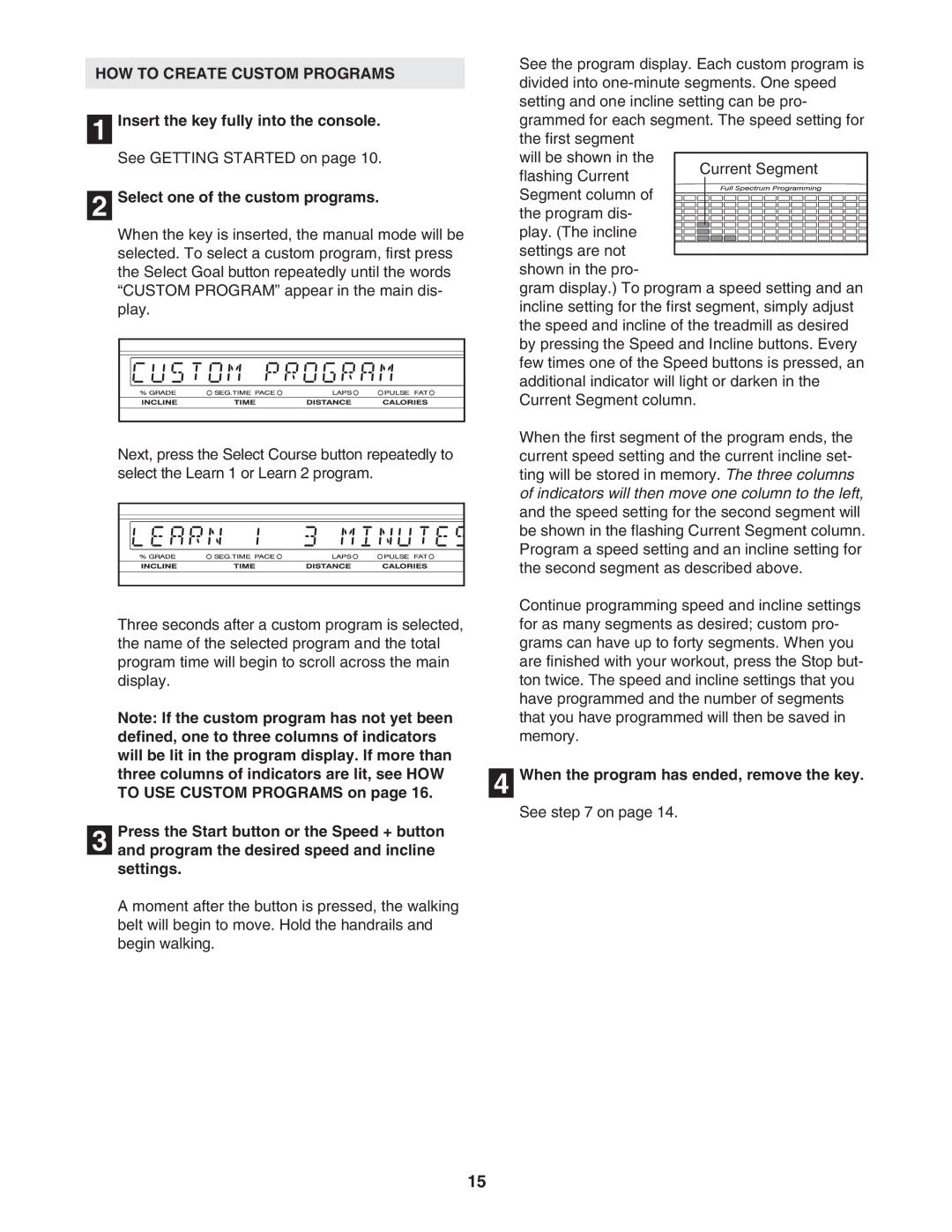HOW TO CREATE CUSTOM PROGRAMS
1 Insert the key fully into the console.
See GETTING STARTED on page 10.
2 Select one of the custom programs.
When the key is inserted, the manual mode will be selected. To select a custom program, first press the Select Goal button repeatedly until the words “CUSTOM PROGRAM” appear in the main dis- play.
Next, press the Select Course button repeatedly to select the Learn 1 or Learn 2 program.
See the program display. Each custom program is divided into
will be shown in the
flashing Current Segment column of the program dis- play. (The incline settings are not shown in the pro-
gram display.) To program a speed setting and an incline setting for the first segment, simply adjust the speed and incline of the treadmill as desired by pressing the Speed and Incline buttons. Every few times one of the Speed buttons is pressed, an additional indicator will light or darken in the Current Segment column.
When the first segment of the program ends, the current speed setting and the current incline set- ting will be stored in memory. The three columns of indicators will then move one column to the left, and the speed setting for the second segment will be shown in the flashing Current Segment column. Program a speed setting and an incline setting for the second segment as described above.
|
| Continue programming speed and incline settings | |
Three seconds after a custom program is selected, |
| for as many segments as desired; custom pro- | |
the name of the selected program and the total |
| grams can have up to forty segments. When you | |
program time will begin to scroll across the main |
| are finished with your workout, press the Stop but- | |
display. |
| ton twice. The speed and incline settings that you | |
|
| have programmed and the number of segments | |
Note: If the custom program has not yet been |
| that you have programmed will then be saved in | |
defined, one to three columns of indicators |
| memory. | |
will be lit in the program display. If more than |
|
| |
three columns of indicators are lit, see HOW |
| When the program has ended, remove the key. | |
4 | |||
TO USE CUSTOM PROGRAMS on page 16. |
| ||
|
|
See step 7 on page 14.
Press the Start button or the Speed + button
3 and program the desired speed and incline settings.
A moment after the button is pressed, the walking belt will begin to move. Hold the handrails and begin walking.
15