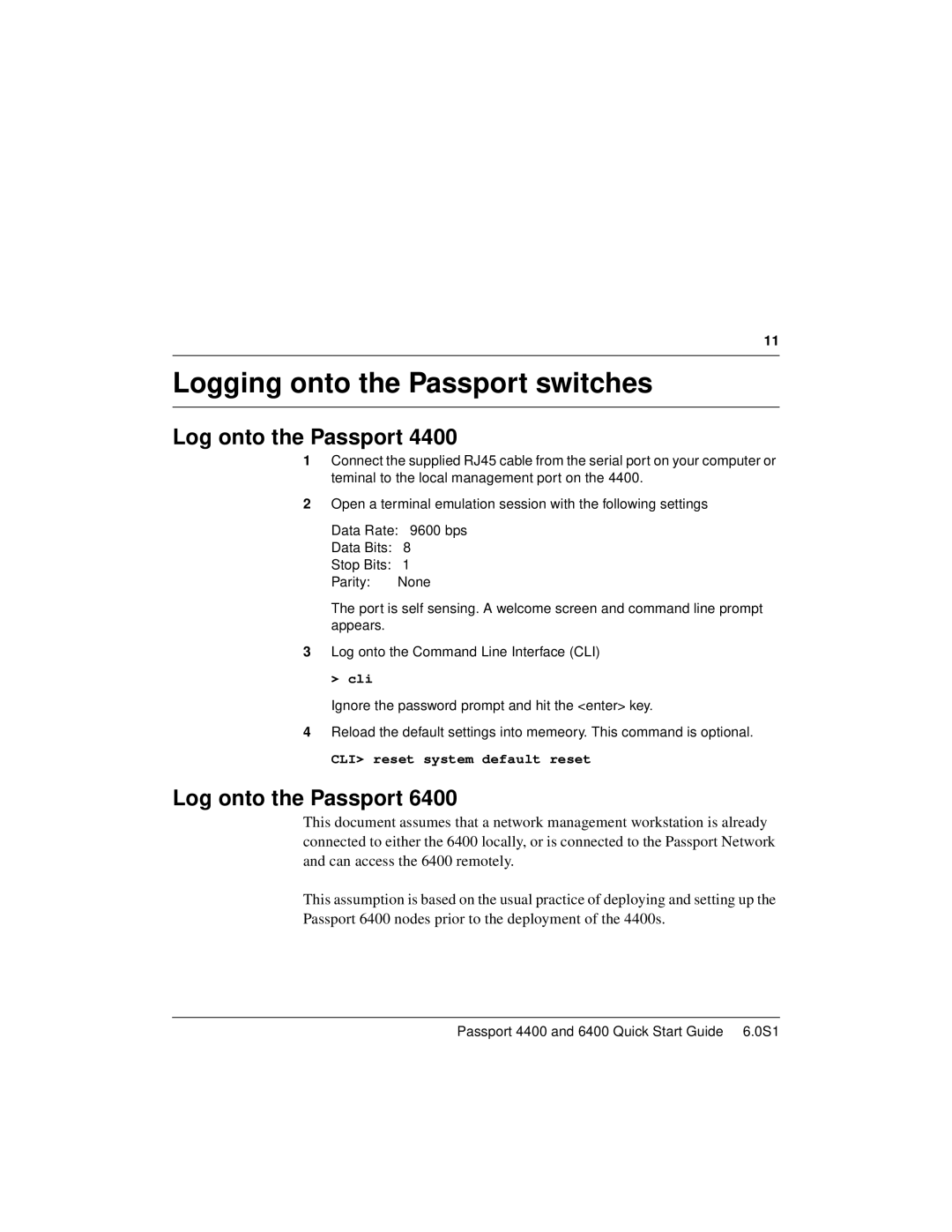6400, 4400 specifications
Nortel Networks, a former leader in telecommunications, produced a range of products that played pivotal roles in the evolution of network technologies. Two such notable products are the Nortel 4400 and 6400 Series, renowned for their robust functionality and advanced features suited for enterprise networking.The Nortel 4400 Series, particularly the 4400 IP Phone, was designed to facilitate seamless communication and collaboration within organizations. One of its standout features is the integration of VoIP technology, permitting voice communication over Internet Protocol networks. This not only reduces costs associated with traditional phone systems but also enhances the flexibility of communications for users. The phone offers a vibrant display, allowing easy navigation of menus and access to features like call hold, transfer, and conference calling.
Moreover, the 4400 series supports multiple lines, ensuring that users can manage various calls simultaneously without confusion. The inclusion of dedicated function keys eases access to common tasks, enhancing user experience. Coupled with features like wideband audio support, it ensures high-quality voice communications, making it ideal for both internal team discussions and external client calls.
Transitioning to the Nortel 6400 Series, this series represents a significant upgrade in terms of capability and performance. Specifically, the Nortel 6408 and 6416 models offer advanced functionalities necessary for high-demand environments. These phones support multiple lines and have extended memory capacity for storing contacts, facilitating better management of call efforts.
A standout feature of the 6400 Series is its compatibility with Nortel's Innovative Call Center Solutions, making it a popular choice for customer service applications. With advanced call handling capabilities, such as automatic call distribution and integrated voicemail, it creates an efficient environment for managing customer interactions.
The 6400 Series also integrates enhanced networking technologies that include support for Quality of Service (QoS) standards. This technology prioritizes voice traffic, ensuring optimal call quality even in congested network environments. Furthermore, these systems are designed with scalability in mind, allowing organizations to expand their networks seamlessly as their communication needs grow.
Overall, both the Nortel 4400 and 6400 Series reflect the company's commitment to providing reliable and sophisticated telecommunication solutions. Whether facilitating basic business communications or handling complex customer service operations, these devices continue to be recognized for their performance and feature-rich design, leaving a lasting legacy in the world of networking technology.