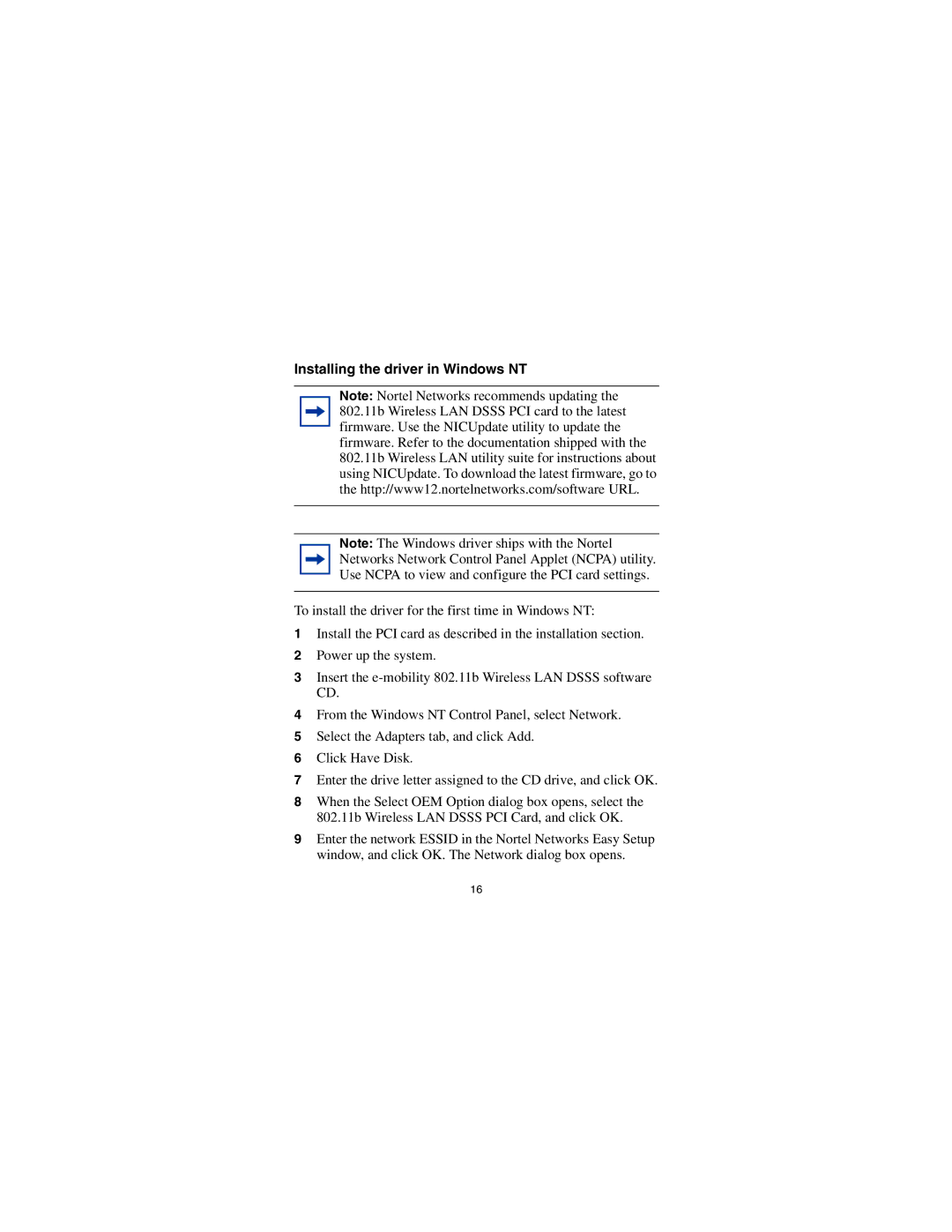Installing the driver in Windows NT
Note: Nortel Networks recommends updating the 802.11b Wireless LAN DSSS PCI card to the latest firmware. Use the NICUpdate utility to update the firmware. Refer to the documentation shipped with the 802.11b Wireless LAN utility suite for instructions about using NICUpdate. To download the latest firmware, go to the http://www12.nortelnetworks.com/software URL.
Note: The Windows driver ships with the Nortel Networks Network Control Panel Applet (NCPA) utility. Use NCPA to view and configure the PCI card settings.
To install the driver for the first time in Windows NT:
1Install the PCI card as described in the installation section.
2Power up the system.
3Insert the
4From the Windows NT Control Panel, select Network.
5Select the Adapters tab, and click Add.
6Click Have Disk.
7Enter the drive letter assigned to the CD drive, and click OK.
8When the Select OEM Option dialog box opens, select the 802.11b Wireless LAN DSSS PCI Card, and click OK.
9Enter the network ESSID in the Nortel Networks Easy Setup window, and click OK. The Network dialog box opens.
16