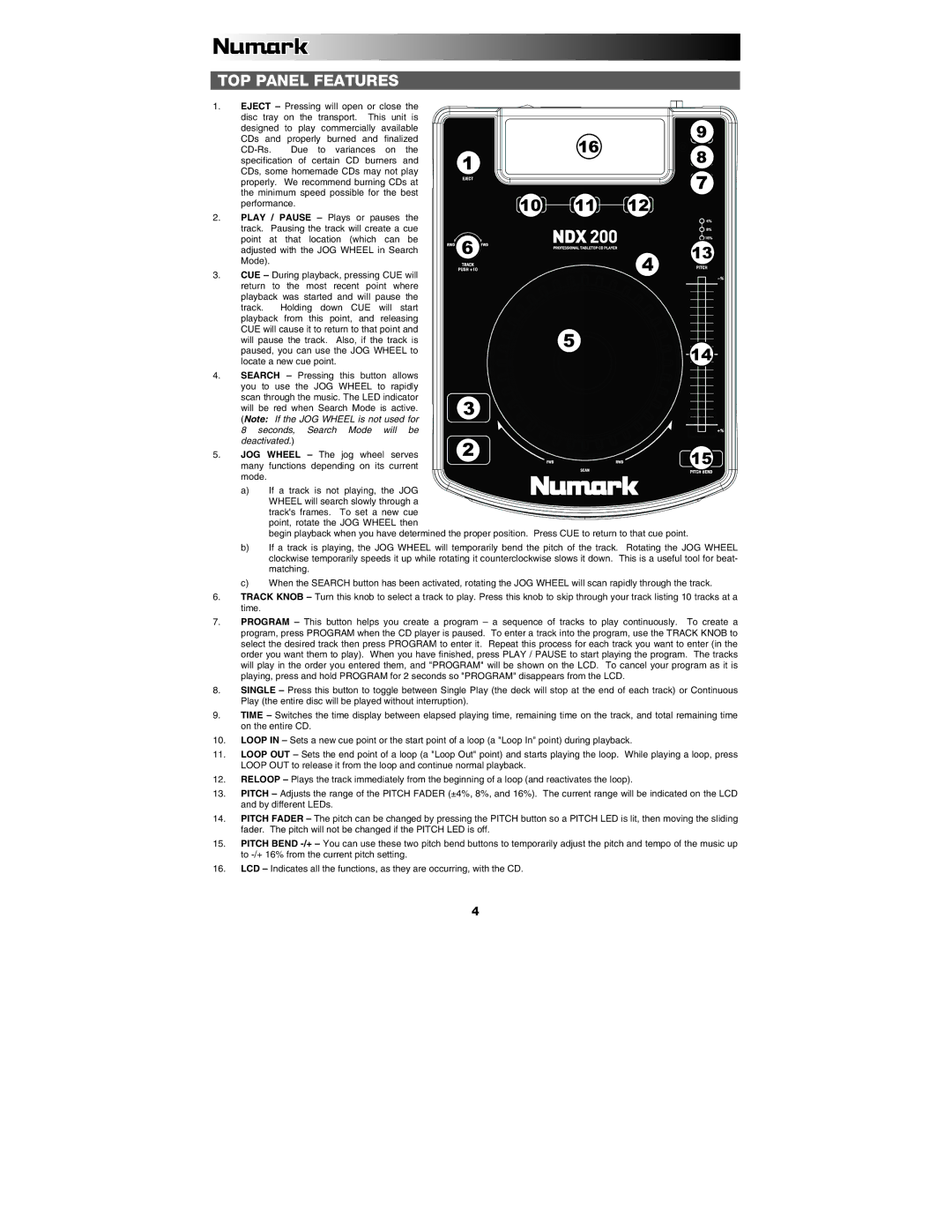TOP PANEL FEATURES
1.EJECT – Pressing will open or close the disc tray on the transport. This unit is designed to play commercially available CDs and properly burned and finalized
2.PLAY / PAUSE – Plays or pauses the track. Pausing the track will create a cue point at that location (which can be adjusted with the JOG WHEEL in Search Mode).
3.CUE – During playback, pressing CUE will return to the most recent point where playback was started and will pause the track. Holding down CUE will start playback from this point, and releasing CUE will cause it to return to that point and will pause the track. Also, if the track is paused, you can use the JOG WHEEL to locate a new cue point.
4.SEARCH – Pressing this button allows you to use the JOG WHEEL to rapidly scan through the music. The LED indicator will be red when Search Mode is active. (Note: If the JOG WHEEL is not used for 8 seconds, Search Mode will be deactivated.)
5.JOG WHEEL – The jog wheel serves many functions depending on its current mode.
6.
7.
![]()
![]()
![]()
![]()
![]() 9
9![]()
| 16 | 8 |
1 |
| |
|
| |
|
| 7 |
10 | 11 | 12 |
6 |
| 13 |
|
| |
|
| 4 |
5 ![]()
![]()
![]()
![]()
![]() 14
14
3 ![]()
![]()
![]()
![]()
![]()
![]()
![]()
![]()
![]()
![]() 2
2 ![]()
![]()
![]()
![]()
![]()
![]()
![]()
![]()
![]()
![]()
![]()
![]()
![]()
![]() 1
1![]() 5
5![]()
![]()
![]()
8.SINGLE – Press this button to toggle between Single Play (the deck will stop at the end of each track) or Continuous Play (the entire disc will be played without interruption).
9.TIME – Switches the time display between elapsed playing time, remaining time on the track, and total remaining time on the entire CD.
10.LOOP IN – Sets a new cue point or the start point of a loop (a "Loop In" point) during playback.
11.LOOP OUT – Sets the end point of a loop (a "Loop Out" point) and starts playing the loop. While playing a loop, press LOOP OUT to release it from the loop and continue normal playback.
12.RELOOP – Plays the track immediately from the beginning of a loop (and reactivates the loop).
13.PITCH – Adjusts the range of the PITCH FADER (±4%, 8%, and 16%). The current range will be indicated on the LCD and by different LEDs.
14.PITCH FADER – The pitch can be changed by pressing the PITCH button so a PITCH LED is lit, then moving the sliding fader. The pitch will not be changed if the PITCH LED is off.
15.PITCH BEND
16.LCD – Indicates all the functions, as they are occurring, with the CD.
4