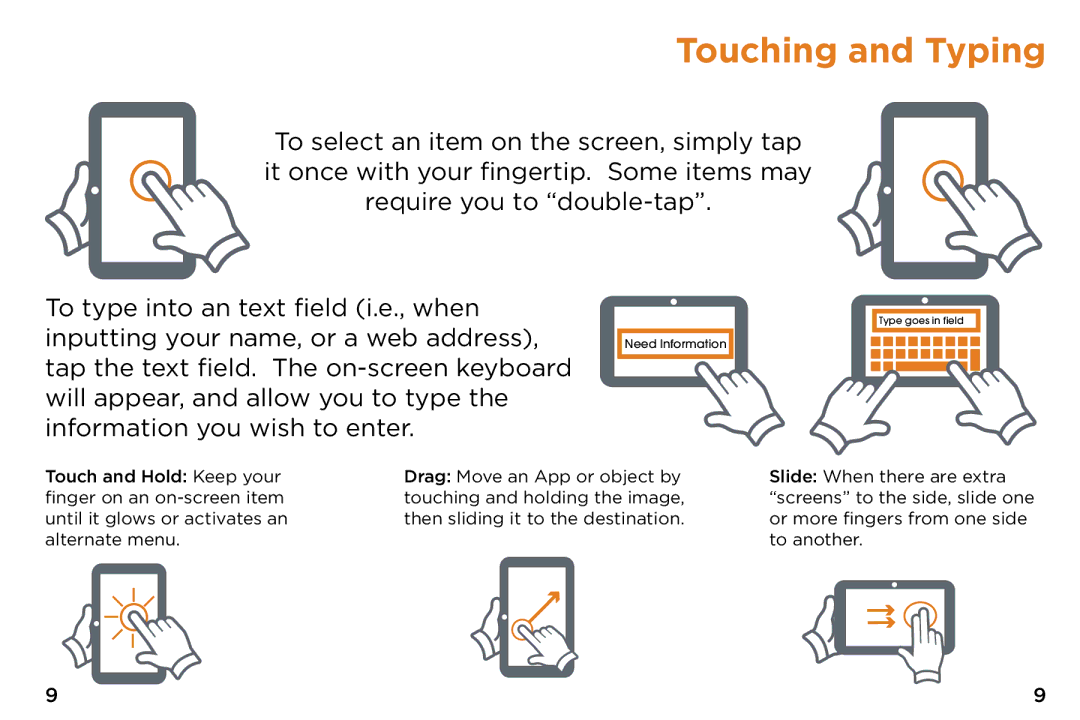Touching and Typing
To select an item on the screen, simply tap it once with your fingertip. Some items may require you to
To type into an text field (i.e., when inputting your name, or a web address), tap the text field. The
Need Information
Type goes in field
Touch and Hold: Keep your finger on an
Drag: Move an App or object by touching and holding the image, then sliding it to the destination.
Slide: When there are extra “screens” to the side, slide one or more fingers from one side to another.
9 | 9 |