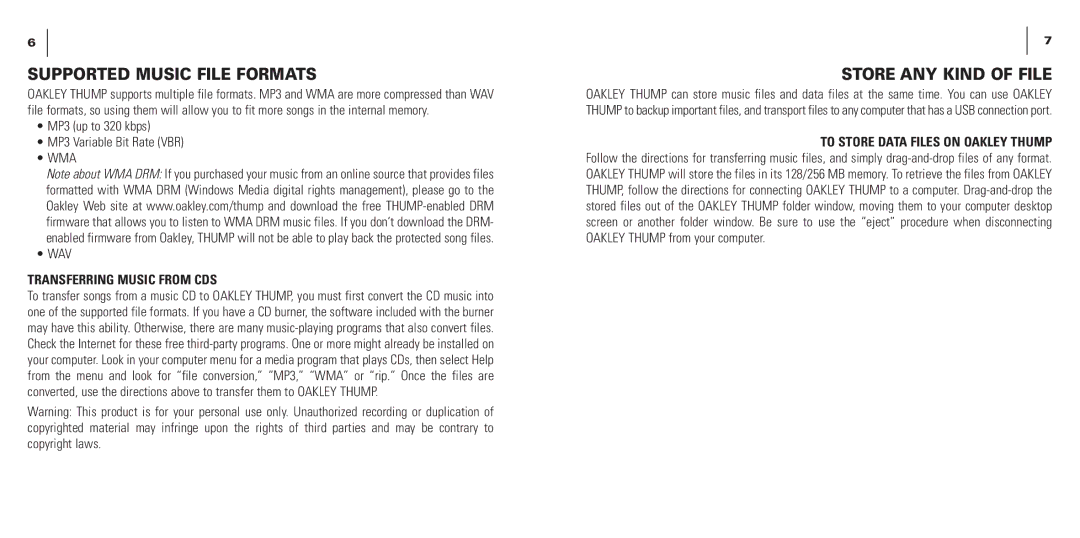6
SUPPORTED MUSIC FILE FORMATS
OAKLEY THUMP supports multiple file formats. MP3 and WMA are more compressed than WAV file formats, so using them will allow you to fit more songs in the internal memory.
•MP3 (up to 320 kbps)
•MP3 Variable Bit Rate (VBR)
•WMA
Note about WMA DRM: If you purchased your music from an online source that provides files formatted with WMA DRM (Windows Media digital rights management), please go to the Oakley Web site at www.oakley.com/thump and download the free
•WAV
TRANSFERRING MUSIC FROM CDS
To transfer songs from a music CD to OAKLEY THUMP, you must first convert the CD music into one of the supported file formats. If you have a CD burner, the software included with the burner may have this ability. Otherwise, there are many
Warning: This product is for your personal use only. Unauthorized recording or duplication of copyrighted material may infringe upon the rights of third parties and may be contrary to copyright laws.
7
STORE ANY KIND OF FILE
OAKLEY THUMP can store music files and data files at the same time. You can use OAKLEY THUMP to backup important files, and transport files to any computer that has a USB connection port.
TO STORE DATA FILES ON OAKLEY THUMP Follow the directions for transferring music files, and simply