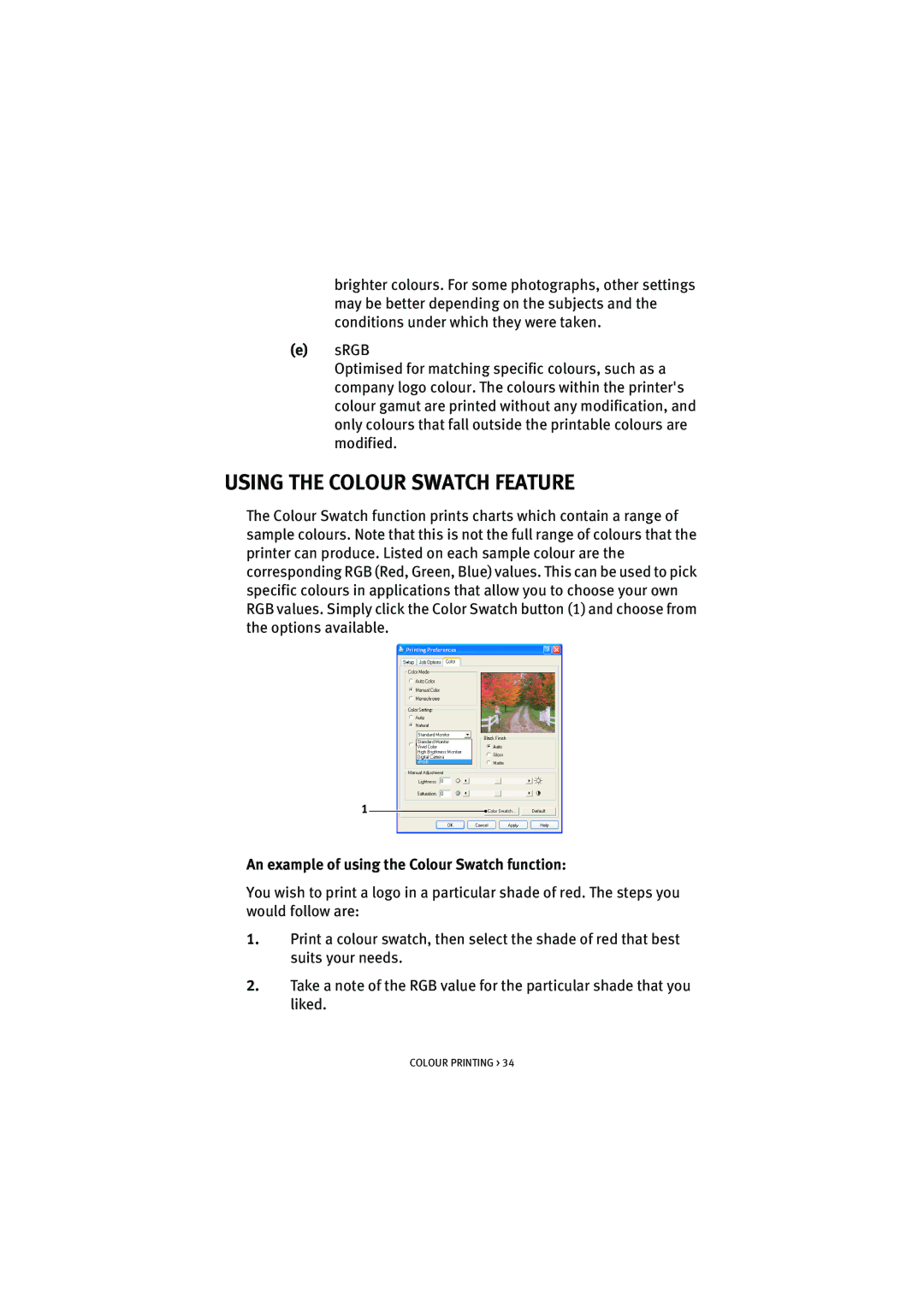brighter colours. For some photographs, other settings may be better depending on the subjects and the conditions under which they were taken.
(e)sRGB
Optimised for matching specific colours, such as a company logo colour. The colours within the printer's colour gamut are printed without any modification, and only colours that fall outside the printable colours are modified.
USING THE COLOUR SWATCH FEATURE
The Colour Swatch function prints charts which contain a range of sample colours. Note that this is not the full range of colours that the printer can produce. Listed on each sample colour are the corresponding RGB (Red, Green, Blue) values. This can be used to pick specific colours in applications that allow you to choose your own RGB values. Simply click the Color Swatch button (1) and choose from the options available.
1
An example of using the Colour Swatch function:
You wish to print a logo in a particular shade of red. The steps you would follow are:
1.Print a colour swatch, then select the shade of red that best suits your needs.
2.Take a note of the RGB value for the particular shade that you liked.
COLOUR PRINTING > 34