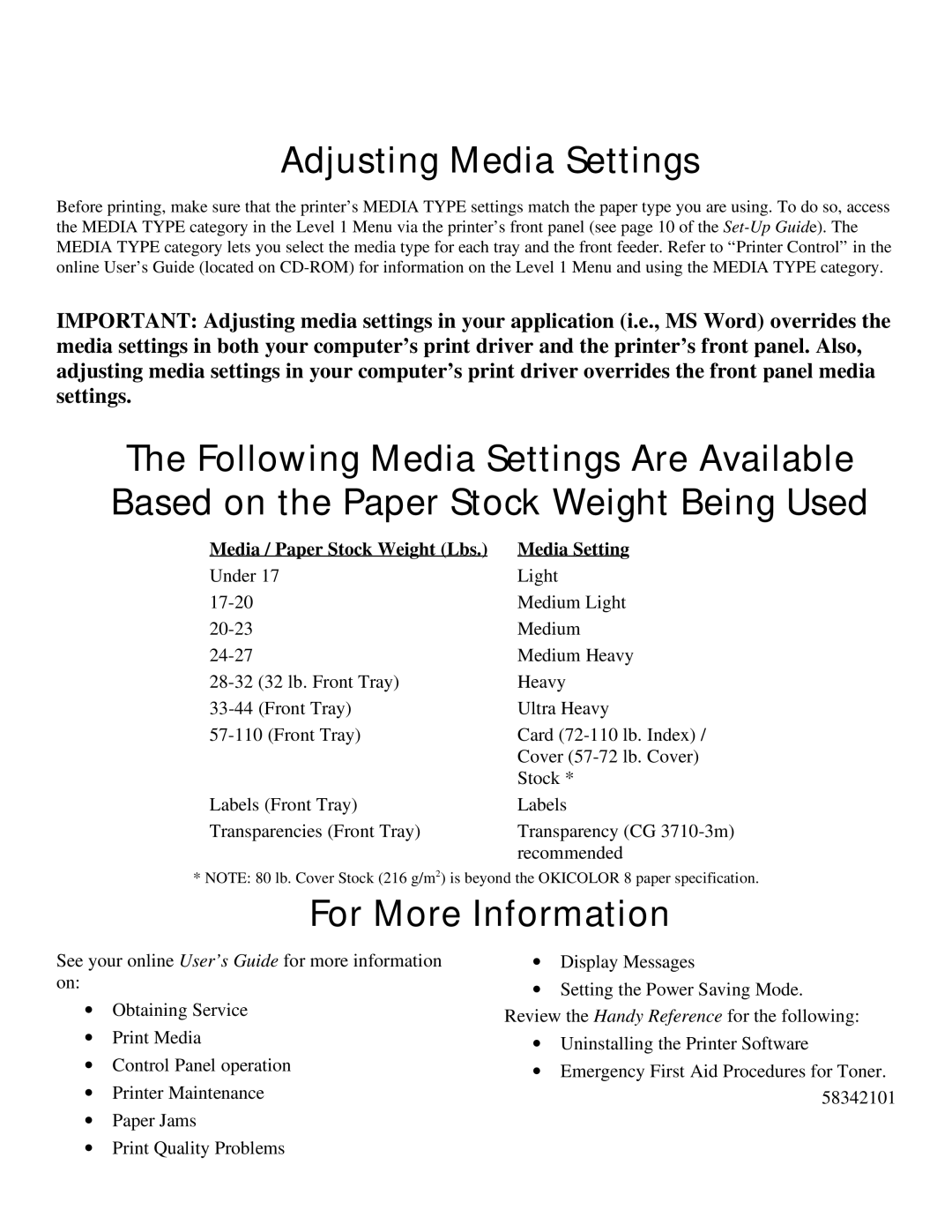Adjusting Media Settings
Before printing, make sure that the printer’s MEDIA TYPE settings match the paper type you are using. To do so, access the MEDIA TYPE category in the Level 1 Menu via the printer’s front panel (see page 10 of the
IMPORTANT: Adjusting media settings in your application (i.e., MS Word) overrides the media settings in both your computer’s print driver and the printer’s front panel. Also, adjusting media settings in your computer’s print driver overrides the front panel media settings.
The Following Media Settings Are Available Based on the Paper Stock Weight Being Used
Media / Paper Stock Weight (Lbs.) | Media Setting |
Under 17 | Light |
Medium Light | |
Medium | |
Medium Heavy | |
Heavy | |
Ultra Heavy | |
Card | |
| Cover |
| Stock * |
Labels (Front Tray) | Labels |
Transparencies (Front Tray) | Transparency (CG |
| recommended |
* NOTE: 80 lb. Cover Stock (216 g/m2) is beyond the OKICOLOR 8 paper specification.
For More Information
See your online User’s Guide for more information on:
∙Obtaining Service
∙Print Media
∙Control Panel operation
∙Printer Maintenance
∙Paper Jams
∙Print Quality Problems
∙Display Messages
∙Setting the Power Saving Mode.
Review the Handy Reference for the following:
∙Uninstalling the Printer Software
∙Emergency First Aid Procedures for Toner. 58342101