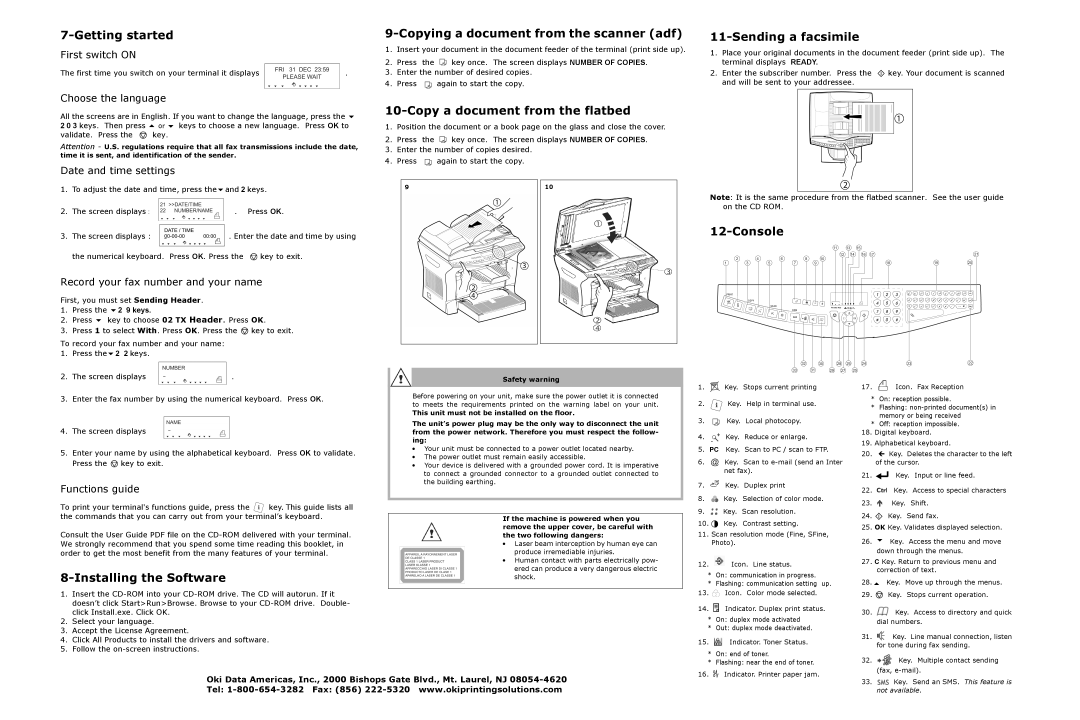|
|
| ||
First switch ON |
| 1. | Insert your document in the document feeder of the terminal (print side up). | |
| 2. | Press the | key once. The screen displays NUMBER OF COPIES. | |
|
| |||
The first time you switch on your terminal it displays | . | 3. | Enter the number of desired copies. | |
|
| 4. | Press | again to start the copy. |
11-Sending a facsimile
1.Place your original documents in the document feeder (print side up). The terminal displays READY.
2.Enter the subscriber number. Press the ![]() key. Your document is scanned and will be sent to your addressee.
key. Your document is scanned and will be sent to your addressee.
Choose the language
All the screens are in English. If you want to change the language, press the
2 0 3 keys. Then press keys to choose a new language. Press OK to validate. Press the ![]()
Attention - U.S. regulations require that all fax transmissions include the date, time it is sent, and identification of the sender.
Date and time settings
10-Copy a document from the flatbed
1.Position the document or a book page on the glass and close the cover.
2.Press the ![]() key once. The screen displays NUMBER OF COPIES.
key once. The screen displays NUMBER OF COPIES.
3.Enter the number of copies desired.
4.Press ![]() again to start the copy.
again to start the copy.
1. | To adjust the date and time, press the and 2 keys. | ||
2. | The screen displays : | . | Press OK. |
3. | The screen displays : | . Enter the date and time by using | |
| the numerical keyboard. | Press OK. Press the | key to exit. |
Record your fax number and your name
First, you must set Sending Header.
1. | Press the | 2 9 keys. |
2. | Press | key to choose 02 TX Header. Press OK. |
3.Press 1 to select With. Press OK. Press the ![]() key to exit. To record your fax number and your name:
key to exit. To record your fax number and your name:
9
10
Note: It is the same procedure from the flatbed scanner. See the user guide on the CD ROM.
12-Console
1. Press the 2 2 keys.
2. The screen displays | . |
3. Enter the fax number by using the numerical keyboard. Press OK.
4. The screen displays
5.Enter your name by using the alphabetical keyboard. Press OK to validate. Press the ![]() key to exit.
key to exit.
Functions guide
To print your terminal's functions guide, press the key. This guide lists all the commands that you can carry out from your terminal’s keyboard.
Consult the User Guide PDF file on the
8-Installing the Software
1.Insert the
2.Select your language.
3.Accept the License Agreement.
4.Click All Products to install the drivers and software.
5.Follow the
Safety warning
Before powering on your unit, make sure the power outlet it is connected to meets the requirements printed on the warning label on your unit.
This unit must not be installed on the floor.
The unit’s power plug may be the only way to disconnect the unit from the power network. Therefore you must respect the follow- ing:
•Your unit must be connected to a power outlet located nearby.
•The power outlet must remain easily accessible.
•Your device is delivered with a grounded power cord. It is imperative to connect a grounded connector to a grounded outlet connected to the building earthing.
If the machine is powered when you remove the upper cover, be careful with the two following dangers:
•Laser beam interception by human eye can produce irremediable injuries.
•Human contact with parts electrically pow- ered can produce a very dangerous electric shock.
1. |
|
|
|
|
| Key. Stops current printing |
2. |
|
|
|
|
| Key. Help in terminal use. |
3. |
|
|
|
|
| Key. Local photocopy. |
4. |
|
|
|
|
| Key. Reduce or enlarge. |
|
|
|
|
| ||
|
|
|
|
|
| |
5. | PC Key. Scan to PC / scan to FTP. | |||||
6. |
|
|
|
|
| Key. Scan to |
|
|
|
|
|
| net fax). |
7. |
|
|
|
|
| Key. Duplex print |
8. |
|
|
|
|
| Key. Selection of color mode. |
9. |
|
|
|
|
| Key. Scan resolution. |
10. |
|
|
|
| Key. Contrast setting. | |
|
|
|
| |||
11. Scan resolution mode (Fine, SFine, | ||||||
|
|
| Photo). | |||
12. |
|
|
|
| Icon. Line status. | |
| * | On: communication in progress. | ||||
| * | Flashing: communication setting up. | ||||
13. |
|
|
|
| Icon. Color mode selected. | |
14. |
|
|
|
| Indicator. Duplex print status. | |
| * | On: duplex mode activated | ||||
| * | Out: duplex mode deactivated. | ||||
15. |
|
|
|
| Indicator. Toner Status. | |
| * | On: end of toner. | ||||
17.![]() Icon. Fax Reception
Icon. Fax Reception
*On: reception possible.
*Flashing:
*Off: reception impossible.
18.Digital keyboard.
19.Alphabetical keyboard.
20.Key. Deletes the character to the left of the cursor.
21.![]()
![]() Key. Input or line feed.
Key. Input or line feed.
22.![]() Key. Access to special characters
Key. Access to special characters
23.![]() Key. Shift.
Key. Shift.
24.![]() Key. Send fax.
Key. Send fax.
25.OK Key. Validates displayed selection.
26.Key. Access the menu and move down through the menus.
27.C Key. Return to previous menu and correction of text.
28.Key. Move up through the menus.
29.![]() Key. Stops current operation.
Key. Stops current operation.
30.![]() Key. Access to directory and quick dial numbers.
Key. Access to directory and quick dial numbers.
31. ![]() Key. Line manual connection, listen for tone during fax sending.
Key. Line manual connection, listen for tone during fax sending.
Oki Data Americas, Inc., 2000 Bishops Gate Blvd., Mt. Laurel, NJ
* | Flashing: near the end of toner. |
16. | Indicator. Printer paper jam. |
32.![]() Key. Multiple contact sending (fax,
Key. Multiple contact sending (fax,
33.![]() Key. Send an SMS. This feature is not available.
Key. Send an SMS. This feature is not available.