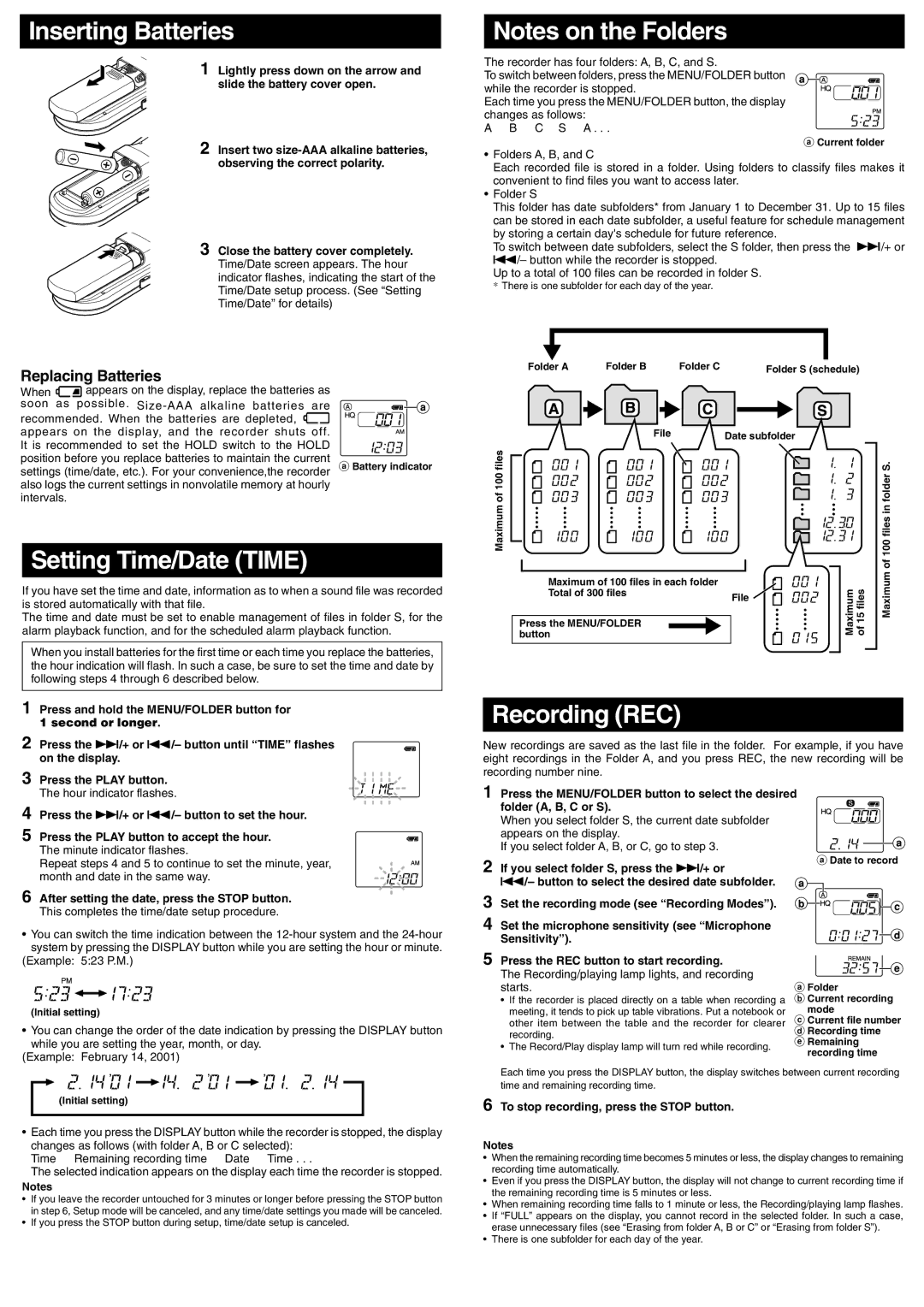3600, 900, 1800 specifications
The Olympus 1800, 900, and 3600 are widely recognized for their cutting-edge imaging technology and versatility in various applications, ranging from biomedical research to industrial inspections. Each model is designed to meet specific needs while maintaining high-quality performance and reliability.The Olympus 1800 is characterized by its compact design and user-friendly interface, making it an ideal choice for fieldwork and laboratory environments. With a high-resolution imaging system, it offers excellent detail and clarity. The device is equipped with advanced optics that allow for superior light transmission, enabling users to capture sharp images even in low-light conditions. The 1800 also features automated settings to enhance usability, allowing for quick adjustments to suit varying conditions. This model is particularly favored in educational institutions for its ease of operation.
The Olympus 900, on the other hand, is known for its robust build and enhanced capabilities. This model features a larger sensor size, which contributes to improved image quality and depth. It comes with advanced imaging technologies such as phase contrast and fluorescence microscopy, allowing researchers to study specimens with remarkable precision. The 900 also supports digital connectivity, enabling seamless integration with software for data analysis and image sharing. Its ergonomic design promotes comfortable prolonged use, making it a popular choice for research labs.
Finally, the Olympus 3600 distinguishes itself with its cutting-edge imaging technologies and multifunctionality. Representing the pinnacle of Olympus' engineering, the 3600 incorporates high-speed imaging capabilities, making it suitable for dynamic studies, such as live-cell imaging. It features a sophisticated autofocus system that adjusts in real time, ensuring that rapid changes in subjects don’t affect image quality. Additionally, the 3600 supports advanced imaging modalities, integrating fluorescence, confocal, and live imaging techniques into a single platform. This versatility allows scientists to conduct comprehensive studies without switching equipment.
Together, the Olympus 1800, 900, and 3600 represent a commitment to innovation in imaging technology. Each model provides unique features and functionalities, catering to various users' needs in diverse fields while adhering to Olympus’s high standards of quality and performance. Whether for educational purposes, research applications, or industrial use, these microscopes are poised to deliver exceptional results.