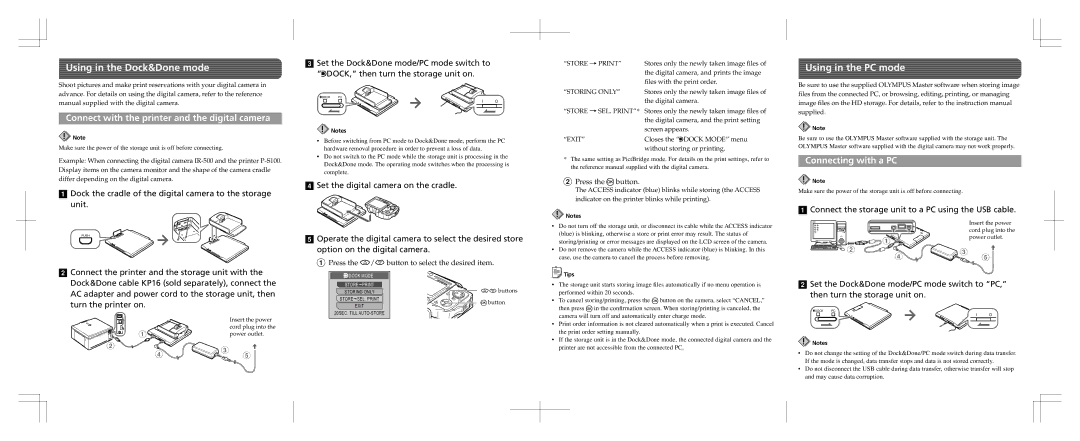S-HD-100 specifications
The Olympus S-HD-100 is a state-of-the-art high-definition camera designed specifically for outdoor enthusiasts and professionals alike. Renowned for its robust construction and advanced imaging capabilities, this camera seamlessly integrates durability with high-performance specifications.At the heart of the S-HD-100 is a 20.3-megapixel Live MOS sensor paired with the powerful TruePic VIII image processor. This combination enables exceptional image quality, producing sharp, vibrant photos and smooth video recording in stunning 4K resolution at 30 frames per second. The high-resolution sensor captures intricate details, making it ideal for wildlife photography or capturing sweeping landscapes in their full glory.
One of the most notable features of the S-HD-100 is its weather-sealed body, built to withstand harsh conditions. The rugged design is resistant to dust, splash, and freezing temperatures, allowing photographers to confidently shoot in a variety of environments, from rain-soaked trails to icy mountains. This makes it a perfect companion for adventure travel and outdoor explorations.
The camera boasts a three-inch tilting touchscreen LCD, which provides convenience and flexibility while composing shots from different angles. The user interface is intuitive, making it easy for both amateurs and seasoned photographers to navigate settings and features. Additionally, the inclusion of built-in Wi-Fi and Bluetooth connectivity allows for seamless image sharing and remote camera control via smartphones or tablets.
Another impressive feature is the advanced autofocus system that includes 121 contrast-detect points, ensuring precise focus on subjects in motion. The continuous shooting mode offers up to 10 frames per second, making it easier to catch fast-moving action without missing a moment.
For videographers, the S-HD-100 supports Full HD recording at up to 60 frames per second and offers various creative modes, such as time-lapse and slow-motion effects. With a dedicated microphone input, users can enhance audio quality, essential for producing professional-quality videos.
With its blend of cutting-edge technology, user-friendly design, and robust build, the Olympus S-HD-100 is a versatile tool for capturing the world in stunning detail. Its combination of high-resolution imaging, durability, and advanced connectivity options makes it a top choice for both amateur enthusiasts and professional photographers looking to elevate their craft.