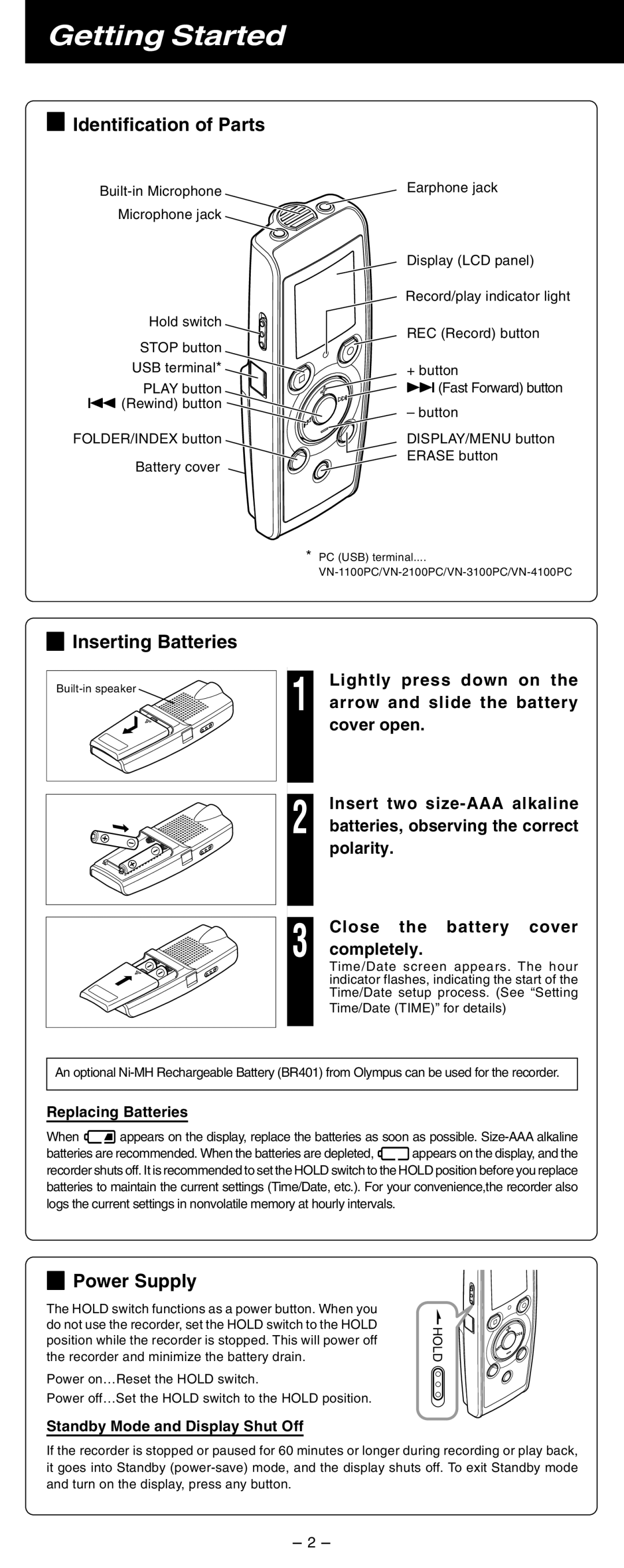Getting Started
4Identification of Parts
Microphone jack
Hold switch
STOP button
USB terminal*
PLAY button 0(Rewind) button
FOLDER/INDEX button
Battery cover
Earphone jack
Display (LCD panel)
Record/play indicator light
REC (Record) button
+ button
9(Fast Forward) button
– button
DISPLAY/MENU button ERASE button
*PC (USB) terminal....
4Inserting Batteries
1 | Lightly press down on the |
arrow and slide the battery | |
| cover open. |
2 | Insert two |
batteries, observing the correct | |
| polarity. |
3 | Close the battery cover |
completely. |
Time/Date screen appears. The hour indicator flashes, indicating the start of the Time/Date setup process. (See “Setting
Time/Date (TIME)” for details)
An optional
Replacing Batteries
When ![]()
![]() appears on the display, replace the batteries as soon as possible.
appears on the display, replace the batteries as soon as possible.
batteries are recommended. When the batteries are depleted, ![]() appears on the display, and the recorder shuts off. It is recommended to set the HOLD switch to the HOLD position before you replace batteries to maintain the current settings (Time/Date, etc.). For your convenience,the recorder also logs the current settings in nonvolatile memory at hourly intervals.
appears on the display, and the recorder shuts off. It is recommended to set the HOLD switch to the HOLD position before you replace batteries to maintain the current settings (Time/Date, etc.). For your convenience,the recorder also logs the current settings in nonvolatile memory at hourly intervals.
4Power Supply
The HOLD switch functions as a power button. When you do not use the recorder, set the HOLD switch to the HOLD position while the recorder is stopped. This will power off the recorder and minimize the battery drain.
Power on…Reset the HOLD switch.
Power off…Set the HOLD switch to the HOLD position.
Standby Mode and Display Shut Off
HOLD
If the recorder is stopped or paused for 60 minutes or longer during recording or play back, it goes into Standby
- 2 -