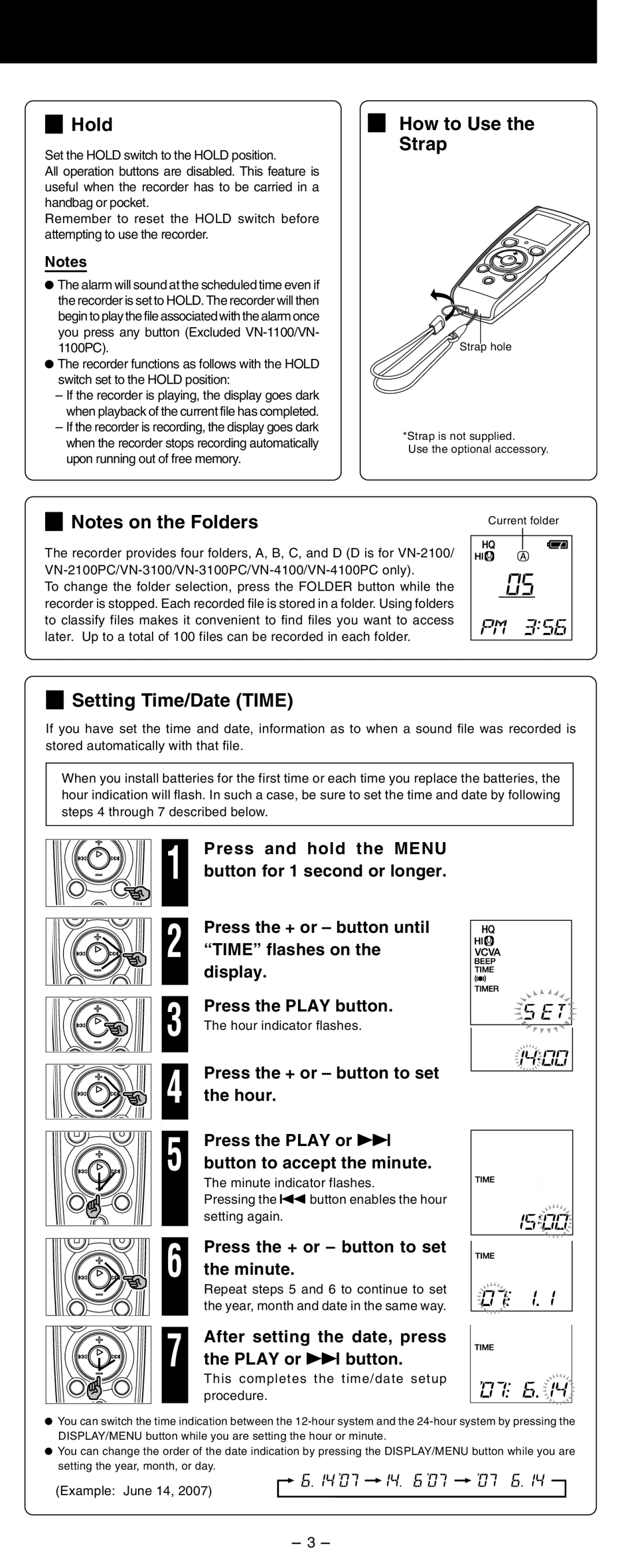4Hold
Set the HOLD switch to the HOLD position.
All operation buttons are disabled. This feature is useful when the recorder has to be carried in a handbag or pocket.
Remember to reset the HOLD switch before attempting to use the recorder.
Notes
sThe alarm will sound at the scheduled time even if the recorder is set to HOLD. The recorder will then
begin to play the file associated with the alarm once you press any button (Excluded
sThe recorder functions as follows with the HOLD switch set to the HOLD position:
–If the recorder is playing, the display goes dark when playback of the current file has completed.
–If the recorder is recording, the display goes dark when the recorder stops recording automatically upon running out of free memory.
4Notes on the Folders
4 How to Use the
Strap
Strap hole
*Strap is not supplied.
Use the optional accessory.
Current folder
The recorder provides four folders, A, B, C, and D (D is for
To change the folder selection, press the FOLDER button while the recorder is stopped. Each recorded file is stored in a folder. Using folders to classify files makes it convenient to find files you want to access later. Up to a total of 100 files can be recorded in each folder.
4Setting Time/Date (TIME)
If you have set the time and date, information as to when a sound file was recorded is stored automatically with that file.
When you install batteries for the first time or each time you replace the batteries, the hour indication will flash. In such a case, be sure to set the time and date by following steps 4 through 7 described below.
1 | Press and hold the MENU |
button for 1 second or longer. | |
2 | Press the + or – button until |
“TIME” flashes on the | |
| display. |
3 | Press the PLAY button. |
The hour indicator flashes. | |
4 | Press the + or – button to set |
the hour. | |
5 | Press the PLAY or 9 |
button to accept the minute. | |
| The minute indicator flashes. |
| Pressing the 0button enables the hour |
| setting again. |
6 | Press the + or – button to set |
the minute. | |
| Repeat steps 5 and 6 to continue to set |
| the year, month and date in the same way. |
7 | After setting the date, press |
the PLAY or 9button. |
This completes the time/date setup procedure.
sYou can switch the time indication between the
s You can change the order of the date indication by pressing the DISPLAY/MENU button while you are setting the year, month, or day.
(Example: June 14, 2007)
- 3 -