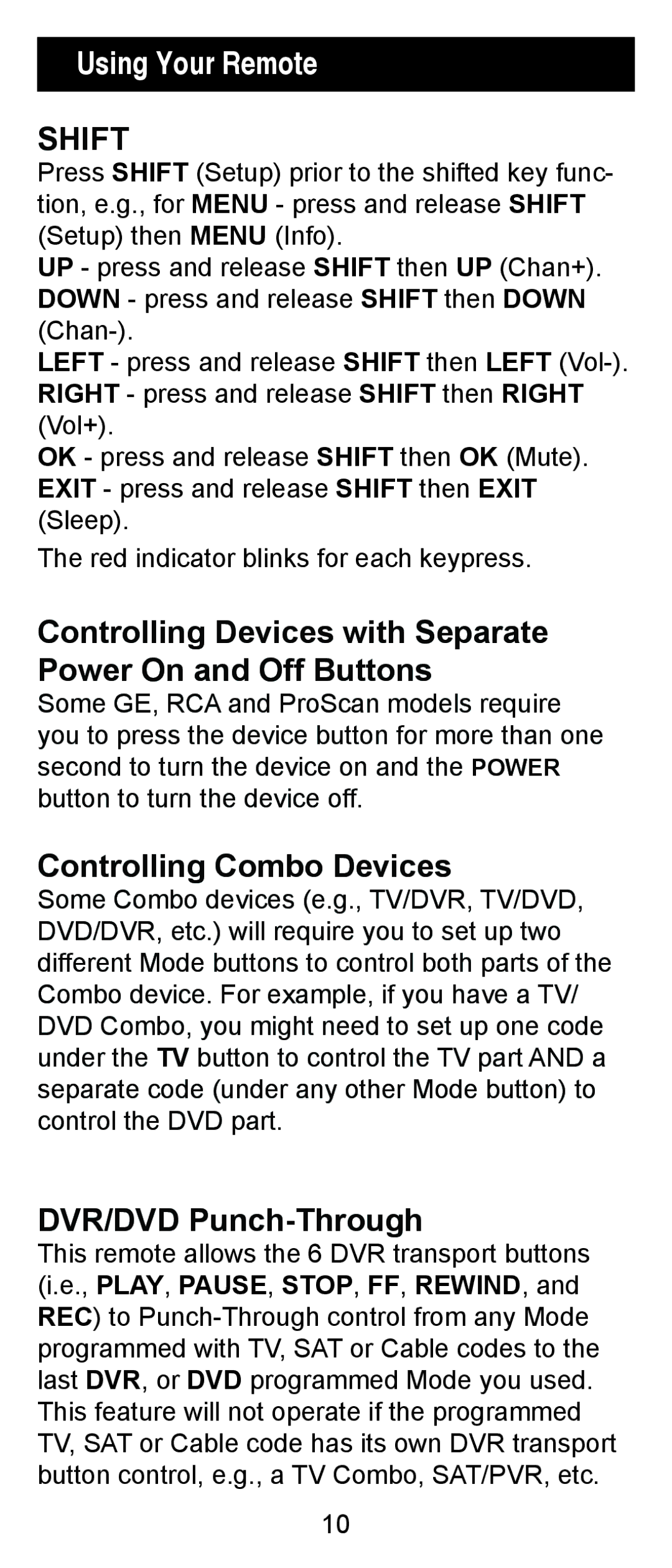Using Your Remote
SHIFT
Press SHIFT (Setup) prior to the shifted key func- tion, e.g., for MENU - press and release SHIFT (Setup) then MENU (Info).
UP - press and release SHIFT then UP (Chan+). DOWN - press and release SHIFT then DOWN
LEFT - press and release SHIFT then LEFT
OK - press and release SHIFT then OK (Mute). EXIT - press and release SHIFT then EXIT (Sleep).
The red indicator blinks for each keypress.
Controlling Devices with Separate Power On and Off Buttons
Some GE, RCA and ProScan models require you to press the device button for more than one second to turn the device on and the POWER button to turn the device off.
Controlling Combo Devices
Some Combo devices (e.g., TV/DVR, TV/DVD, DVD/DVR, etc.) will require you to set up two different Mode buttons to control both parts of the Combo device. For example, if you have a TV/ DVD Combo, you might need to set up one code under the TV button to control the TV part AND a separate code (under any other Mode button) to control the DVD part.
DVR/DVD Punch-Through
This remote allows the 6 DVR transport buttons (i.e., PLAY, PAUSE, STOP, FF, REWIND, and REC) to
10