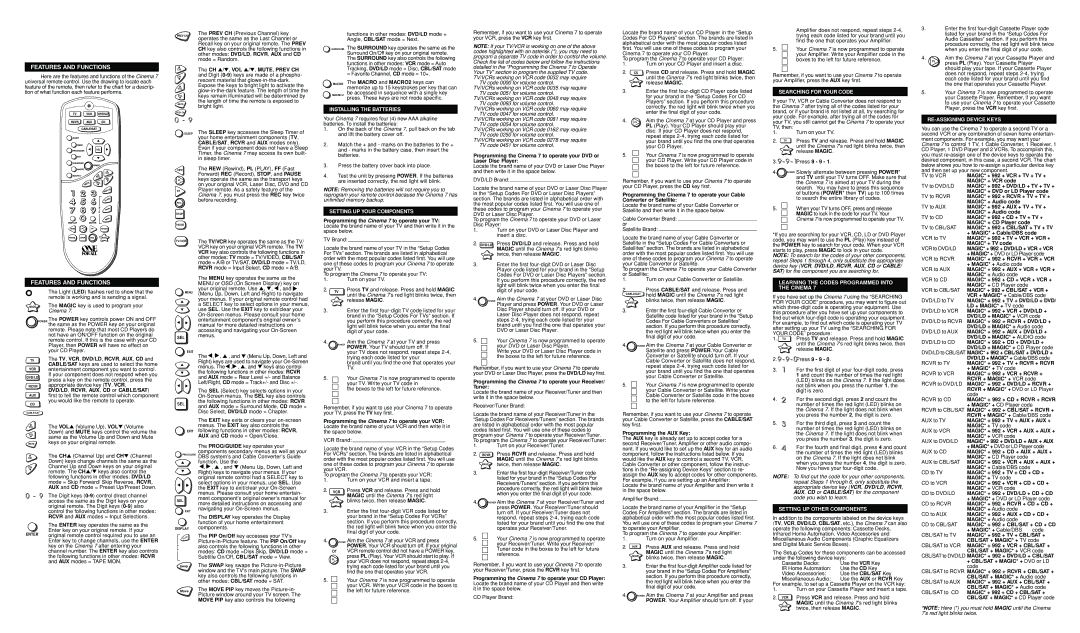| PREV CH | The PREV CH (Previous Channel) key |
| operates the same as the Last Channel or |
| |
| | Recall key on your original remote. The PREV |
| | CH key also controls the following functions in |
| | other modes: DVD/LD, RCVR, AUX and CD |
| | mode = Random. |
functions in other modes: DVD/LD mode = Angle, CBL/SAT mode = Next.
The SURROUND key operates the same as the Surround On/Off key on your original remote. The SURROUND key also controls the following
Remember, if you want to use your Cinema 7 to operate your VCR, press the VCR key first.
NOTE: If your TV/VCR is working on one of the above codes highlighted with an asterisk (*), you may need to program a separate TV code in order to control the volume. Check the list of codes below and follow the instructions
Locate the brand name of your CD Player in the “Setup Codes For CD Players” section. The brands are listed in alphabetical order with the most popular codes listed first. You will use one of these codes to program your Cinema 7 to operate your CD Player.
To program the Cinema 7 to operate your CD Player:
3.Enter the first four-digit Cassette Player code listed for your brand in the “Setup Codes For Audio Cassettes” section. If you perform this procedure correctly, the red light will blink twice when you enter the final digit of your code.
4.Aim the Cinema 7 at your Cassette Player and
FEATURES AND FUNCTIONS
Here are the features and functions of the Cinema 7 universal remote control. Use the drawing to locate each feature of the remote, then refer to the chart for a descrip- tion of what function each feature performs.
The CH ▲ /▼ , VOL ▲ /▼ , MUTE, PREV CH and Digit (0-9) keys are made of a phospho- rescent material that glows-in-the-dark. Expose the keys to bright light to activate the glow-in-the-dark feature. The length of time the keys remain illuminated will be determined by the length of time the remote is exposed to bright light.
functions in other modes: VCR mode = Auto Tracking, DVD/LD mode = Disc, CBL/SAT mode = Favorite Channel, CD mode = 10+.
The MACRO and MACRO2 keys can memorize up to 15 keystrokes per key that can be accessed in sequence with a single key press. These keys are not mode specific.
detailed in the “Programming the Cinema 7 to Operate Your TV” section to program the supplied TV code. TV/VCRs working on VCR code 0032 may require
TV code 0000 for volume control.
TV/VCRs working on VCR code 0035 may require TV code 0051 for volume control.
TV/VCRs working on VCR code 0048 may require TV code 0093 for volume control.
1.Turn on your CD Player and insert a disc.
2.CD Press CD and release. Press and hold MAGIC
| until the Cinema 7’s red light blinks twice, then |
MAGIC | release MAGIC. |
3. | Enter the first four-digit CD Player code listed |
| for your brand in the “Setup Codes For CD |
| Players” section. If you perform this procedure |
| correctly, the red light will blink twice when you |
Remember, if you want to use your Cinema 7 to operate your Amplifier, press the AUX key first.
SEARCHING FOR YOUR CODE
If your TV, VCR or Cable Converter does not respond to the Cinema 7 after trying all of the codes listed for your
press PL (Play). Your Cassette Player |
should play your tape. If your Cassette Player |
does not respond, repeat steps 2-4, trying |
each code listed for your brand until you find |
the one that operates your Cassette Player. |
5. | Your Cinema 7 is now programmed to operate |
| your Cassette Player. Remember, if you want |
| to use your Cinema 7 to operate your Cassette |
The SLEEP key accesses the Sleep Timer of your home entertainment components (TV, CABLE/SAT, RCVR and AUX modes only). Even if your component does not have a Sleep Timer, the Cinema 7 may access its own built- in sleep timer.
INSTALLING THE BATTERIES
Your Cinema 7 requires four (4) new AAA alkaline batteries. To install the batteries:
1. | On the back of the Cinema 7, pull back on the tab |
| and lift the battery cover off. |
2. | Match the + and - marks on the batteries to the + |
| and - marks in the battery case, then insert the |
| batteries. |
TV/VCRs working on VCR code 0060 may require TV code 0047 for volume control.
TV/VCRs working on VCR code 0081 may require TV code 0054 for volume control.
TV/VCRs working on VCR code 0162 may require TV code 0250 for volume control.
TV/VCRs working on VCR code 0278 may require TV code 0451 for volume control.
Programming the Cinema 7 to operate your DVD or Laser Disc Player:
enter the final digit of your code. |
4. PL Aim the Cinema 7 at your CD Player and press PL (Play). Your CD Player should play your disc. If your CD Player does not respond, repeat steps 2-4, trying each code listed for your brand until you find the one that operates your CD Player.
5. Your Cinema 7 is now programmed to operate
your CD Player. Write your CD Player code in
brand, or if your brand is not listed at all, try searching for your code. For example, after trying all of the codes for your TV, you still cannot get the Cinema 7 to operate your TV, then:
1.Turn on your TV.
2. TV
MAGIC
3.9 - 9 - 1Press 9 - 9 - 1. |
Player, press the VCR key first. |
RE-ASSIGNING DEVICE KEYS
You can use the Cinema 7 to operate a second TV or a second VCR or any combination of seven home entertain- ment components. For example, you may want your Cinema 7 to control 1 TV, 1 Cable Converter, 1 Receiver, 1 CD Player, 1 DVD Player and 2 VCRs. To accomplish this, you must re-assign one of the device keys to operate the desired component, in this case, a second VCR. The chart
FEATURES AND FUNCTIONS
The Light (LED) flashes red to show that the remote is working and is sending a signal.
MAGICThe MAGIC key is used to program your Cinema 7.
POWER The POWER key controls power ON and OFF the same as the POWER key on your original
remote. Please note that most CD Players do not have an ON/OFF function on the original remote control. If this is the case with your CD Player, then POWER will have no effect on
REW
PL
FF
REC
STOP
PAUSE
TV/VCR
MENU
SEL
The REW (Rewind), PL (PLAY), FF (Fast Forward) REC (Record), STOP, and PAUSE keys operate the same as the transport keys on your original VCR, Laser Disc, DVD and CD Player remote. As a safety feature of the Cinema 7, you must press the REC key twice before recording.
The TV/VCR key operates the same as the TV/ VCR key on your original VCR remote. The TV/ VCR key also controls the following functions in other modes: TV mode = TV/VIDEO, CBL/SAT mode = A/B or TV/SAT, DVD/LD mode = TV/LD, RCVR mode = Input Select, CD mode = A/B.
The MENU key operates the same as the MENU or OSD (On Screen Display) key on your original remote. Use ▲ , ▼, , and (Menu Up, Down, Left and Right) to navigate your menus. If your original remote control had a SELECT key to select options in your menus, use SEL. Use the EXIT key to exit/clear your On-Screen menus. Please consult your home entertainment component’s original owner’s manual for more detailed instructions on accessing and navigating your On-Screen menus.
3. | Press the battery cover back into place. |
4. | Test the unit by pressing POWER. If the batteries |
| are inserted correctly, the red light will blink. |
NOTE: Removing the batteries will not require you to reprogram your remote control because the Cinema 7 has unlimited memory backup.
SETTING UP YOUR COMPONENTS
Programming the Cinema 7 to operate your TV: Locate the brand name of your TV and then write it in the space below.
TV Brand:
Locate the brand name of your TV in the “Setup Codes For TVs” section. The brands are listed in alphabetical order with the most popular codes listed first. You will use one of these codes to program your Cinema 7 to operate your TV.
To program the Cinema 7 to operate your TV:
1.Turn on your TV.
2. | TV | Press TV and release. Press and hold MAGIC |
| until the Cinema 7’s red light blinks twice, then |
| |
| MAGIC | release MAGIC. |
3.Enter the first four-digit TV code listed for your brand in the “Setup Codes For TVs” section. If you perform this procedure correctly, the red light will blink twice when you enter the final digit of your code.
4.Aim the Cinema 7 at your TV and press
POWER POWER. Your TV should turn off. If
Locate the brand name of your DVD or Laser Disc Player and then write it in the space below.
DVD/LD Brand:
Locate the brand name of your DVD or Laser Disc Player in the “Setup Codes For DVD or Laser Disc Players” section. The brands are listed in alphabetical order with the most popular codes listed first. You will use one of these codes to program your Cinema 7 to operate your DVD or Laser Disc Player.
To program the Cinema 7 to operate your DVD or Laser Disc Player:
1.Turn on your DVD or Laser Disc Player and insert a disc.
2. DVD/LD | Press DVD/LD and release. Press and hold |
| MAGIC until the Cinema 7’s red light blinks |
MAGIC | twice, then release MAGIC. |
3.Enter the first four-digit DVD or Laser Disc Player code listed for your brand in the “Setup Codes For DVD or Laser Disc Players” section. If you perform this procedure correctly, the red light will blink twice when you enter the final digit of your code.
4.POWER Aim the Cinema 7 at your DVD or Laser Disc Player and press POWER. Your DVD or Laser
Disc Player should turn off. If your DVD or Laser Disc Player does not respond, repeat steps 2-4, trying each code listed for your brand until you find the one that operates your DVD or Laser Disc Player.
5. | | Your Cinema 7 is now programmed to operate |
| | your DVD or Laser Disc Player. |
| |
the boxes to the left for future reference.
Remember, if you want to use your Cinema 7 to operate your CD Player, press the CD key first.
Programming the Cinema 7 to operate your Cable Converter or Satellite:
Locate the brand name of your Cable Converter or Satellite and then write it in the space below.
Cable Converter Brand: or
Satellite Brand:
Locate the brand name of your Cable Converter or Satellite in the “Setup Codes For Cable Converters or Satellites” section. The brands are listed in alphabetical order with the most popular codes listed first. You will use one of these codes to program your Cinema 7 to operate your Cable Converter or Satellite.
To program the Cinema 7 to operate your Cable Converter or Satellite:
1.Turn on your Cable Converter or Satellite.
2.Press CABLE/SAT and release. Press and
CABLE/SAT | hold MAGIC until the Cinema 7’s red light |
MAGIC | blinks twice, then release MAGIC. |
|
3. | Enter the first four-digit Cable Converter or |
| Satellite code listed for your brand in the “Setup |
| Codes For Cable Converters or Satellites” |
| section. If you perform this procedure correctly, |
| the red light will blink twice when you enter the |
| final digit of your code. |
4. | POWER Aim the Cinema 7 at your Cable Converter or |
4. | POWER Slowly alternate between pressing POWER* |
| and TV until your TV turns OFF. Make sure that |
| the Cinema 7 is aimed at your TV during the |
| search. You may have to press this sequence |
| of buttons (POWER* then TV) up to 100 times |
| to search the entire library of codes. |
5. | When your TV turns OFF, press and release |
| MAGIC to lock in the code for your TV. Your |
| Cinema 7 is now programmed to operate your TV. |
*If you are searching for your VCR, CD, LD or DVD Player code, you may want to use the PL (Play) key instead of the POWER key to search for your code. When your VCR starts to play, press MAGIC to lock in your code.
NOTE: To search for the codes of your other components, repeat Steps 1 through 4, only substitute the appropriate device key (VCR, DVD/LD, RCVR, AUX, CD or CABLE/ SAT) for the component you are searching for.
LEARNING THE CODES PROGRAMMED INTO
THE CINEMA 7
If you have set up the Cinema 7 using the “SEARCHING FOR YOUR CODE” procedure, you may want to figure out which three-digit code is operating your equipment. Use this procedure after you have set up your components to find out which four-digit code is operating your equipment. For example, to find out which code is operating your TV after setting up your TV using the “SEARCHING FOR YOUR CODE” procedure:
1.TV Press TV and release. Press and hold MAGIC until the Cinema 7’s red light blinks twice, then
below shows you how to re-assign a particular device key and then set up your new component.
TV to VCR | MAGIC* + 992 + VCR + TV + TV + |
| MAGIC* + VCR code |
TV to DVD/LD | MAGIC* + 992 + DVD/LD + TV + TV + |
| MAGIC* + DVD or LD Player code |
TV to RCVR | MAGIC* + 992 + RCVR + TV + TV + |
| MAGIC* + Audio code |
TV to AUX | MAGIC* + 992 + AUX + TV + TV + |
| MAGIC* + Audio code |
TV to CD | MAGIC* + 992 + CD + TV + TV + |
| MAGIC* + CD Player code |
TV to CBL/SAT | MAGIC* + 992 + CBL/SAT + TV + TV |
| + MAGIC* + Cable/DBS code |
VCR to TV | MAGIC* + 992 + TV + VCR + VCR + |
| MAGIC* + TV code |
VCR to DVD/LD | MAGIC* + 992 + DVD/LD + VCR + VCR |
+MAGIC* + DVD or LD Player code
VCR to RCVR MAGIC* + 992 + RCVR + VCR + VCR
+MAGIC* + Audio code
VCR to AUX MAGIC* + 992 + AUX + VCR + VCR + MAGIC* + Audio code
VCR to CD MAGIC* + 992 + CD + VCR + VCR + MAGIC* + CD Player code
VCR to CBL/SAT MAGIC* + 992 + CBL/SAT + VCR + VCR + MAGIC* + Cable/DBS code
DVD/LD to TV MAGIC* + 992 + TV + DVD/LD + DVD/ LD + MAGIC* + TV code
DVD/LD to VCR MAGIC* + 992 + VCR + DVD/LD + DVD/LD + MAGIC* + VCR code
DVD/LD to RCVR MAGIC* + 992 + RCVR + DVD/LD + DVD/LD + MAGIC* + Audio code
DVD/LD to AUX MAGIC* + 992 + AUX + DVD/LD + DVD/LD + MAGIC* + AUDIO code
DVD/LD to CD MAGIC* + 992 + CD + DVD/LD + DVD/LD + MAGIC* + CD Player code
your CD Player.
| TV | The TV, VCR, DVD/LD, RCVR, AUX, CD and |
| | CABLE/SAT keys are used to select the home |
| VCR | entertainment component you want to control. |
| DVD/LD | If your component does not respond when you |
| press a key on the remote control, press the |
| |
| RCVR | appropriate device key (TV, VCR, |
| | DVD/LD, RCVR, AUX, CD or CABLE/SAT) |
| AUX | first to tell the remote control which component |
| CD | you would like the remote to operate. |
| |
| CABLE/SAT | |
| VOL | The VOL▲ (Volume Up), VOL▼ (Volume |
| VOL | Down) and MUTE keys control the volume the |
| same as the Volume Up and Down and Mute |
| |
| MUTE | keys on your original remote. |
The ,  , ▲ , and ▼ (Menu Up, Down, Left and Right) keys are used to navigate your On-Screen menus. The ,
, ▲ , and ▼ (Menu Up, Down, Left and Right) keys are used to navigate your On-Screen menus. The , , ▲, and ▼ keys also control the following functions in other modes: RCVR and AUX mode = Rear Level +/- and Balance Left/Right, CD mode = Track+/- and Disc +/-.
, ▲, and ▼ keys also control the following functions in other modes: RCVR and AUX mode = Rear Level +/- and Balance Left/Right, CD mode = Track+/- and Disc +/-.
The SEL (Select) key selects options in your On-Screen menus. The SEL key also controls the following functions in other modes: RCVR and AUX mode = Surround Mode, CD mode = Disc Select, DVD/LD mode = Chapter.
The EXIT key exits or clears your on-screen menus. The EXIT key also controls the following functions in other modes: RCVR, AUX and CD mode = Open/Close.
The PROG/GUIDE key operates your components secondary menus as well as your
your TV does not respond, repeat steps 2-4, trying each code listed for your
brand until you find the one that operates your TV.
5.Your Cinema 7 is now programmed to operate
your TV. Write your TV code in
the boxes to the left for future reference.
Remember, if you want to use your Cinema 7 to operate your TV, press the TV key first.
Programming the Cinema 7 to operate your VCR: Locate the brand name of your VCR and then write it in the space below.
VCR Brand:
Locate the brand name of your VCR in the “Setup Codes
Write your DVD or Laser Disc Player code in |
the boxes to the left for future reference. |
Remember, if you want to use your Cinema 7 to operate your DVD or Laser Disc Player, press the DVD/LD key first.
Programming the Cinema 7 to operate your Receiver/ Tuner:
Locate the brand name of your Receiver/Tuner and then write it in the space below.
Receiver/Tuner Brand:
Locate the brand name of your Receiver/Tuner in the “Setup Codes For Receivers/Tuners” section. The brands are listed in alphabetical order with the most popular codes listed first. You will use one of these codes to program your Cinema 7 to operate your Receiver/Tuner. To program the Cinema 7 to operate your Receiver/Tuner:
1. | Turn on your Receiver/Tuner. |
Satellite and press POWER.Your Cable |
Converter or Satellite should turn off. If your |
Cable Converter or Satellite does not respond, |
repeat steps 2-4, trying each code listed for |
your brand until you find the one that operates |
your Cable Converter or Satellite. |
5. 
 Your Cinema 7 is now programmed to operate your Cable Converter or Satellite. Write your
Your Cinema 7 is now programmed to operate your Cable Converter or Satellite. Write your  Cable Converter or Satellite code in the boxes to the left for future reference.
Cable Converter or Satellite code in the boxes to the left for future reference.
Remember, if you want to use your Cinema 7 to operate your Cable Converter or Satellite, press the CABLE/SAT key first.
Programming the AUX Key:
The AUX key is already set up to accept codes for a second Receiver/Tuner, Amplifier or other audio compo- nent. If you would like to set up the AUX key for an audio
2.9 - 9 - 0Press 9 - 9 - 0.
3.1 For the first digit of your four-digit code, press 1 and count the number of times the red light (LED) blinks on the Cinema 7. If the light does not blink when you press the number 1, the digit is zero.
4. | 2 | For the second digit, press 2 and count the |
| | number of times the red light (LED) blinks on |
| | the Cinema 7. If the light does not blink when |
| | you press the number 2, the digit is zero. |
5. | 3 | For the third digit, press 3 and count the |
| | number of times the red light (LED) blinks on |
| | the Cinema 7. If the light does not blink when |
| | you press the number 3, the digit is zero. |
6. | 4 | For the fourth and final digit, press 4 and count |
| | the number of times the red light (LED) blinks |
DVD/LD to CBL/SAT MAGIC* + 992 + CBL/SAT + DVD/LD + DVD/LD + MAGIC* + Cable/DBS code
RCVR to TV MAGIC* + 992 + TV + RCVR + RCVR + MAGIC* + TV code
RCVR to VCR MAGIC* + 992 + VCR + RCVR + RCVR + MAGIC* + VCR code
RCVR to DVD/LD MAGIC* + 992 + DVD/LD + RCVR + RCVR + MAGIC* + DVD or LD Player code
RCVR to CD MAGIC* + 992 + CD + RCVR + RCVR
+MAGIC* + CD Player code
RCVR to CBL/SAT MAGIC* + 992 + CBL/SAT + RCVR + RCVR + MAGIC* + Cable/DBS code
AUX to TV MAGIC* + 992 + TV + AUX + AUX + MAGIC* + TV code
AUX to VCR MAGIC* + 992 + VCR + AUX + AUX + MAGIC* + VCR code
AUX to DVD/LD MAGIC* + 992 + DVD/LD + AUX + AUX
| + MAGIC* + DVD or LD Player code |
AUX to CD | MAGIC* + 992 + CD + AUX + AUX + |
The CH▲ (Channel Up) and CH▼ (Channel Down) keys change channels the same as the Channel Up and Down keys on your original remote. The CH▲ /▼ keys also control the following functions in other modes: DVD/LD mode = Skip Forward/ Skip Reverse, RCVR, AUX and CD mode = Preset Up/Preset Down.
The Digit keys (0-9) control direct channel access the same as the Digit keys on your original remote. The Digit keys (0-9) also control the following functions in other modes: RCVR and AUX modes = Input Selections.
The ENTER key operates the same as the Enter key on your original remote. If your original remote control required you to use an Enter key to change channels, use the ENTER key on the Cinema 7 after entering your channel number. The ENTER key also controls the following functions in other modes: RCVR and AUX modes = TAPE MON.
PROG/GUIDE
SEL
EXIT
DISPLAY
P
I
P
DBS system’s and Cable Converter’s Guide function. Use the
, , ▲ , and ▼ (Menu Up, Down, Left and Right) keys to navigate your menus. If your original remote control had a SELECT key to select options in your menus, use SEL. Use the EXIT key to exit/clear your On-Screen menus. Please consult your home entertain- ment component’s original owner’s manual for more detailed instructions on accessing and navigating your On-Screen menus.
, ▲ , and ▼ (Menu Up, Down, Left and Right) keys to navigate your menus. If your original remote control had a SELECT key to select options in your menus, use SEL. Use the EXIT key to exit/clear your On-Screen menus. Please consult your home entertain- ment component’s original owner’s manual for more detailed instructions on accessing and navigating your On-Screen menus.
The DISPLAY key operates the Display function of your home entertainment components.
The PIP On/Off key accesses your TV’s Picture-in-Picture feature. The PIP On/Off key also controls the following functions in other modes: CD mode =Disk Skip, DVD/LD mode = Subtitle On/Off, CBL/SAT mode = View.
For VCRs” section. The brands are listed in alphabetical order with the most popular codes listed first. You will use one of these codes to program your Cinema 7 to operate your VCR.
To program the Cinema 7 to operate your VCR:
1.Turn on your VCR and insert a tape.
2. VCR | Press VCR and release. Press and hold |
| MAGIC until the Cinema 7’s red light |
MAGIC | blinks twice, then release MAGIC. |
3.Enter the first four-digit VCR code listed for your brand in the “Setup Codes For VCRs” section. If you perform this procedure correctly, the red light will blink twice when you enter the final digit of your code.
4.POWER Aim the Cinema 7 at your VCR and press POWER. Your VCR should turn off. If your original
| or VCR remote control did not have a POWER key, |
| PL | press PL (Play). Your VCR should start to play. If |
| your VCR does not respond, repeat steps 2-4, |
| |
2. RCVR Press RCVR and release. Press and hold |
MAGIC until the Cinema 7’s red light blinks |
MAGIC twice, then release MAGIC.
3.Enter the first four-digit Receiver/Tuner code listed for your brand in the “Setup Codes For Receivers/Tuners” section. If you perform this procedure correctly, the red light will blink twice when you enter the final digit of your code.
4.POWER Aim the Cinema 7 at your Receiver/Tuner and press POWER. Your Receiver/Tuner should turn off. If your Receiver/Tuner does not respond, repeat steps 2-4, trying each code listed for your brand until you find the one that operates your Receiver/Tuner.
5. | | Your Cinema 7 is now programmed to operate |
| | your Receiver/Tuner. Write your Receiver/ |
| | Tuner code in the boxes to the left for future |
| | reference. |
| |
component, follow the instructions listed below. If you would like the AUX key to control a second TV, VCR, Cable Converter or other component, follow the instruc- tions in the “Re-assigning Device Keys” section to re- assign the AUX key to accept codes for other components. For example, if you are setting up an Amplifier:
Locate the brand name of your Amplifier and then write it in the space below.
Amplifier Brand:
Locate the brand name of your Amplifier in the “Setup Codes For Amplifiers” section. The brands are listed in alphabetical order with the most popular codes listed first. You will use one of these codes to program your Cinema 7 to operate your Amplifier.
To program the Cinema 7 to operate your Amplifier:
1.Turn on your Amplifier.
2. AUX Press AUX and release. Press and hold
MAGIC until the Cinema 7’s red light
MAGIC | blinks twice, then release MAGIC. |
|
on the Cinema 7. If the light does not blink |
when you press the number 4, the digit is zero. |
Now you have your four-digit code. |
NOTE: To find out the code for your other components, repeat Steps 1 through 6, only substitute the appropriate device key (VCR, DVD/LD, RCVR, AUX, CD or CABLE/SAT) for the component code you wish to learn.
SETTING UP OTHER COMPONENTS
In addition to the components labeled on the device keys (TV, VCR, DVD/LD, CBL/SAT, etc.), the Cinema 7 can also operate the following components: Cassette Decks, Infrared Home Automation, Video Accessories and Miscellaneous Audio Components (Graphic Equalizers and Digital Music Service Boxes).
The Setup Codes for these components can be accessed under the following device keys:
Cassette Decks: | Use the VCR Key |
| MAGIC* + CD Player code |
AUX to CBL/SAT | MAGIC* + 992 | + VCR + AUX + AUX + |
| MAGIC* + Cable/DBS code |
CD to TV | MAGIC* + 992 + TV + CD + CD + |
| MAGIC* + TV code |
CD to VCR | MAGIC* + 992 + VCR + CD + CD + |
| MAGIC* + VCR code |
CD to DVD/LD | MAGIC* + 992 | + DVD/LD + CD + CD |
+MAGIC* + DVD or LD Player code
CD to RCVR MAGIC* + 992 + RCVR + CD + CD +
| MAGIC* + Audio code |
CD to AUX | MAGIC* + 992 + AUX + CD + CD + |
| MAGIC* + Audio code |
CD to CBL/SAT | MAGIC* + 992 + CBL/SAT + CD + CD |
| + MAGIC* + Cable/DBS code |
CBL/SAT to TV | MAGIC* + 992 + TV + CBL/SAT + |
| CBL/SAT + MAGIC* + TV code |
CBL/SAT to VCR | MAGIC* + 992 + VCR + CBL/SAT + |
| CBL/SAT + MAGIC* + VCR code |
CBL/SAT to DVD/LD MAGIC* + 992 + DVD/LD + CBL/SAT
+ CBL/SAT + MAGIC* + DVD or LD |
Swap | The SWAP key swaps the Picture-in-Picture |
| window and the TV’s main picture. The SWAP |
| key also controls the following functions in |
| other modes: CBL/SAT mode = SAT. |
Move | The MOVE PIP key moves the Picture-in- |
| Picture window around your TV screen. The |
| MOVE PIP key also controls the following |
| trying each code listed for your brand until you |
| find the one that operates your VCR. |
5. | Your Cinema 7 is now programmed to operate |
| your VCR. Write your VCR code in the boxes to |
| the left for future reference. |
Remember, if you want to use your Cinema 7 to operate your Receiver/Tuner, press the RCVR key first.
Programming the Cinema 7 to operate your CD Player:
Locate the brand name of your CD Player and then write it in the space below.
CD Player Brand:
3.Enter the first four-digit Amplifier code listed for your brand in the “Setup Codes For Amplifiers” section. If you perform this procedure correctly, the red light will blink twice when you enter the final digit of your code.
4.POWER Aim the Cinema 7 at your Amplifier and press POWER. Your Amplifier should turn off. If your
IR Home Automation: | Use the CD Key |
Video Accessories: | Use the CBL/SAT Key |
Miscellaneous Audio: | Use the AUX or RCVR Key |
For example, to set up a Cassette Player on the VCR key:
1.Turn on your Cassette Player and insert a tape.
2. VCR Press VCR and release. Press and hold MAGIC until the Cinema 7’s red light blinks
MAGIC | twice, then release MAGIC. |
|
CBL/SAT to RCVR MAGIC* + 992 + RCVR + CBL/SAT + CBL/SAT + MAGIC* + Audio code
CBL/SAT to AUX MAGIC* + 992 + AUX + CBL/SAT + CBL/SAT + MAGIC* + Audio code
CBL/SAT to CD MAGIC* + 992 + CD + CBL/SAT + CBL/SAT + MAGIC* + CD Player code
*NOTE: Here (*) you must hold MAGIC until the Cinema 7’s red light blinks twice.