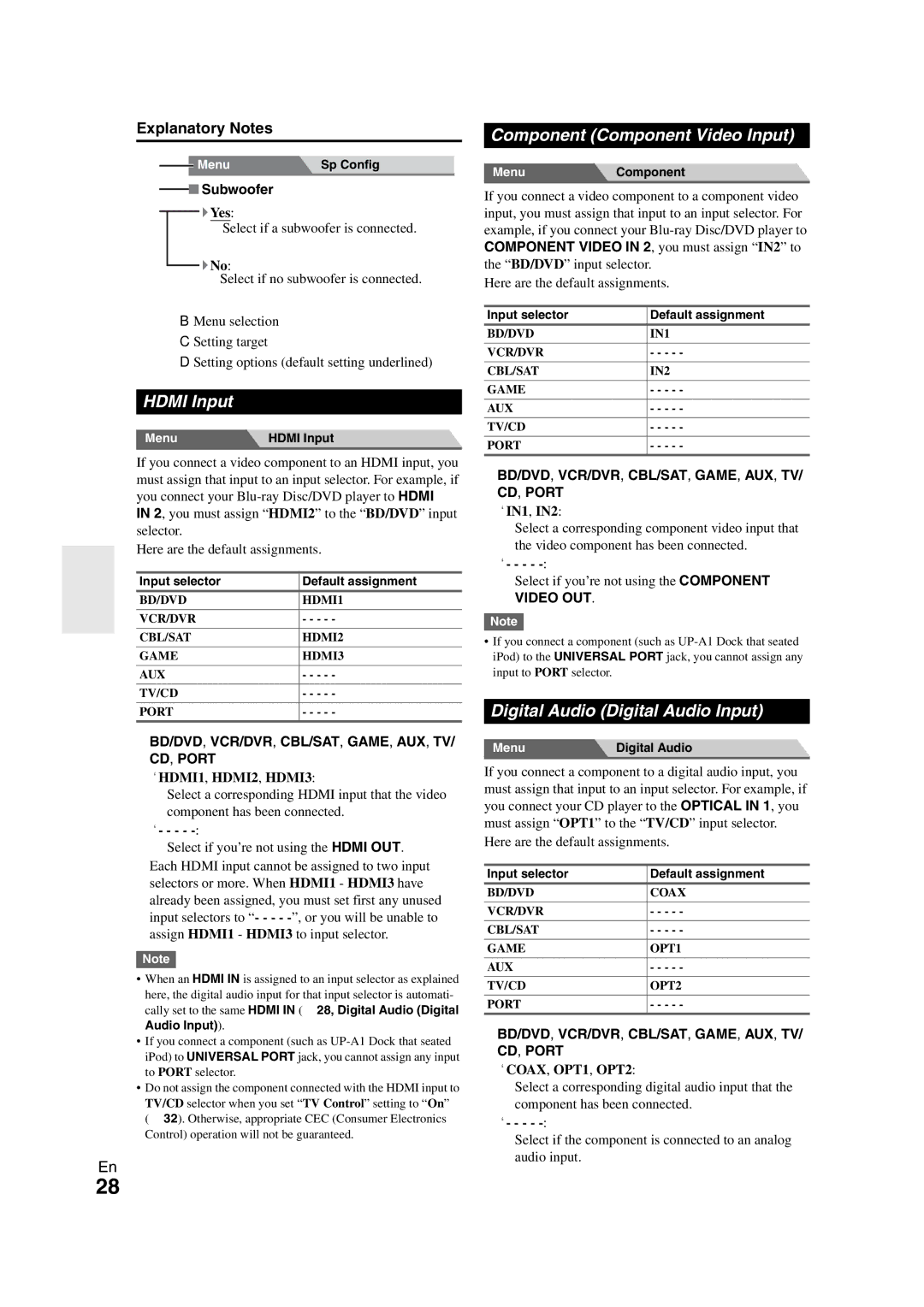29400468 specifications
Onkyo has long been synonymous with high-quality audio, and the Onkyo 29400468 model exemplifies this commitment to excellence. This advanced audio device is designed to deliver an immersive listening experience, making it a noteworthy choice for audiophiles and casual listeners alike.One of the standout features of the Onkyo 29400468 is its high-fidelity sound reproduction. It employs a sophisticated amplifier design that allows for a wide dynamic range and crisp clarity. Users can expect a robust bass response balanced with smooth mids and highs, ensuring that every note is delivered with precision. The unit supports modern audio formats, enhancing its versatility across various media types.
In terms of connectivity, the Onkyo 29400468 offers a comprehensive array of options. It includes multiple HDMI inputs, allowing users to connect various devices such as Blu-ray players, gaming consoles, and streaming devices. The inclusion of digital audio inputs ensures compatibility with a wide range of sources, enhancing convenience and accessibility. Bluetooth technology is also integrated, enabling seamless wireless streaming from smartphones and tablets.
The Onkyo 29400468 is equipped with advanced processing technologies, including DTS:X and Dolby Atmos, which create a multi-dimensional soundstage. These formats enable users to experience audio as intended by the content creators, providing a cinema-like experience in the comfort of their own home. Additionally, the device features built-in EQ settings, allowing users to tailor the sound profile to their personal preferences.
Another impressive characteristic of the Onkyo 29400468 is its user-friendly interface. The device is designed with a clear and intuitive layout, making it easy for users to navigate settings and options. An accompanying mobile app further enhances usability, providing remote control capabilities and easy access to streaming services.
With its durable build quality and aesthetically pleasing design, the Onkyo 29400468 fits seamlessly into any audio setup. Its compact dimensions allow for easy placement in various environments, whether it's a small apartment or a larger home theater.
Ultimately, the Onkyo 29400468 represents a perfect fusion of sound quality, modern technology, and user-friendly features, making it a premier choice for anyone looking to elevate their audio experience.