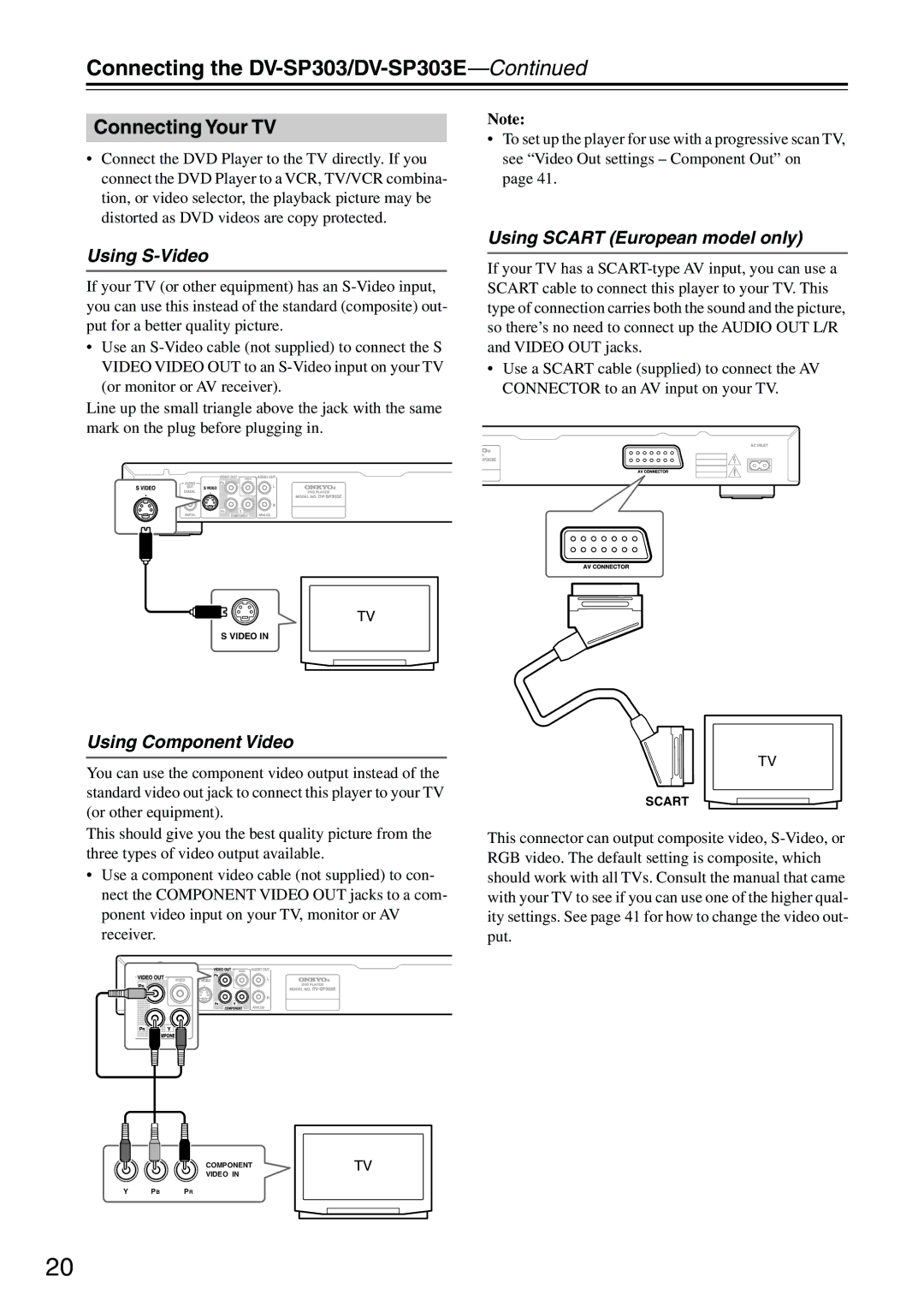Connecting Your TV
•Connect the DVD Player to the TV directly. If you connect the DVD Player to a VCR, TV/VCR combina- tion, or video selector, the playback picture may be distorted as DVD videos are copy protected.
Using S-Video
If your TV (or other equipment) has an
•Use an
Line up the small triangle above the jack with the same mark on the plug before plugging in.
TV
S VIDEO IN
Using Component Video
You can use the component video output instead of the standard video out jack to connect this player to your TV (or other equipment).
This should give you the best quality picture from the three types of video output available.
•Use a component video cable (not supplied) to con- nect the COMPONENT VIDEO OUT jacks to a com- ponent video input on your TV, monitor or AV receiver.
COMPONENT | TV |
VIDEO IN |
|
Y PB PR
Note:
•To set up the player for use with a progressive scan TV, see “Video Out settings – Component Out” on page 41.
Using SCART (European model only)
If your TV has a
•Use a SCART cable (supplied) to connect the AV CONNECTOR to an AV input on your TV.
TV
SCART
This connector can output composite video,
20