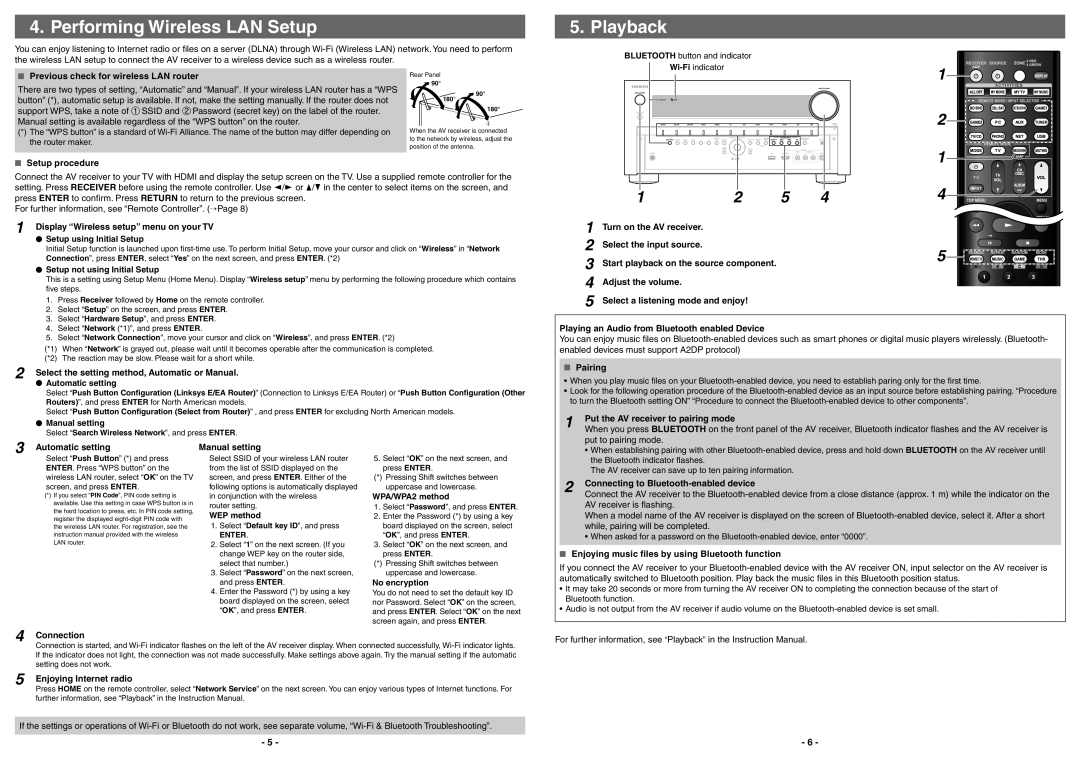TX-NR929 specifications
The Onkyo TX-NR929 is a high-performance AV receiver that caters to audiophiles and home theater enthusiasts, delivering an immersive audio and visual experience. This model is a part of Onkyo's illustrious line-up of home theater equipment that combines outstanding sound quality, advanced connectivity options, and user-friendly features.At the heart of the TX-NR929 is an impressive 9.2-channel amplification system. This receiver is equipped with high-current amplification technology that offers a robust power output, providing dynamic sound across various frequencies. With its ability to support up to nine speakers and two subwoofers, the TX-NR929 emerges as an ideal choice for creating a cinematic sound environment.
One of the standout features of the TX-NR929 is its support for 4K Ultra HD video, making it compatible with the latest 4K devices and formats. The receiver incorporates upscaling technology, which enhances lower-resolution content to near 4K quality, ensuring a sharp and vivid visual experience. It also supports HDMI 2.0, allowing for a seamless connection to Ultra HD televisions and other high-definition devices.
The TX-NR929 is also equipped with modern networking capabilities, including built-in Wi-Fi and Bluetooth. This lets users stream music effortlessly from various services such as Spotify, Pandora, and Tidal, along with local network music sources. Additionally, thanks to its support for Apple AirPlay, users can easily access their music library from their iOS devices.
The receiver includes Audyssey MultEQ XT32 room calibration, which optimizes sound performance tailored to the acoustic characteristics of your listening area. This technology analyzes the room’s acoustics and adjusts the speaker settings accordingly, ensuring that audio playback is balanced and immersive.
Furthermore, the Onkyo TX-NR929 features zone 2 and zone 3 powered outputs, allowing you to extend audio playback to additional rooms. This multi-zone capability lets users enjoy different audio sources in different areas of their home.
Built with a sleek design, the TX-NR929 integrates seamlessly into any home theater setup. The intuitive graphical user interface, paired with an easy-to-navigate remote control, makes it accessible for users of all levels of technical proficiency.
In summary, the Onkyo TX-NR929 is a powerful, feature-rich AV receiver designed to elevate your home entertainment. With its advanced audio technologies, support for the latest video formats, and versatile connectivity options, it proves to be a worthy centerpiece for any home theater system.