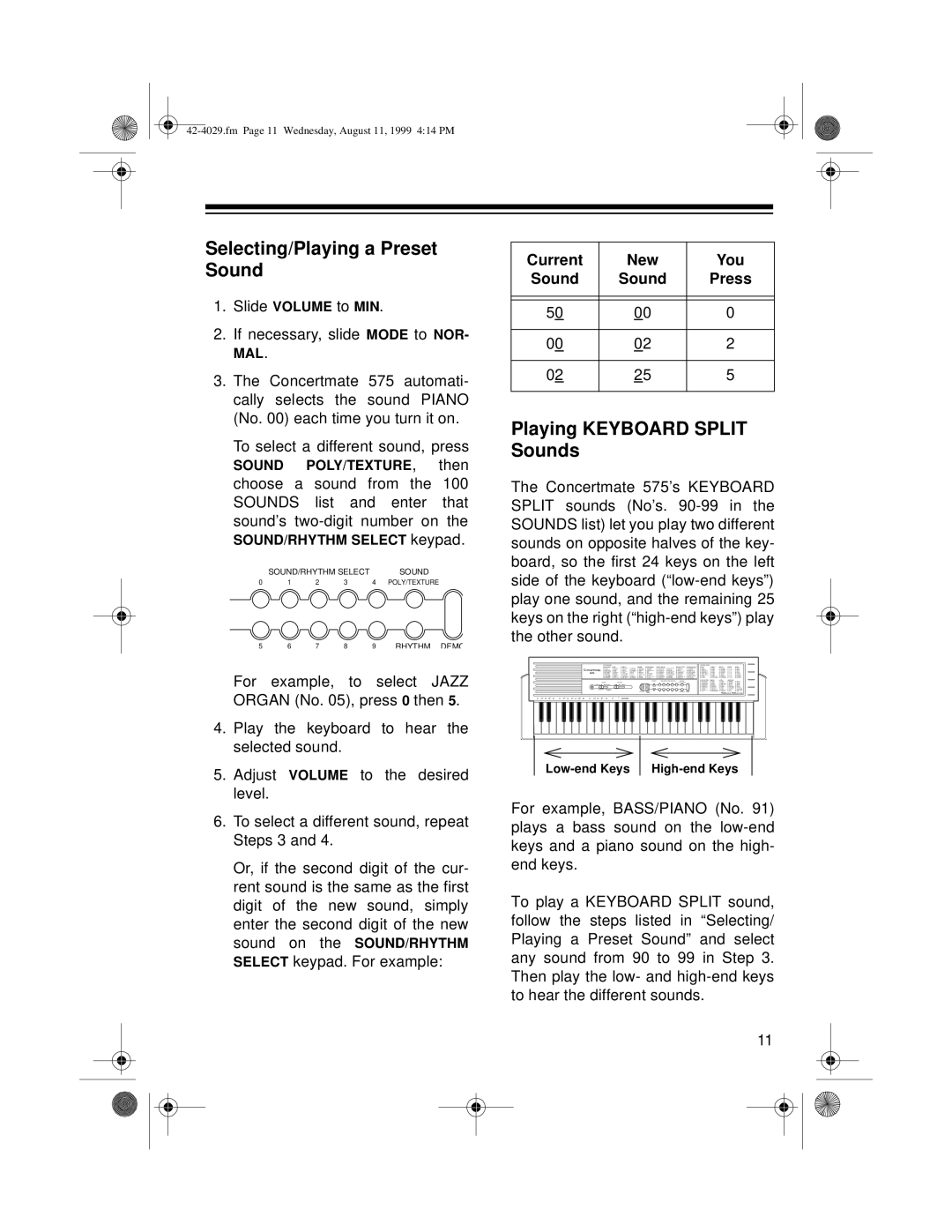Selecting/Playing a Preset Sound
1.Slide VOLUME to MIN.
2.If necessary, slide MODE to NOR- MAL.
3.The Concertmate 575 automati- cally selects the sound PIANO (No. 00) each time you turn it on.
To select a different sound, press
SOUND POLY/TEXTURE, then choose a sound from the 100 SOUNDS list and enter that sound’s
SOUND/RHYTHM SELECT keypad.
| SOUND/RHYTHM SELECT |
| SOUND | ||
0 | 1 | 2 | 3 | 4 | POLY/TEXTURE |
5 | 6 | 7 | 8 | 9 | RHYTHM DEMO |
For example, to select JAZZ ORGAN (No. 05), press 0 then 5.
4.Play the keyboard to hear the selected sound.
5.Adjust VOLUME to the desired level.
6.To select a different sound, repeat Steps 3 and 4.
Or, if the second digit of the cur- rent sound is the same as the first digit of the new sound, simply enter the second digit of the new sound on the SOUND/RHYTHM SELECT keypad. For example:
Current | New | You |
Sound | Sound | Press |
|
|
|
|
|
|
50 | 00 | 0 |
|
|
|
00 | 02 | 2 |
|
|
|
02 | 25 | 5 |
|
|
|
Playing KEYBOARD SPLIT Sounds
The Concertmate 575’s KEYBOARD SPLIT sounds (No’s.
C | C | D | E | E | F | F | G | A | A | B | B | C | C | D E | E | F | £ | CHORD |
For example, BASS/PIANO (No. 91) plays a bass sound on the
To play a KEYBOARD SPLIT sound, follow the steps listed in “Selecting/ Playing a Preset Sound” and select any sound from 90 to 99 in Step 3. Then play the low- and
11