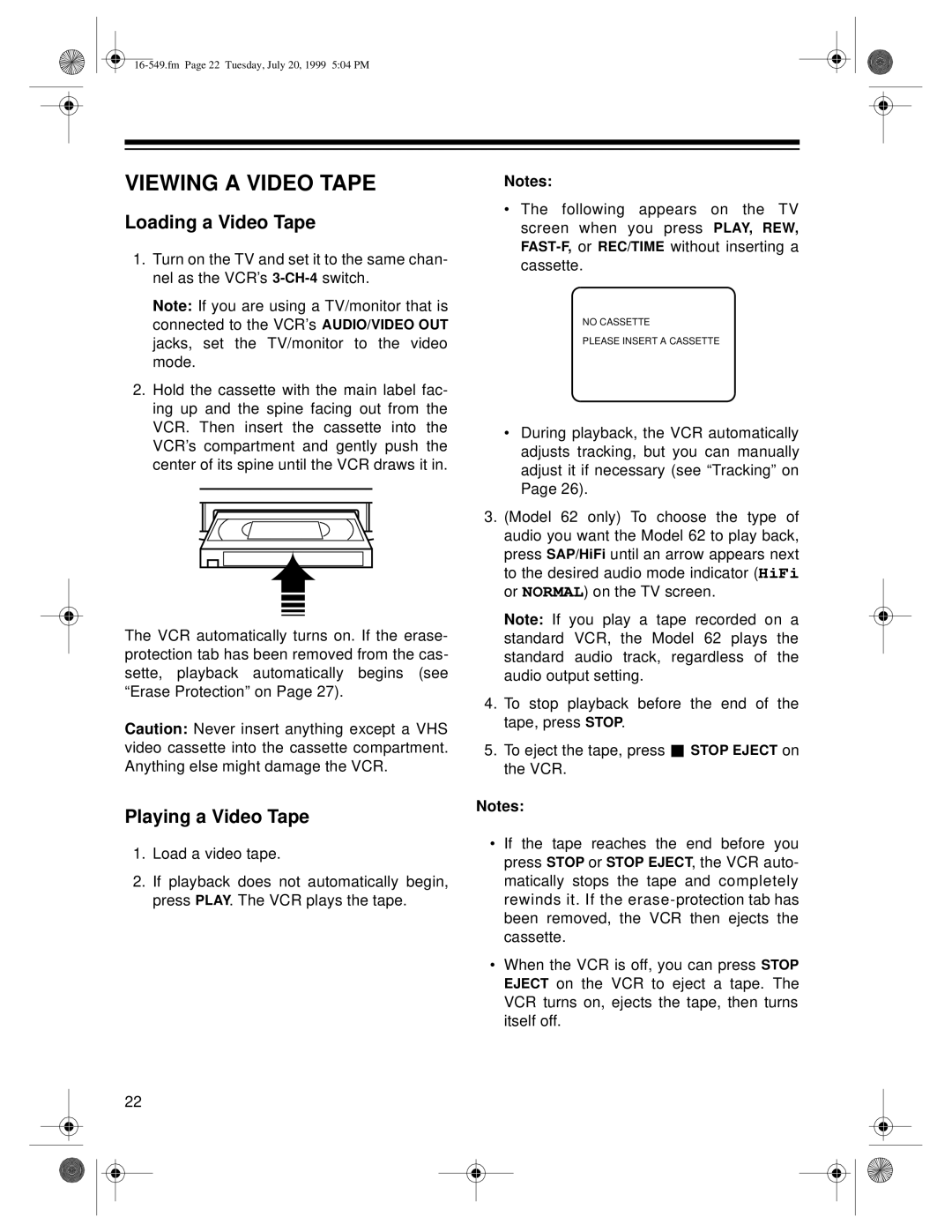VIEWING A VIDEO TAPE
Loading a Video Tape
1.Turn on the TV and set it to the same chan- nel as the VCR’s
Note: If you are using a TV/monitor that is connected to the VCR’s AUDIO/VIDEO OUT jacks, set the TV/monitor to the video mode.
2.Hold the cassette with the main label fac- ing up and the spine facing out from the VCR. Then insert the cassette into the VCR’s compartment and gently push the center of its spine until the VCR draws it in.
The VCR automatically turns on. If the erase- protection tab has been removed from the cas- sette, playback automatically begins (see “Erase Protection” on Page 27).
Caution: Never insert anything except a VHS video cassette into the cassette compartment. Anything else might damage the VCR.
Playing a Video Tape
1.Load a video tape.
2.If playback does not automatically begin, press PLAY. The VCR plays the tape.
22
Notes:
•The following appears on the TV screen when you press PLAY, REW,
NO CASSETTE
PLEASE INSERT A CASSETTE
•During playback, the VCR automatically adjusts tracking, but you can manually adjust it if necessary (see “Tracking” on Page 26).
3.(Model 62 only) To choose the type of audio you want the Model 62 to play back, press SAP/HiFi until an arrow appears next to the desired audio mode indicator (HiFi or NORMAL) on the TV screen.
Note: If you play a tape recorded on a standard VCR, the Model 62 plays the standard audio track, regardless of the audio output setting.
4.To stop playback before the end of the tape, press STOP.
5.To eject the tape, press ![]() STOP EJECT on the VCR.
STOP EJECT on the VCR.
Notes:
•If the tape reaches the end before you press STOP or STOP EJECT, the VCR auto- matically stops the tape and completely rewinds it. If the
•When the VCR is off, you can press STOP EJECT on the VCR to eject a tape. The VCR turns on, ejects the tape, then turns itself off.