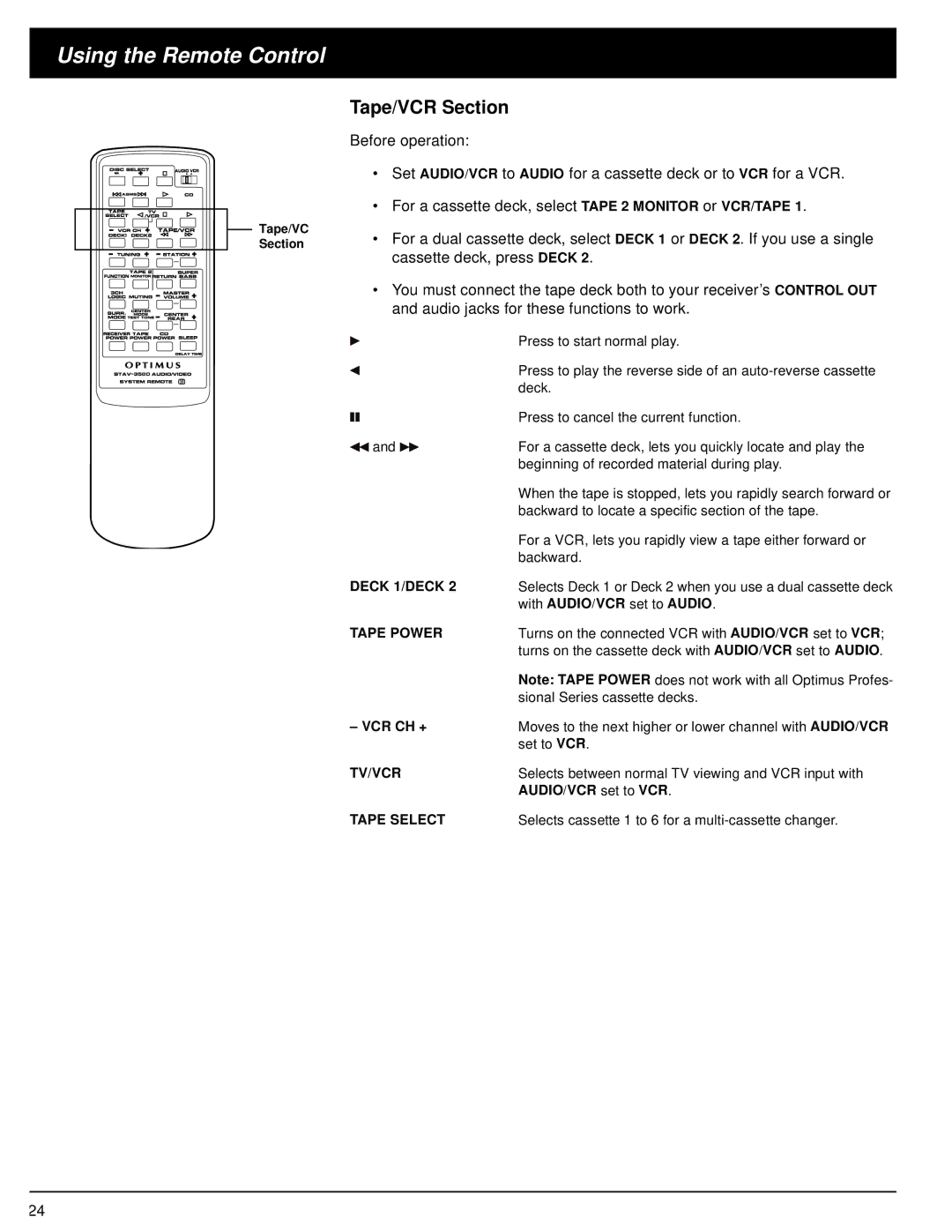Using the Remote Control
Tape/VC Section
Tape/VCR Section
Before operation:
•Set AUDIO/VCR to AUDIO for a cassette deck or to VCR for a VCR.
•For a cassette deck, select TAPE 2 MONITOR or VCR/TAPE 1.
•For a dual cassette deck, select DECK 1 or DECK 2. If you use a single cassette deck, press DECK 2.
•You must connect the tape deck both to your receiver’s CONTROL OUT and audio jacks for these functions to work.
| Press to start normal play. |
| Press to play the reverse side of an |
| deck. |
| Press to cancel the current function. |
| |
| |
and | For a cassette deck, lets you quickly locate and play the |
| beginning of recorded material during play. |
| When the tape is stopped, lets you rapidly search forward or |
| backward to locate a specific section of the tape. |
| For a VCR, lets you rapidly view a tape either forward or |
| backward. |
DECK 1/DECK 2 | Selects Deck 1 or Deck 2 when you use a dual cassette deck |
| with AUDIO/VCR set to AUDIO. |
TAPE POWER | Turns on the connected VCR with AUDIO/VCR set to VCR; |
| turns on the cassette deck with AUDIO/VCR set to AUDIO. |
| Note: TAPE POWER does not work with all Optimus Profes- |
| sional Series cassette decks. |
– VCR CH + | Moves to the next higher or lower channel with AUDIO/VCR |
| set to VCR. |
TV/VCR | Selects between normal TV viewing and VCR input with |
| AUDIO/VCR set to VCR. |
TAPE SELECT | Selects cassette 1 to 6 for a |
24