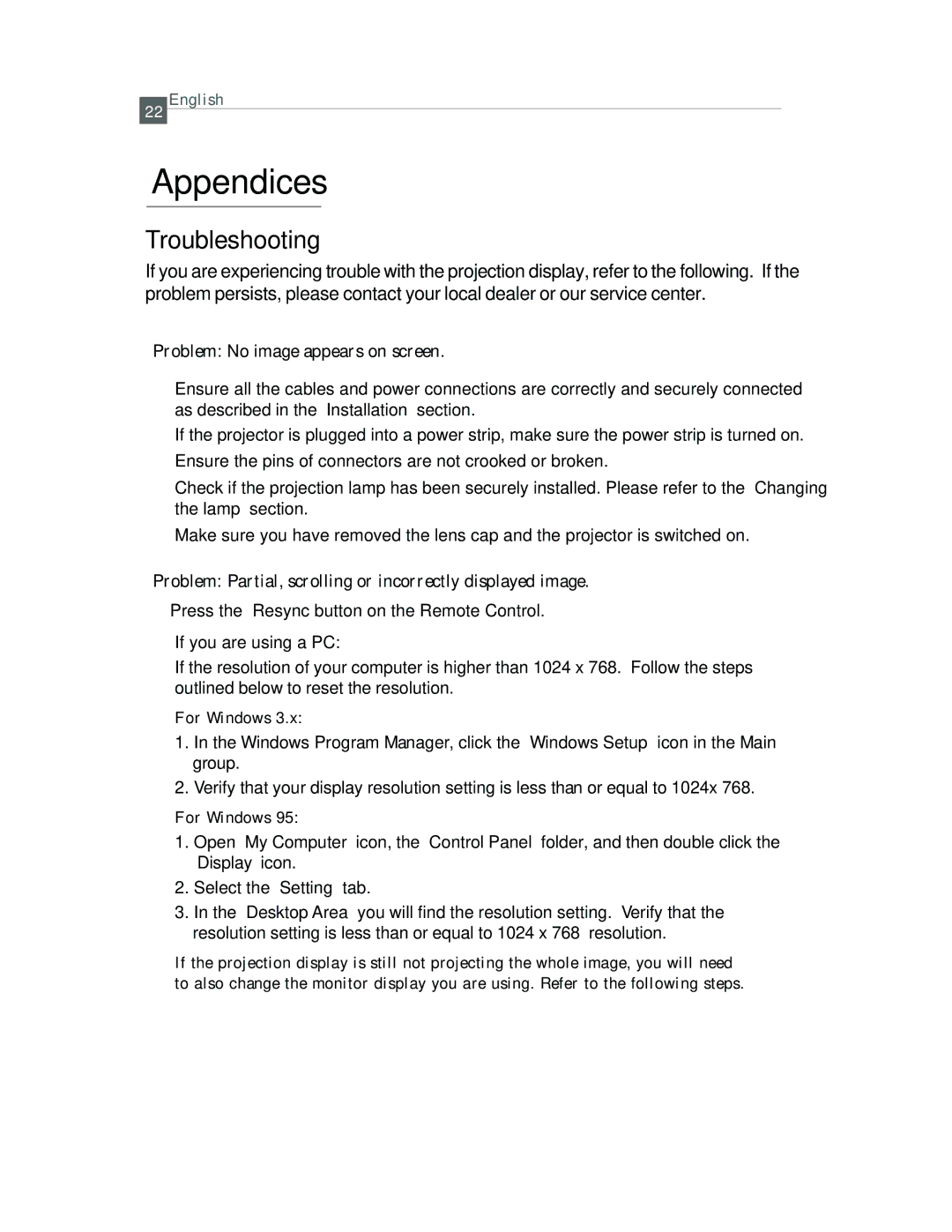EP615H specifications
Optoma Technology's EP615H is a versatile, high-performance projector engineered to meet the diverse demands of both business presentations and educational settings. Known for its compact design and robust performance, the EP615H has garnered attention for its impressive image quality and user-friendly features.One of the standout characteristics of the EP615H is its native resolution of 1080p (1920 x 1080), which ensures sharp and detailed visuals, making it ideal for displaying presentations, videos, and even high-definition images. The projector boasts a brightness level of 4000 ANSI lumens, allowing it to perform exceptionally well in both dimly lit and well-lit environments. This high brightness capability, combined with a high contrast ratio of 20,000:1, enriches color depth and enhances image clarity, providing an optimal viewing experience.
The EP615H employs DLP (Digital Light Processing) technology, recognized for its reliability and image stability. This technology contributes to the projector's longevity while also minimizing the effects of color degradation over time. DLP projectors are known for their smoothness in motion graphics and videos, allowing businesses and educators to captivate audiences with seamless presentations.
Connectivity is another strong point of the EP615H, featuring multiple input options, including HDMI, VGA, and USB, ensuring compatibility with a wide range of devices, such as laptops, tablets, and streaming devices. This flexibility makes it suitable for various applications, whether interconnected to a computer for a corporate meeting or used with a Blu-ray player for educational videos.
User convenience is enhanced through the EP615H's built-in speaker, which eliminates the need for external audio devices in many scenarios. Moreover, it features vertical keystone correction, making it easier to set up in diverse environments without compromising image quality. The projector’s intuitive interface and remote control allow for seamless operation, further enhancing its usability.
In terms of portability, the EP615H is lightweight, making it easy to transport between locations, making it a great choice for traveling professionals and educators who frequently conduct presentations in different venues.
Overall, the Optoma Technology EP615H combines advanced features, excellent performance, and versatile connectivity options, making it an ideal tool for anyone looking to deliver impactful visual presentations in both corporate and educational environments. Its balance of quality, functionality, and portability makes it a top choice in the realm of projectors.