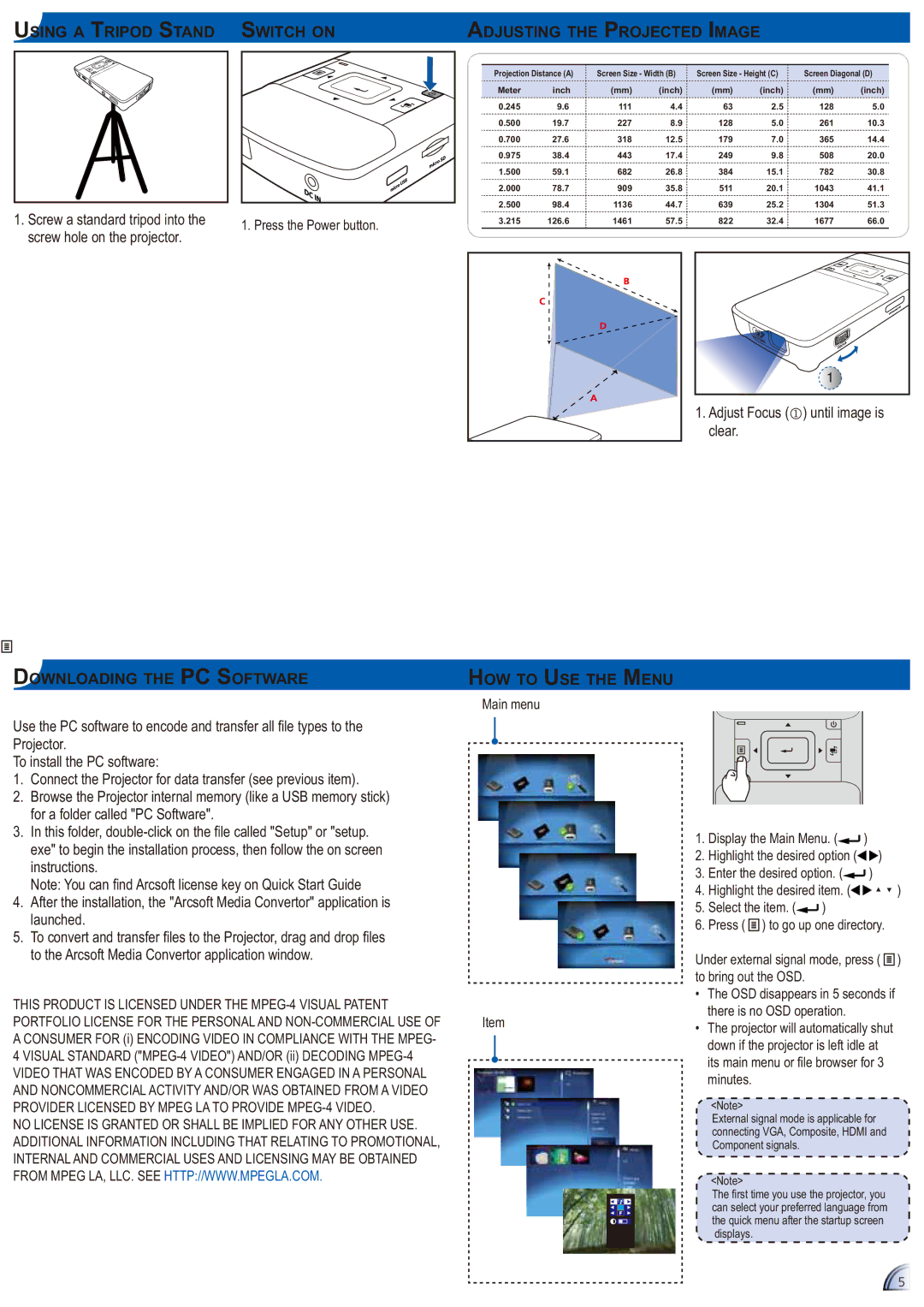PK201BUNDLE, PK201 specifications
The Optoma Technology PK201 is a compact and portable projector that caters to a variety of presentation needs, making it an excellent choice for professionals and casual users alike. This mini projector is designed to deliver high-quality projections in a surprisingly small package, enabling users to effectively showcase their content on the go.One of the standout features of the PK201 is its native resolution of 854 x 480 pixels, which, while modest, is complemented by its ability to support higher resolutions up to 1080p. This makes it suitable for displaying a range of multimedia content, from presentations and spreadsheets to videos and images. It employs DLP technology, which ensures sharp images and vibrant colors, making it ideal for everything from business meetings to movie nights.
The PK201 is remarkably lightweight, weighing in at just over a pound, which enhances its portability. It includes an integrated rechargeable battery that offers up to 2 hours of continuous use, allowing users to present without being tethered to a power source, an essential feature for travelers and on-the-go professionals. The microSD card slot is particularly useful, allowing for easy access to files directly from the card, eliminating the need for additional devices.
Connectivity options are ample with the Optoma PK201. It features an HDMI input, which is becoming the standard for many devices today, and a mini USB interface for additional connectivity options. The ability to connect to smartphones and tablets via adapters enhances its functionality, making it a versatile tool for modern presentations.
In terms of audio, the PK201 incorporates a built-in speaker, providing decent sound quality for small meetings and casual viewing. Additionally, for more significant audio needs, users can opt to connect external speakers.
The projector's lamp life is rated at an impressive 20,000 hours, ensuring long-term usability and minimizing the need for frequent replacements. The PK201 is ENERGY STAR certified, aligning with environmentally friendly practices.
Overall, the Optoma Technology PK201 is an exceptional choice for anyone in need of a portable, efficient, and high-quality projector that does not compromise on performance despite its diminutive size. Whether for business presentations, educational purposes, or home entertainment, the PK201 stands out as a reliable solution in the realm of portable projection technology.