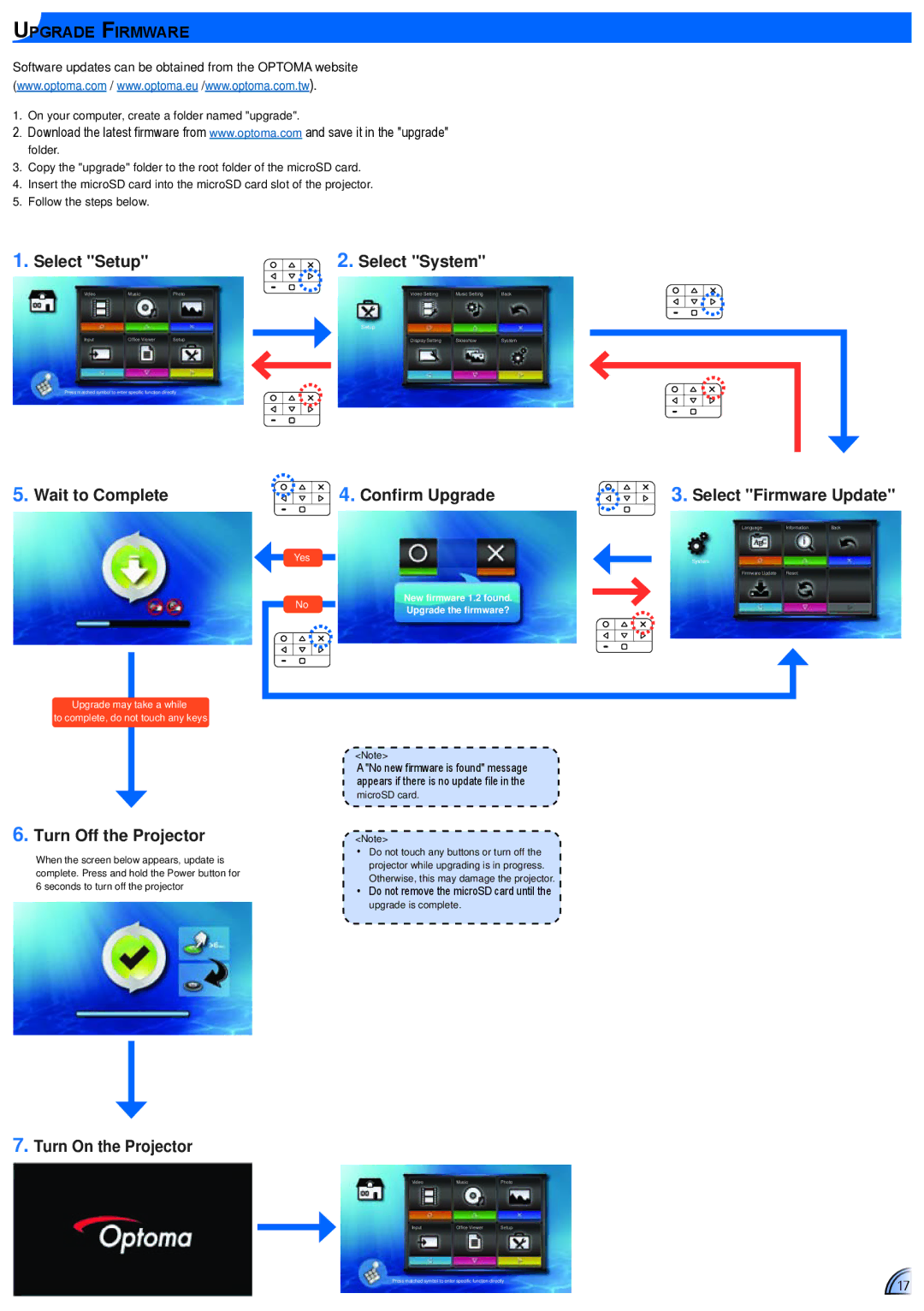PK320 specifications
Optoma Technology PK320 is a compact and portable projector designed to deliver high-quality images in various settings. Known for its user-friendly features and impressive performance, the PK320 is particularly suitable for on-the-go professionals, educators, and home entertainment enthusiasts.One of the standout features of the PK320 is its portability. Weighing in at just over a pound, this mini projector can easily fit into a bag or backpack, making it an ideal choice for business presentations or movie nights at friends' houses. Its lightweight design does not compromise its performance; the PK320 boasts a brightness of 100 ANSI lumens, allowing it to project clear and vibrant images even in dimly lit environments.
The resolution of the PK320 is another noteworthy characteristic. It features a native resolution of 854 x 480 pixels (WVGA), supporting up to 1080p video input. This resolution ensures that images and text are sharp and detailed, making it suitable for a variety of content, from detailed presentations to high-definition videos.
In terms of connectivity, the PK320 offers multiple options, including HDMI and USB ports. This versatility allows users to connect the projector to various devices, such as laptops, smartphones, and tablets. The inclusion of an integrated media player further adds to its convenience, enabling playback of multimedia files directly from a USB flash drive.
The PK320’s lamp life is another significant advantage, boasting an impressive lifespan of up to 20,000 hours in eco mode. This longevity means users can enjoy their projector for years to come without the need for frequent bulb replacements, thereby reducing maintenance costs.
Additionally, the PK320 includes built-in speakers that provide sufficient sound quality for small group presentations and casual viewing. While it is recommended to use external speakers for larger gatherings, the onboard audio functionality is a handy feature for portable use.
Overall, the Optoma PK320 combines portability, solid performance, and user-friendly features, making it a versatile choice for anyone in need of a compact projector. Whether for business, education, or entertainment, the PK320 is well-equipped to meet diverse projection needs.