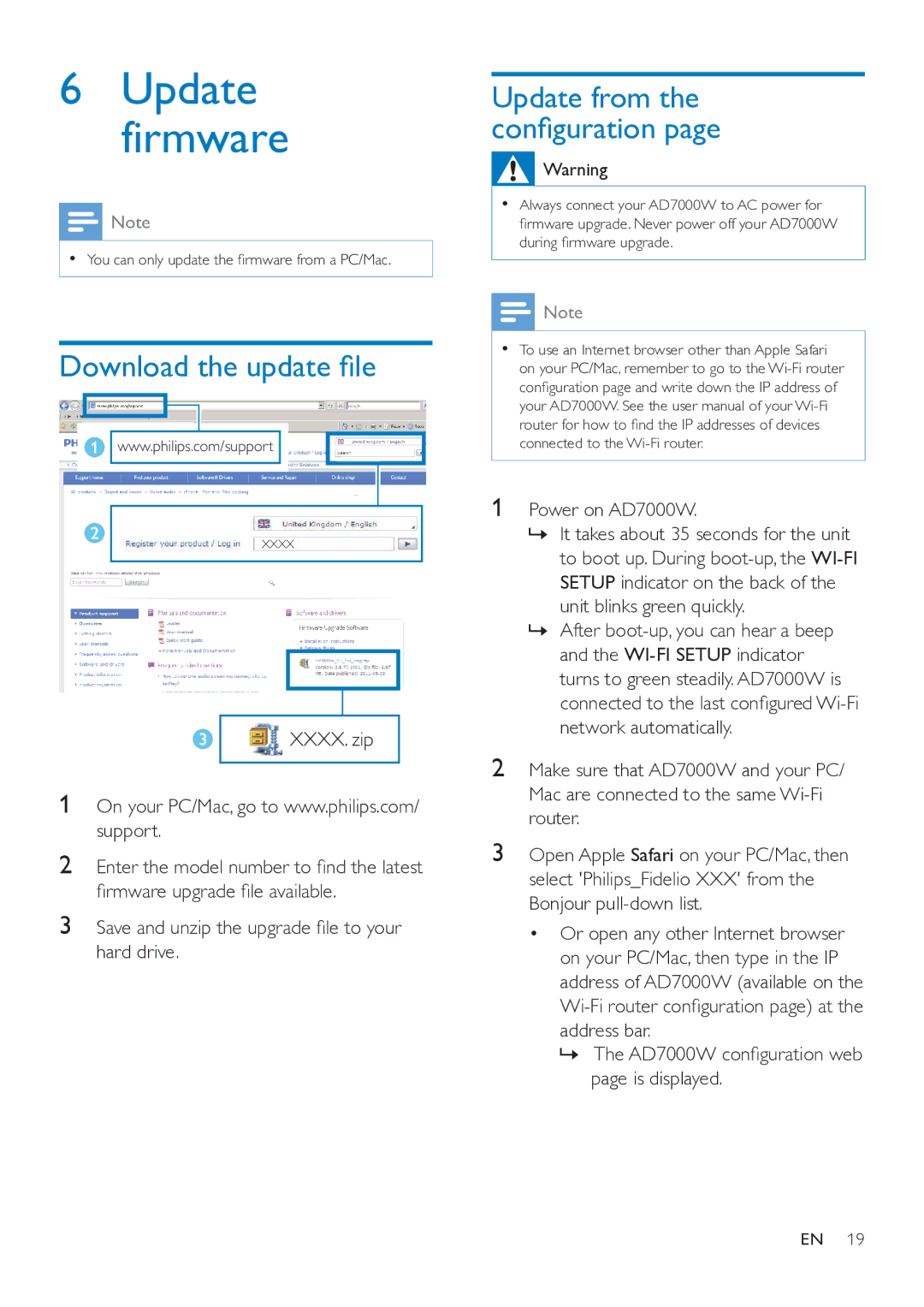6Update firmware
![]() Note
Note
•• You can only update the firmware from a PC/Mac.
Download the update file
www.philips.com/support
XXXX
![]() XXXX. zip
XXXX. zip
1On your PC/Mac, go to www.philips.com/ support.
2Enter the model number to find the latest firmware upgrade file available.
3Save and unzip the upgrade file to your hard drive.
Update from the configuration page
![]() Warning
Warning
•• Always connect your AD7000W to AC power for firmware upgrade. Never power off your AD7000W during firmware upgrade.
![]() Note
Note
•• To use an Internet browser other than Apple Safari on your PC/Mac, remember to go to the
1Power on AD7000W.
»»It takes about 35 seconds for the unit to boot up. During
»»After
2Make sure that AD7000W and your PC/ Mac are connected to the same
3Open Apple Safari on your PC/Mac, then select 'Philips_Fidelio XXX' from the
Bonjour pull-down list.
• Or open any other Internet browser on your PC/Mac, then type in the IP address of AD7000W (available on the
»»The AD7000W configuration web page is displayed.
EN 19