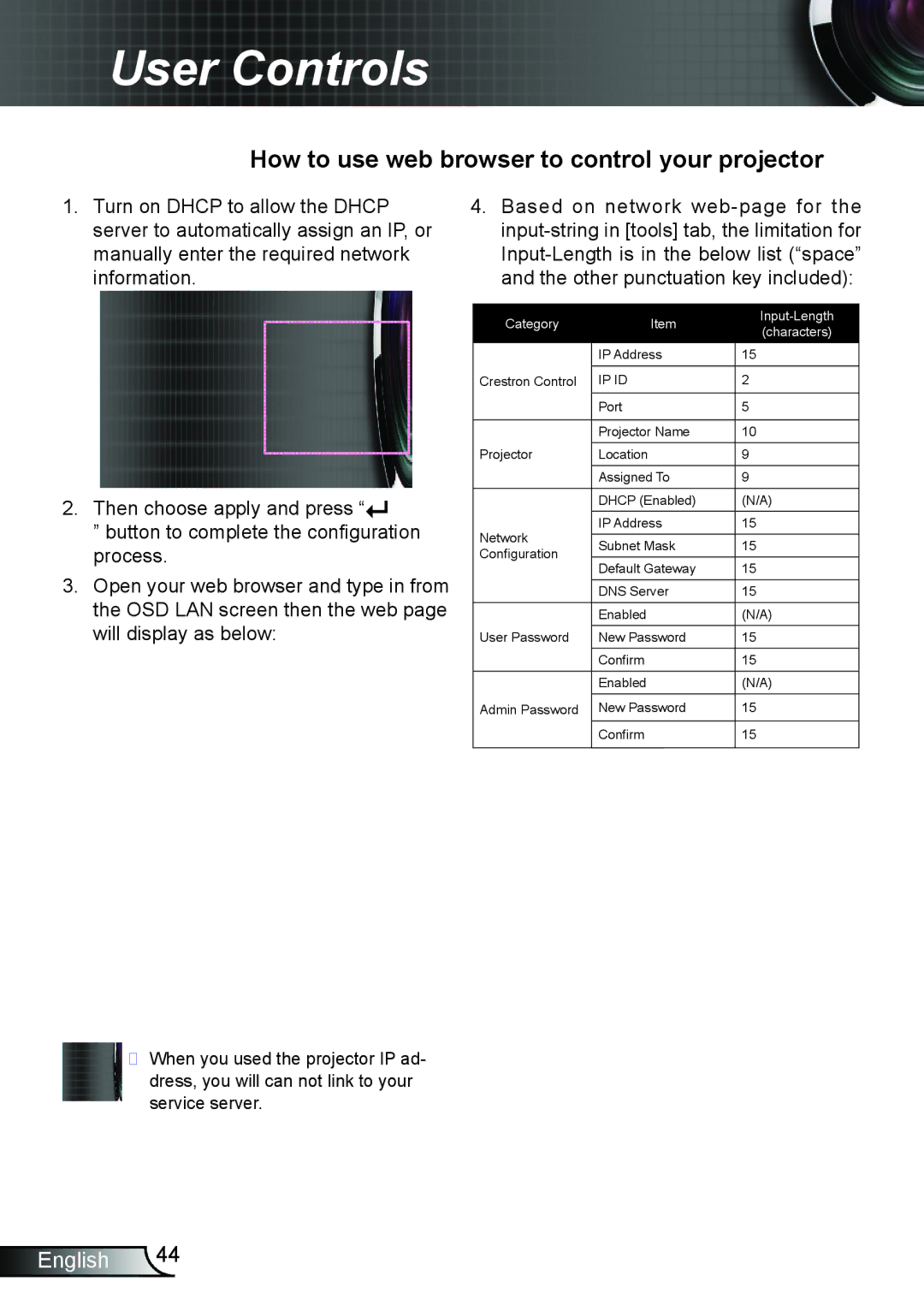TW695UT3D specifications
Optoma Technology has established itself as a leader in the projection industry, and one of its standout models is the TW695UT3D projector. This advanced machine is specially designed for educational and business environments, offering a seamless blend of superior performance and advanced technology.The Optoma TW695UT3D features a powerful native resolution of 1280x800, which provides remarkable clarity for presentations and educational materials. Its bright output of 4000 lumens ensures that images are vibrant and easily visible, even in well-lit rooms. This makes the TW695UT3D an ideal choice for classrooms and conference rooms.
One of the standout features of this projector is its ultra-short throw technology. With a throw ratio of just 0.28:1, it can project a 100-inch image from merely a few inches away from the screen. This is particularly beneficial in limited spaces, allowing users to maximize the available area without compromising image size.
The TW695UT3D also supports 3D projection, bringing a new dimension to presentations and educational content. Utilizing DLP Link technology, it allows for immersive experiences with optimal depth perception. This feature can enhance learning, particularly in subjects that benefit from visualization, such as science and engineering.
Flexibility is another hallmark of the TW695UT3D. It comes with a variety of input options, including HDMI, VGA, and USB, making it compatible with a wide range of devices, from laptops to tablets. Additionally, it supports MHL, allowing for the direct connection of smartphones for easy content sharing.
The projector is equipped with a built-in speaker, which adds convenience for users who may not have access to external audio systems. Its lightweight and compact design make it easy to transport, while the filter-free design means minimal maintenance over time.
Overall, the Optoma TW695UT3D combines cutting-edge technologies with practical features, making it an excellent choice for educational institutions and corporate environments. Its impressive brightness, ultra-short throw capabilities, and robust connectivity options ensure that it meets the diverse needs of users, delivering exceptional performance and reliability.