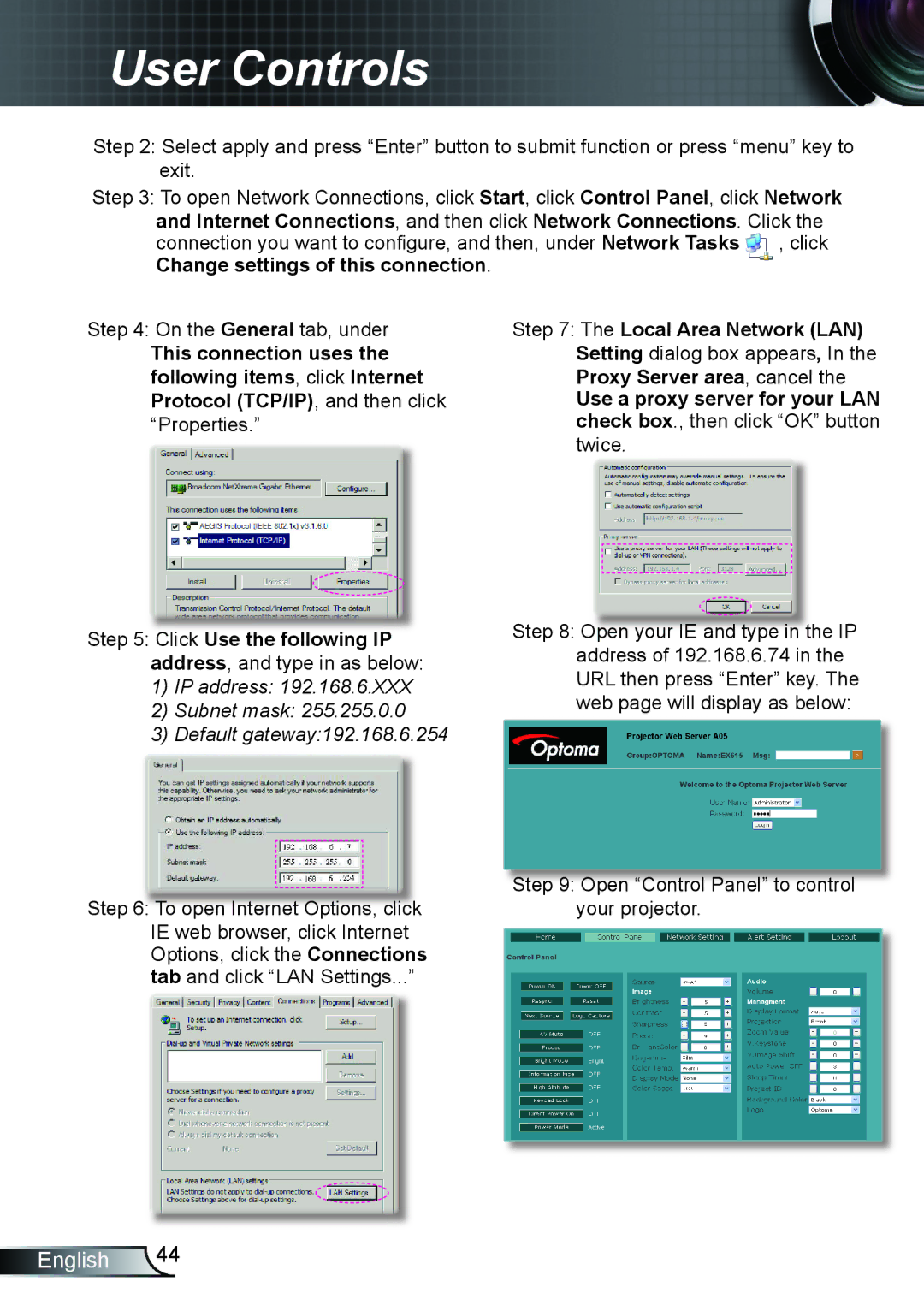EX542, EX615, TX615 specifications
Optoma Technology has established itself as a leader in the projector market, and three models that exemplify its commitment to innovation and quality are the TX615, EX542, and EX615. Each of these projectors offers a range of features designed to meet the needs of various applications, from business presentations to educational environments.The Optoma TX615 is a versatile XGA projector that boasts impressive brightness, rated at 3500 ANSI lumens. This makes it suitable for both well-lit rooms and darker environments, ensuring that images are clear and vibrant. The native XGA resolution of 1024x768 enhances the quality of the displayed content, making it ideal for detailed presentations and video content. One of its standout features includes a high contrast ratio of 20,000:1, which improves the depth and clarity of images. Additionally, the TX615 supports various connectivity options, including HDMI, VGA, and USB, providing flexibility for various input devices.
The EX542 takes a step further with its full HD 1080p resolution capability, making it a great choice for those requiring superior image quality. With a brightness of 3600 ANSI lumens, the EX542 shines in both professional and educational settings. Its 20,000:1 contrast ratio ensures exceptional color reproduction and detail, essential for displaying graphs, charts, and videos. The projector is equipped with a range of connectivity options, including MHL support, allowing users to connect smart devices seamlessly. This model also features a long lamp life, enabling cost-effective operation over time.
Meanwhile, the EX615 offers a balanced combination of features suited for office and educational use. It delivers a brightness of 3000 ANSI lumens and has a native SVGA resolution, providing sufficient clarity for standard presentations. The EX615 is engineered with a lightweight design, allowing easy portability, making it an excellent choice for professionals on the go. It also incorporates a range of advanced features such as a built-in speaker, ensuring that audio and visual presentations are engaging without the need for external audio devices.
In summary, the Optoma TX615, EX542, and EX615 projectors each come equipped with unique features that cater to the varying needs of users. With high brightness, impressive contrast ratios, and various connectivity options, these projectors uphold Optoma's reputation for quality and innovation in visual technology. Whether for business or educational use, each model provides the versatility and performance required for impactful presentations.