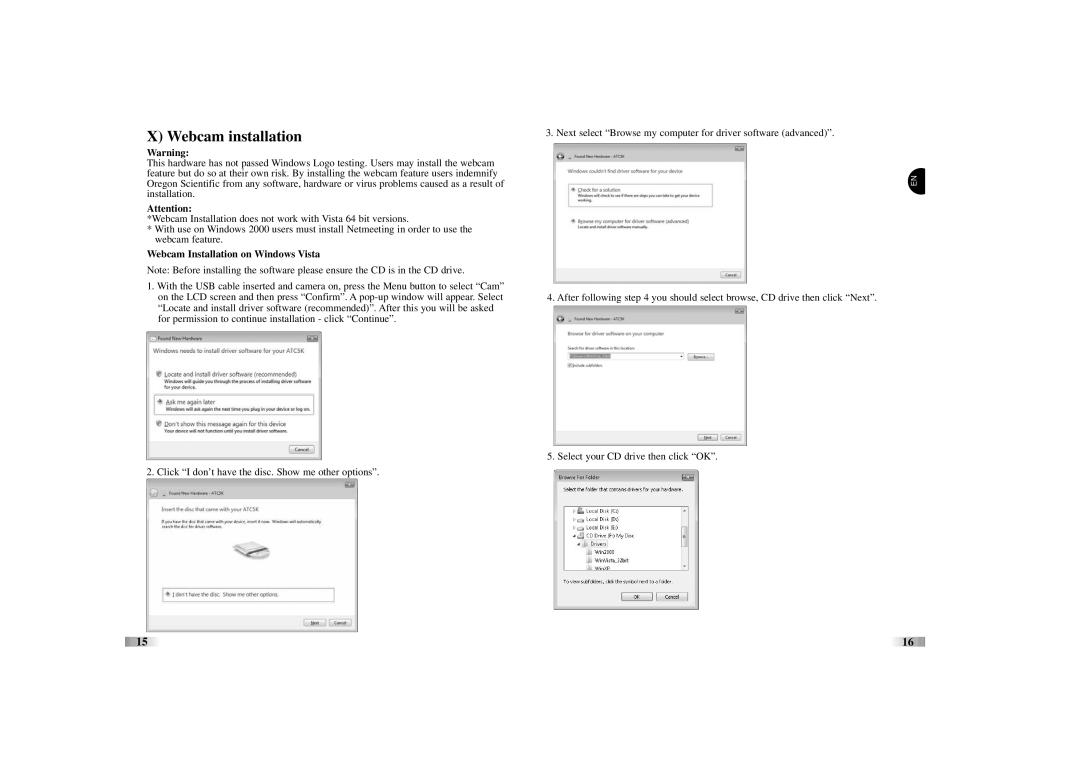ATC5K specifications
The Oregon Scientific ATC5K is a versatile and rugged action camera designed for adventure enthusiasts and thrill-seekers alike. It captures high-quality video and images in a variety of environments, making it the perfect companion for extreme sports, travel, and outdoor activities. With its durable construction and advanced technology, the ATC5K is built to withstand the rigors of any adventure.One of the standout features of the ATC5K is its ability to record video in 1080p full HD resolution, delivering crystal-clear footage that brings your experiences to life. The camera also supports 720p and lower resolutions, allowing users to choose the best setting for their specific needs. The lens offers a wide-angle view, capturing more of the scene and providing an immersive experience. Additionally, users can take still photos with the camera, making it a multifunctional device.
The ATC5K is equipped with a 5-megapixel camera, providing sharp and vivid images. With a built-in 1.5-inch display, users can easily navigate through settings, preview shots, and review footage in real-time. This feature enhances the user experience by allowing immediate feedback on video quality and composition.
In terms of durability, the ATC5K is waterproof and comes with a sturdy casing that allows it to be submerged up to 3 meters (10 feet), making it ideal for water sports and aquatic adventures. Its shockproof design ensures that it can handle falls and bumps, a common occurrence in extreme sports scenarios. Furthermore, the camera operates in cold conditions, making it suitable for winter sports enthusiasts.
The camera also boasts a variety of mounting options, which means it can be attached to helmets, handlebars, and other surfaces, providing versatile shooting angles. Additionally, the ATC5K includes a convenient remote control feature, enabling users to start and stop recording without having to adjust the camera manually.
With its battery life lasting up to 2 hours on a single charge, the ATC5K ensures that you can capture extended adventures without worry. Inclusion of a microSD card slot allows users to expand storage, depending on how much footage they wish to capture.
Combining portability, ruggedness, and advanced features, the Oregon Scientific ATC5K remains a popular choice among outdoor enthusiasts who value performance and reliability in their action camera. Whether you're skiing down slopes, biking through rugged terrains, or snorkeling in the ocean, the ATC5K is built to capture every moment in stunning detail.