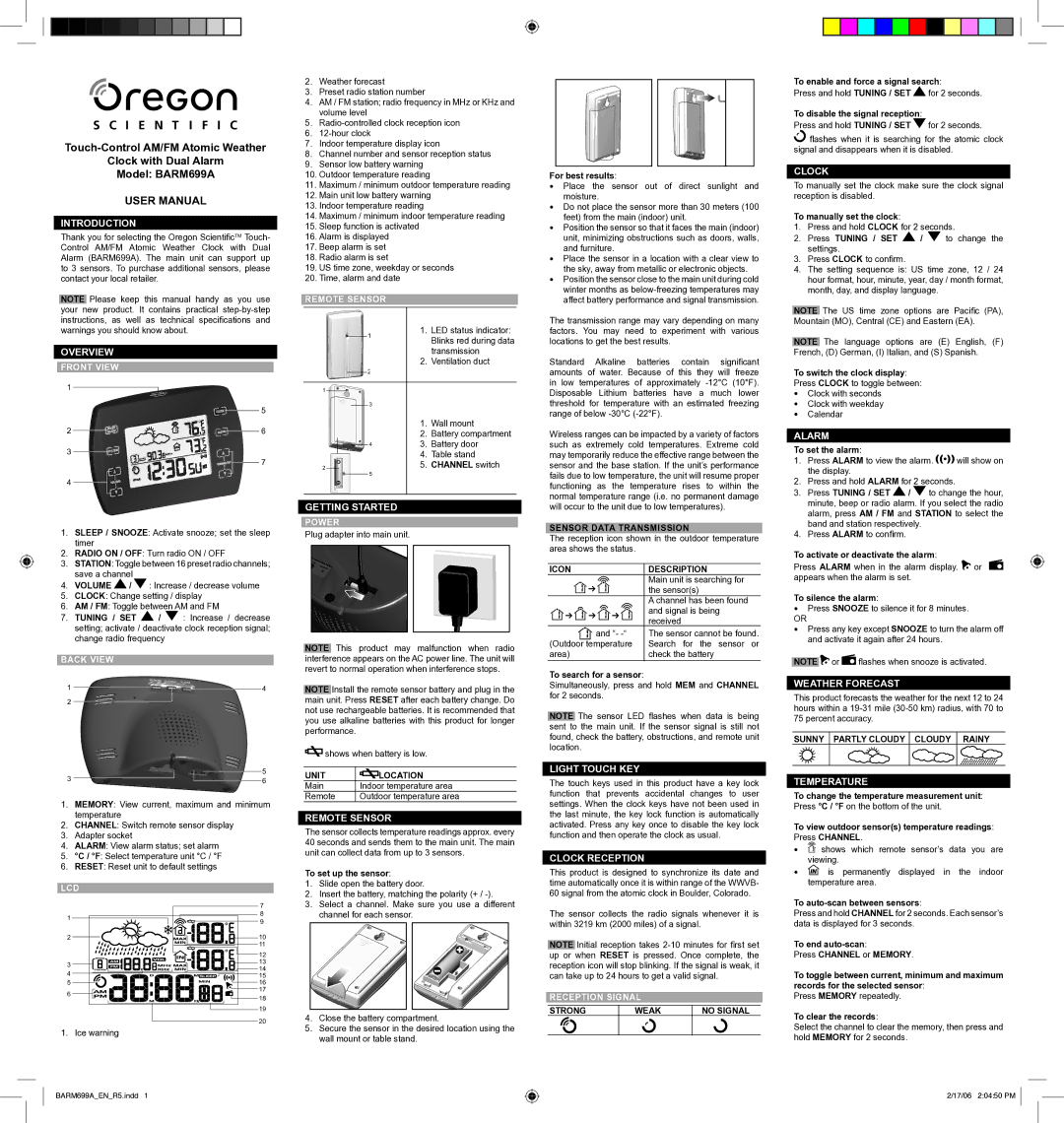Clock with Dual Alarm
Model: BARM699A
USER MANUAL
INTRODUCTION
Thank you for selecting the Oregon ScientificTM Touch- Control AM/FM Atomic Weather Clock with Dual Alarm (BARM699A). The main unit can support up to 3 sensors. To purchase additional sensors, please contact your local retailer.
NOTE Please keep this manual handy as you use your new product. It contains practical
OVERVIEW
FRONT VIEW
1 |
|
| 5 |
2 | 6 |
3 | 7 |
| |
4 |
|
1.SLEEP / SNOOZE: Activate snooze; set the sleep timer
2.RADIO ON / OFF: Turn radio ON / OFF
3.STATION: Toggle between 16 preset radio channels; save a channel
4.VOLUME ![]() /
/ ![]() : Increase / decrease volume
: Increase / decrease volume
5.CLOCK: Change setting / display
6.AM / FM: Toggle between AM and FM
7.TUNING / SET ![]() /
/ ![]() : Increase / decrease setting; activate / deactivate clock reception signal; change radio frequency
: Increase / decrease setting; activate / deactivate clock reception signal; change radio frequency
BACK VIEW
1 | 4 |
2
3 | 5 |
6 |
1.MEMORY: View current, maximum and minimum temperature
2.CHANNEL: Switch remote sensor display
3.Adapter socket
4.ALARM: View alarm status; set alarm
5.°C / °F: Select temperature unit °C / °F
6.RESET: Reset unit to default settings
LCD |
| |
| 7 | |
1 | 8 | |
9 | ||
| ||
2 | 10 | |
| 11 | |
| 12 | |
3 | 13 | |
14 | ||
4 | ||
15 | ||
5 | 16 | |
6 | 17 | |
18 | ||
| ||
| 19 | |
| 20 |
1. Ice warning
2.Weather forecast
3.Preset radio station number
4.AM / FM station; radio frequency in MHz or KHz and volume level
5.
6.
7.Indoor temperature display icon
8.Channel number and sensor reception status
9.Sensor low battery warning
10.Outdoor temperature reading
11.Maximum / minimum outdoor temperature reading
12.Main unit low battery warning
13.Indoor temperature reading
14.Maximum / minimum indoor temperature reading
15.Sleep function is activated
16.Alarm is displayed
17.Beep alarm is set
18.Radio alarm is set
19.US time zone, weekday or seconds
20.Time, alarm and date
REMOTE SENSOR
11. LED status indicator: Blinks red during data transmission
2. Ventilation duct
2
1
3
1. Wall mount
2. Battery compartment
43. Battery door
4. Table stand
2 |
|
|
| 5. CHANNEL switch |
|
|
| 5 | |
|
|
|
| |
|
|
|
|
GETTING STARTED
POWER
Plug adapter into main unit.
NOTE This product may malfunction when radio interference appears on the AC power line. The unit will revert to normal operation when interference stops.
NOTE Install the remote sensor battery and plug in the main unit. Press RESET after each battery change. Do not use rechargeable batteries. It is recommended that you use alkaline batteries with this product for longer performance.
![]() shows when battery is low.
shows when battery is low.
UNIT | LOCATION |
Main | Indoor temperature area |
Remote | Outdoor temperature area |
REMOTE SENSOR
The sensor collects temperature readings approx. every 40 seconds and sends them to the main unit. The main unit can collect data from up to 3 sensors.
To set up the sensor:
1.Slide open the battery door.
2.Insert the battery, matching the polarity (+ /
3.Select a channel. Make sure you use a different channel for each sensor.
4.Close the battery compartment.
5.Secure the sensor in the desired location using the wall mount or table stand.
For best results:
•Place the sensor out of direct sunlight and moisture.
•Do not place the sensor more than 30 meters (100 feet) from the main (indoor) unit.
•Position the sensor so that it faces the main (indoor) unit, minimizing obstructions such as doors, walls, and furniture.
•Place the sensor in a location with a clear view to the sky, away from metallic or electronic objects.
•Position the sensor close to the main unit during cold winter months as
The transmission range may vary depending on many factors. You may need to experiment with various locations to get the best results.
Standard Alkaline batteries contain significant amounts of water. Because of this they will freeze in low temperatures of approximately
Wireless ranges can be impacted by a variety of factors such as extremely cold temperatures. Extreme cold may temporarily reduce the effective range between the sensor and the base station. If the unit’s performance fails due to low temperature, the unit will resume proper functioning as the temperature rises to within the normal temperature range (i.e. no permanent damage will occur to the unit due to low temperatures).
SENSOR DATA TRANSMISSION
The reception icon shown in the outdoor temperature area shows the status.
ICON | DESCRIPTION |
| Main unit is searching for |
| the sensor(s) |
| A channel has been found |
| and signal is being |
| received |
and “- | The sensor cannot be found. |
(Outdoor temperature | Search for the sensor or |
area) | check the battery |
|
|
To search for a sensor:
Simultaneously, press and hold MEM and CHANNEL for 2 seconds.
NOTE The sensor LED flashes when data is being sent to the main unit. If the sensor signal is still not found, check the battery, obstructions, and remote unit location.
LIGHT TOUCH KEY
The touch keys used in this product have a key lock function that prevents accidental changes to user settings. When the clock keys have not been used in the last minute, the key lock function is automatically activated. Press any key once to disable the key lock function and then operate the clock as usual.
CLOCK RECEPTION
This product is designed to synchronize its date and time automatically once it is within range of the WWVB- 60 signal from the atomic clock in Boulder, Colorado.
The sensor collects the radio signals whenever it is within 3219 km (2000 miles) of a signal.
NOTE Initial reception takes
RECEPTION SIGNAL
STRONG | WEAK | NO SIGNAL |
|
|
|
To enable and force a signal search:
Press and hold TUNING / SET ![]() for 2 seconds.
for 2 seconds.
To disable the signal reception:
Press and hold TUNING / SET ![]() for 2 seconds.
for 2 seconds.
![]() flashes when it is searching for the atomic clock signal and disappears when it is disabled.
flashes when it is searching for the atomic clock signal and disappears when it is disabled.
CLOCK
To manually set the clock make sure the clock signal reception is disabled.
To manually set the clock:
1.Press and hold CLOCK for 2 seconds.
2.Press TUNING / SET ![]() /
/ ![]() to change the settings.
to change the settings.
3.Press CLOCK to confirm.
4.The setting sequence is: US time zone, 12 / 24 hour format, hour, minute, year, day / month format, month, day, and display language.
NOTE The US time zone options are Pacific (PA), Mountain (MO), Central (CE) and Eastern (EA).
NOTE The language options are (E) English, (F) French, (D) German, (I) Italian, and (S) Spanish.
To switch the clock display:
Press CLOCK to toggle between:
•Clock with seconds
•Clock with weekday
•Calendar
ALARM
To set the alarm:
1.Press ALARM to view the alarm. ![]()
![]()
![]()
![]()
![]() will show on the display.
will show on the display.
2.Press and hold ALARM for 2 seconds.
3.Press TUNING / SET ![]() /
/ ![]() to change the hour, minute, beep or radio alarm. If you select the radio alarm, press AM / FM and STATION to select the band and station respectively.
to change the hour, minute, beep or radio alarm. If you select the radio alarm, press AM / FM and STATION to select the band and station respectively.
4.Press ALARM to confirm.
To activate or deactivate the alarm:
Press ALARM when in the alarm display. ![]() or appears when the alarm is set.
or appears when the alarm is set.
To silence the alarm:
•Press SNOOZE to silence it for 8 minutes.
OR
•Press any key except SNOOZE to turn the alarm off and activate it again after 24 hours.
NOTE ![]() or
or ![]() flashes when snooze is activated.
flashes when snooze is activated.
WEATHER FORECAST
This product forecasts the weather for the next 12 to 24 hours within a
SUNNY PARTLY CLOUDY CLOUDY RAINY
TEMPERATURE
To change the temperature measurement unit: Press °C / °F on the bottom of the unit.
To view outdoor sensor(s) temperature readings: Press CHANNEL.
•![]() shows which remote sensor’s data you are viewing.
shows which remote sensor’s data you are viewing.
•![]() is permanently displayed in the indoor temperature area.
is permanently displayed in the indoor temperature area.
To
Press and hold CHANNEL for 2 seconds. Each sensor’s data is displayed for 3 seconds.
To end
Press CHANNEL or MEMORY.
To toggle between current, minimum and maximum records for the selected sensor:
Press MEMORY repeatedly.
To clear the records:
Select the channel to clear the memory, then press and hold MEMORY for 2 seconds.
BARM699A_EN_R5.indd 1
2/17/06 2:04:50 PM