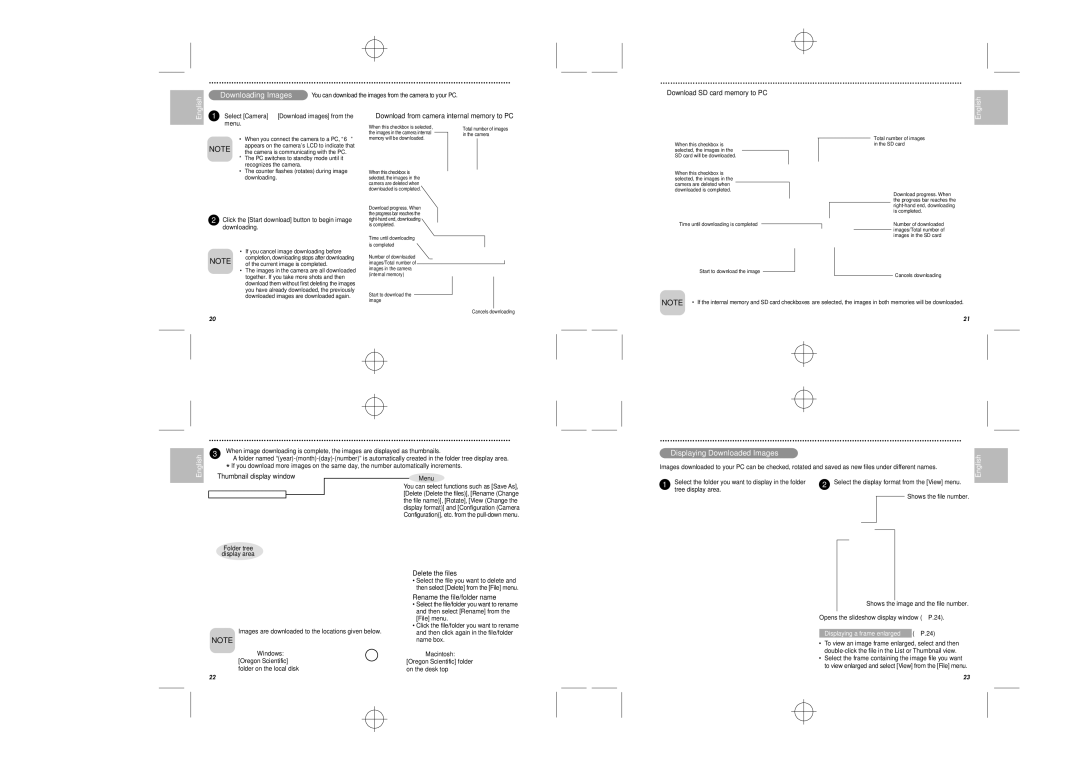DS6628 specifications
The Oregon Scientific DS6628 is a versatile digital weather station designed to provide users with accurate and comprehensive weather information right at their fingertips. This high-tech device combines advanced meteorological technologies and user-friendly design, making it an essential tool for both casual weather enthusiasts and serious forecasters.One of the main features of the DS6628 is its ability to provide real-time weather updates. Equipped with a wireless outdoor sensor, the weather station can accurately measure temperature, humidity, and atmospheric pressure. This data allows users to track weather changes effectively and stay prepared for any shifts in conditions. The outdoor sensor has a wide transmission range, ensuring strong connectivity even from a distance.
In addition to monitoring current weather conditions, the DS6628 offers a 12-24 hour weather forecast, enabling users to plan their day accordingly. The intuitive display presents this information in an easy-to-read format, including icons that depict the forecasted weather conditions. This feature is especially useful for outdoor enthusiasts who need to keep an eye on potential weather changes during activities like hiking or camping.
The DS6628 also includes an alarm function, which can alert users to significant changes in weather conditions, such as a sudden drop in temperature or an increase in humidity. This early warning system is invaluable for those who may need to adjust their plans based on rapidly changing weather.
Moreover, the device features a sleek and modern design, making it an attractive addition to any home or office. The large LCD display is backlit for easy visibility in low-light conditions, ensuring that users can check their weather updates at any time of day. The optional stand allows for flexible placement on tables or desks.
The Oregon Scientific DS6628 operates with batteries, making it easy to set up in various locations without worrying about power outlets. Its compact size and lightweight design enhance its portability, allowing users to easily move it wherever needed.
In summary, the Oregon Scientific DS6628 combines advanced weather monitoring technology with practicality. With real-time data, a weather forecast, and an alarm notification system, it is an ideal solution for anyone looking to stay informed about their local weather conditions. Its user-friendly interface and sleek design further elevate its usability, making it a standout product in the realm of digital weather stations.