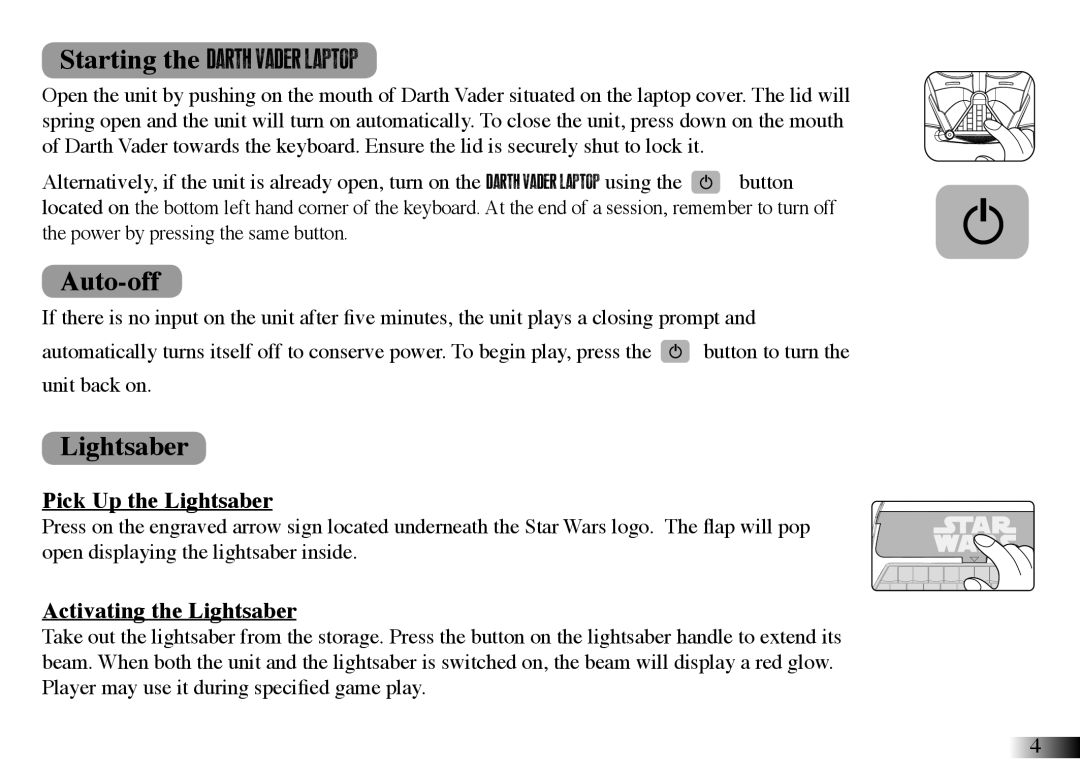Starting the Darth Vader Laptop
Open the unit by pushing on the mouth of Darth Vader situated on the laptop cover. The lid will spring open and the unit will turn on automatically. To close the unit, press down on the mouth of Darth Vader towards the keyboard. Ensure the lid is securely shut to lock it.
Alternatively, if the unit is already open, turn on the Darth Vader Laptop using the ![]() button located on the bottom left hand corner of the keyboard. At the end of a session, remember to turn off the power by pressing the same button.
button located on the bottom left hand corner of the keyboard. At the end of a session, remember to turn off the power by pressing the same button.
Auto-off
If there is no input on the unit after five minutes, the unit plays a closing prompt and
automatically turns itself off to conserve power. To begin play, press the ![]() button to turn the unit back on.
button to turn the unit back on.
Lightsaber
Pick Up the Lightsaber
Press on the engraved arrow sign located underneath the Star Wars logo. The flap will pop open displaying the lightsaber inside.
Activating the Lightsaber
Take out the lightsaber from the storage. Press the button on the lightsaber handle to extend its beam. When both the unit and the lightsaber is switched on, the beam will display a red glow. Player may use it during specified game play.