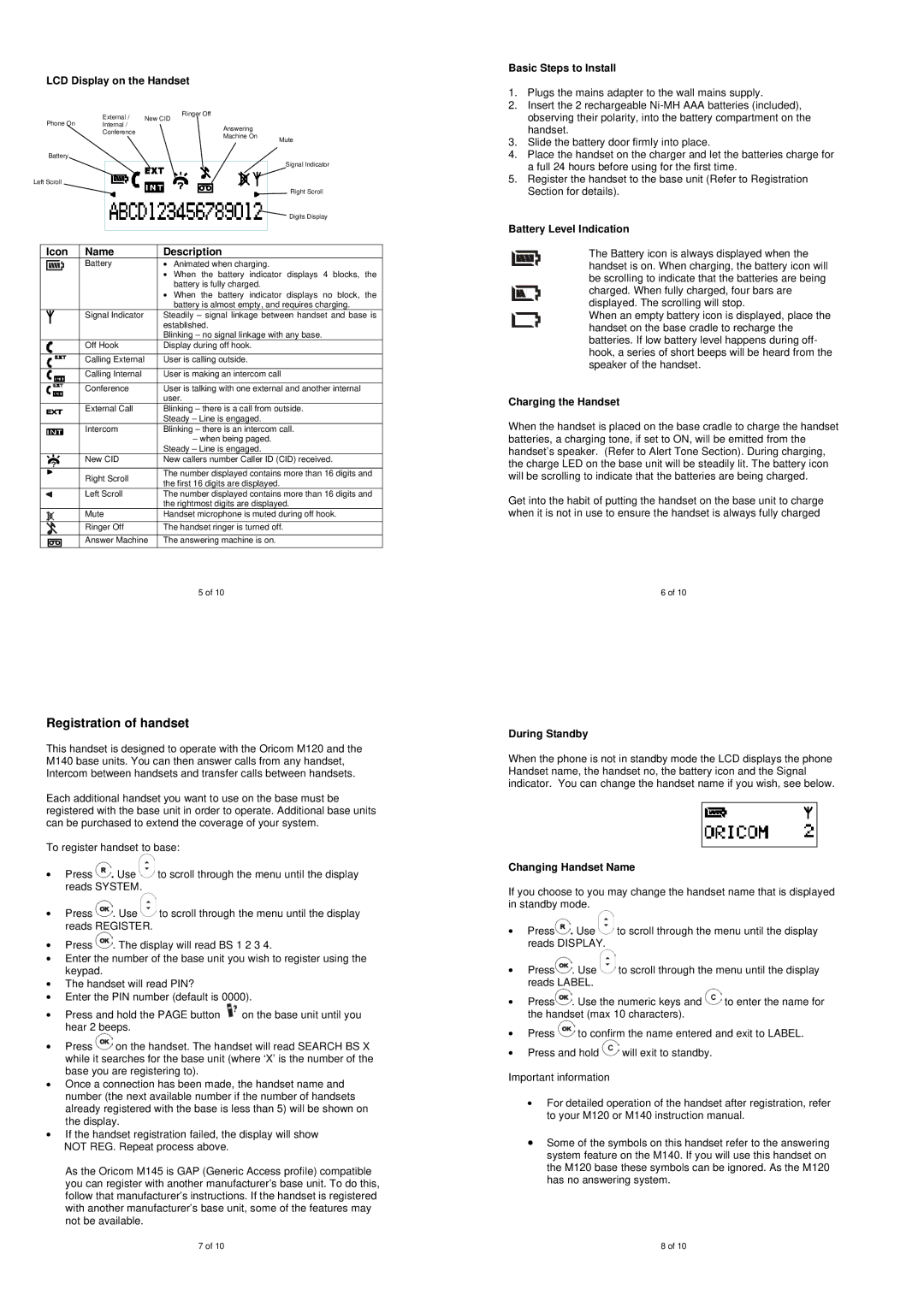LCD Display on the Handset
| External / | New CID | Ringer Off |
Phone On |
| ||
Internal / |
| Answering | |
| Conference |
|
Machine On | Mute |
| |
Battery |
|
| Signal Indicator |
Left Scroll |
|
| Right Scroll |
| Digits Display |
Icon | Name | Description | |
| Battery | • | Animated when charging. |
|
| • | When the battery indicator displays 4 blocks, the |
|
|
| battery is fully charged. |
|
| • | When the battery indicator displays no block, the |
|
|
| battery is almost empty, and requires charging. |
| Signal Indicator | Steadily – signal linkage between handset and base is | |
|
| established. | |
|
| Blinking – no signal linkage with any base. | |
| Off Hook | Display during off hook. | |
|
|
| |
| Calling External | User is calling outside. | |
|
|
| |
| Calling Internal | User is making an intercom call | |
|
|
| |
| Conference | User is talking with one external and another internal | |
|
| user. | |
| External Call | Blinking – there is a call from outside. | |
|
| Steady – Line is engaged. | |
| Intercom | Blinking – there is an intercom call. | |
|
|
| – when being paged. |
|
| Steady – Line is engaged. | |
| New CID | New callers number Caller ID (CID) received. | |
|
|
| |
| Right Scroll | The number displayed contains more than 16 digits and | |
| the first 16 digits are displayed. | ||
|
| ||
| Left Scroll | The number displayed contains more than 16 digits and | |
|
| the rightmost digits are displayed. | |
| Mute | Handset microphone is muted during off hook. | |
|
|
| |
| Ringer Off | The handset ringer is turned off. | |
|
|
| |
| Answer Machine | The answering machine is on. | |
|
|
|
|
|
|
| 5 of 10 |
Basic Steps to Install
1.Plugs the mains adapter to the wall mains supply.
2.Insert the 2 rechargeable
3.Slide the battery door firmly into place.
4.Place the handset on the charger and let the batteries charge for a full 24 hours before using for the first time.
5.Register the handset to the base unit (Refer to Registration Section for details).
Battery Level Indication
The Battery icon is always displayed when the handset is on. When charging, the battery icon will be scrolling to indicate that the batteries are being charged. When fully charged, four bars are displayed. The scrolling will stop.
When an empty battery icon is displayed, place the handset on the base cradle to recharge the batteries. If low battery level happens during off- hook, a series of short beeps will be heard from the speaker of the handset.
Charging the Handset
When the handset is placed on the base cradle to charge the handset batteries, a charging tone, if set to ON, will be emitted from the handset’s speaker. (Refer to Alert Tone Section). During charging, the charge LED on the base unit will be steadily lit. The battery icon will be scrolling to indicate that the batteries are being charged.
Get into the habit of putting the handset on the base unit to charge when it is not in use to ensure the handset is always fully charged
6 of 10
Registration of handset
This handset is designed to operate with the Oricom M120 and the M140 base units. You can then answer calls from any handset, Intercom between handsets and transfer calls between handsets.
Each additional handset you want to use on the base must be registered with the base unit in order to operate. Additional base units can be purchased to extend the coverage of your system.
To register handset to base:
•Press ![]() . Use
. Use ![]() to scroll through the menu until the display reads SYSTEM.
to scroll through the menu until the display reads SYSTEM.
•Press ![]() . Use
. Use ![]() to scroll through the menu until the display reads REGISTER.
to scroll through the menu until the display reads REGISTER.
•Press ![]() . The display will read BS 1 2 3 4.
. The display will read BS 1 2 3 4.
•Enter the number of the base unit you wish to register using the keypad.
•The handset will read PIN?
•Enter the PIN number (default is 0000).
•Press and hold the PAGE button ![]() on the base unit until you hear 2 beeps.
on the base unit until you hear 2 beeps.
•Press ![]() on the handset. The handset will read SEARCH BS X while it searches for the base unit (where ‘X’ is the number of the base you are registering to).
on the handset. The handset will read SEARCH BS X while it searches for the base unit (where ‘X’ is the number of the base you are registering to).
•Once a connection has been made, the handset name and number (the next available number if the number of handsets already registered with the base is less than 5) will be shown on the display.
•If the handset registration failed, the display will show NOT REG. Repeat process above.
As the Oricom M145 is GAP (Generic Access profile) compatible you can register with another manufacturer’s base unit. To do this, follow that manufacturer’s instructions. If the handset is registered with another manufacturer’s base unit, some of the features may not be available.
7 of 10
During Standby
When the phone is not in standby mode the LCD displays the phone Handset name, the handset no, the battery icon and the Signal indicator. You can change the handset name if you wish, see below.
Changing Handset Name
If you choose to you may change the handset name that is displayed in standby mode.
•Press![]() . Use
. Use ![]() to scroll through the menu until the display reads DISPLAY.
to scroll through the menu until the display reads DISPLAY.
•Press![]() . Use
. Use ![]() to scroll through the menu until the display reads LABEL.
to scroll through the menu until the display reads LABEL.
•Press![]() . Use the numeric keys and
. Use the numeric keys and ![]() to enter the name for the handset (max 10 characters).
to enter the name for the handset (max 10 characters).
•Press ![]() to confirm the name entered and exit to LABEL.
to confirm the name entered and exit to LABEL.
•Press and hold ![]() will exit to standby.
will exit to standby.
Important information
•For detailed operation of the handset after registration, refer to your M120 or M140 instruction manual.
•Some of the symbols on this handset refer to the answering system feature on the M140. If you will use this handset on the M120 base these symbols can be ignored. As the M120 has no answering system.
8 of 10