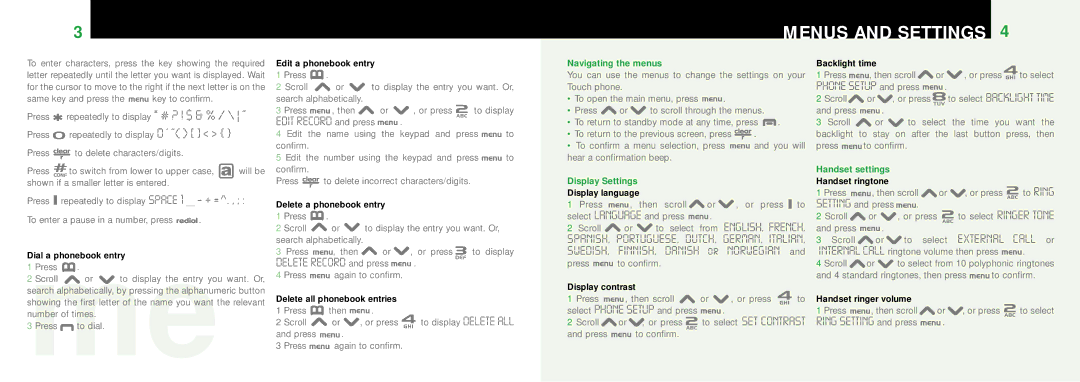3 | MENUS AND SETTINGS | 4 |
|
To enter characters, press the key showing the required letter repeatedly until the letter you want is displayed. Wait for the cursor to move to the right if the next letter is on the
same key and press the ![]() key to confirm.
key to confirm.
Press | repeatedly to display * # ? ! $ & % / \ ~ |
Press | repeatedly to display 0 ‘ “ [ ] < > { } |
Press ![]()
![]()
![]()
![]()
![]() to delete characters/digits.
to delete characters/digits.
Press ![]() to switch from lower to upper case,
to switch from lower to upper case, ![]() will be shown if a smaller letter is entered.
will be shown if a smaller letter is entered.
Press ![]() repeatedly to display SPACE 1 _ - + =>. , ; :
repeatedly to display SPACE 1 _ - + =>. , ; :
To enter a pause in a number, press ![]()
![]()
![]()
![]()
![]() .
.
Dial a phonebook entry
1mePress .
2 Scroll or to display the entry you want. Or, search alphabetically, by pressing the alphanumeric button showing the first letter of the name you want the relevant number of times.
3 Press ![]() to dial.
to dial.
Edit a phonebook entry |
|
|
|
| ||
1 Press | . |
|
|
|
|
|
2 Scroll | or | to display the entry you want. Or, | ||||
search alphabetically. |
|
|
|
| ||
3 Press | , then | or | , or press | to display | ||
EDIT RECORD and press |
| . |
|
| ||
4 Edit the | name | using | the | keypad and | press | to |
confirm. |
|
|
|
|
|
|
5 Edit the number using the keypad and press | to | |||||
confirm. |
|
|
|
|
|
|
Press | to delete incorrect characters/digits. |
| ||||
Delete a phonebook entry
1 Press ![]() .
.
2 Scroll ![]() or
or ![]() to display the entry you want. Or, search alphabetically.
to display the entry you want. Or, search alphabetically.
3Press ![]() , then
, then ![]() or
or ![]() , or press
, or press ![]() to display
to display
DELETE RECORD and press  .
.
4 Press ![]() again to confirm.
again to confirm.
Delete all phonebook entries |
| ||
1 Press | then | . | to display DELETE ALL |
2 Scroll | or | , or press | |
and press | . |
|
|
3 Press | again to confirm. |
| |
Navigating the menus
You can use the menus to change the settings on your Touch phone.
•To open the main menu, press ![]() .
.
•Press ![]() or
or ![]() to scroll through the menus.
to scroll through the menus.
•To return to standby mode at any time, press ![]() .
.
•To return to the previous screen, press ![]()
![]()
![]()
![]()
![]() .
.
•To confirm a menu selection, press ![]() and you will hear a confirmation beep.
and you will hear a confirmation beep.
Display Settings
Display language
1Press ![]() , then scroll
, then scroll ![]() or
or ![]() , or press
, or press ![]() to
to
select LANGUAGE and press ![]() .
.
2Scroll ![]() or
or ![]() to select from ENGLISH, FRENCH,
to select from ENGLISH, FRENCH,
SPANISH, PORTUGUESE, DUTCH, GERMAN, ITALIAN, SWEDISH, FINNISH, DANISH or NORWEGIAN and
press ![]() to confirm.
to confirm.
Display contrast |
|
|
| |
1 Press | , then scroll | or | , or press | to |
select PHONE SETUP and press |
| . |
| |
2 Scroll | or , or press | to select SET CONTRAST | ||
and press | to confirm. |
|
|
|
Backlight time |
|
|
|
| |
1 Press | , then scroll | or | , or press | to select | |
PHONE SETUP and press | . | to select BACKLIGHT TIME | |||
2 Scroll | or | , or press | |||
and press | . |
|
|
|
|
3 Scroll | or | to | select | the time you | want the |
backlight to stay on after the last button press, then
press | to confirm. |
Handset settings
Handset ringtone
1 Press ![]() , then scroll
, then scroll ![]() or
or ![]() , or press
, or press ![]() to RING
to RING
SETTING and press ![]() .
.
2 Scroll ![]() or
or ![]() , or press
, or press ![]() to select RINGER TONE
to select RINGER TONE
and press ![]() .
.
3 Scroll ![]() or
or ![]() to select EXTERNAL CALL or
to select EXTERNAL CALL or
INTERNAL CALL ringtone volume then press ![]() .
.
4 Scroll ![]() or
or ![]() to select from 10 polyphonic ringtones
to select from 10 polyphonic ringtones
and 4 standard ringtones, then press ![]() to confirm.
to confirm.
Handset ringer volume
1 Press ![]() , then scroll
, then scroll ![]() or
or ![]() , or press
, or press ![]() to select
to select