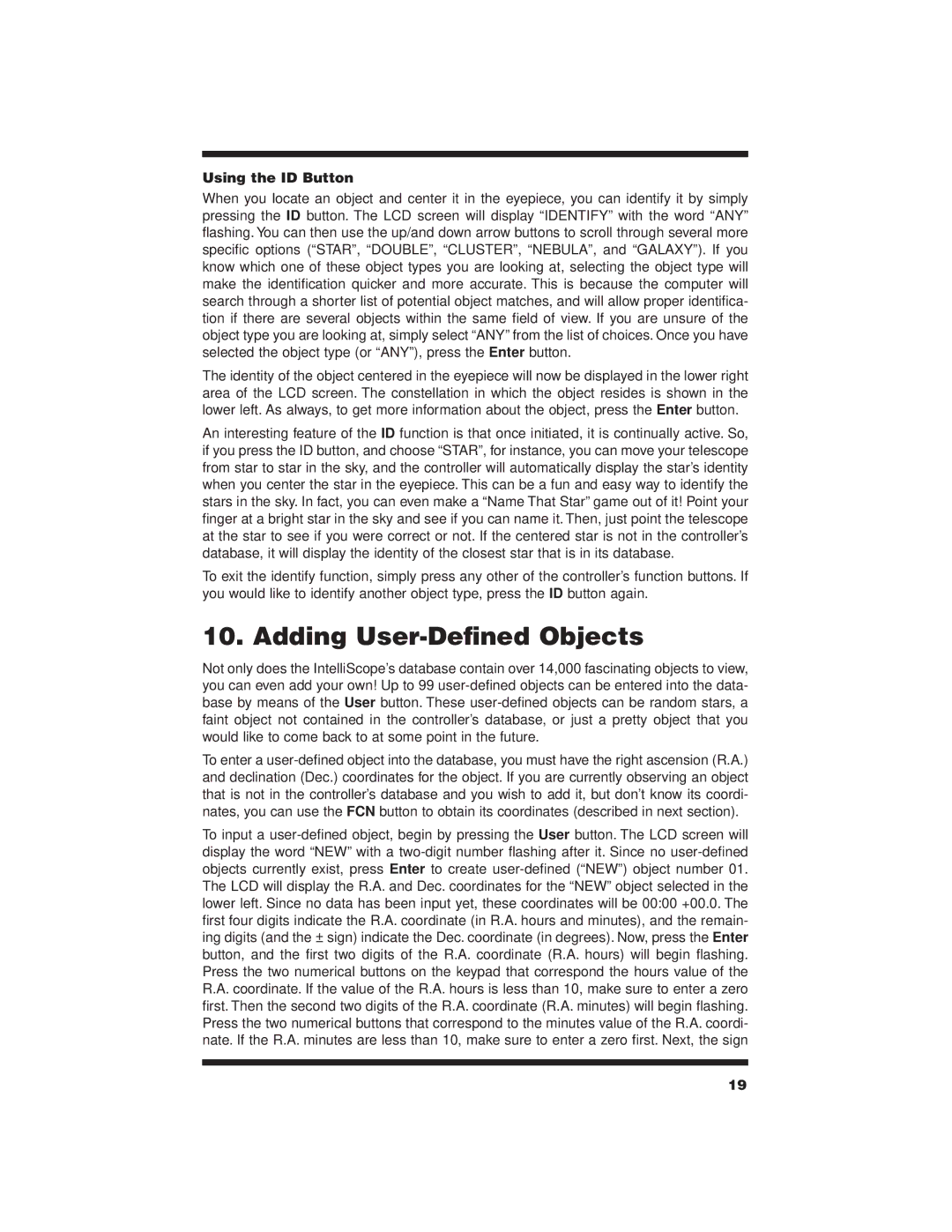7880 specifications
The Orion 7880 represents a significant leap forward in the realm of high-performance computing and advanced telecommunications. This powerful machine is designed to meet the demands of modern enterprises, offering a suite of features and technologies that significantly enhance productivity and performance.At the heart of the Orion 7880 is its robust processing power. Equipped with the latest generation multi-core processors, it delivers exceptional computational capabilities. The architecture is optimized for parallel processing, allowing multiple tasks to be executed simultaneously with minimal latency. This makes the Orion 7880 perfect for data-intensive applications, machine learning, and complex simulations.
One of the standout features of the Orion 7880 is its advanced thermal management system. This innovative cooling solution ensures that the system maintains optimal performance under heavy workloads without overheating. The design incorporates high-efficiency fans and a sophisticated heat dissipation framework, which prolongs the lifespan of the components and reduces the risk of system failures.
In terms of connectivity, the Orion 7880 does not disappoint. It includes support for the latest networking technologies, including high-speed Ethernet and fiber optics, enabling rapid data transfer rates. This connectivity ensures that users can seamlessly integrate the Orion 7880 into their existing IT infrastructure, facilitating a smooth transition and minimal disruption.
The Orion 7880 also boasts a highly flexible storage solution. It supports a range of storage options, including traditional HDDs and high-performance SSDs, allowing users to tailor their storage needs to specific applications. Additionally, the system can be configured to use RAID technology for data redundancy and improved read/write speeds, which is crucial for mission-critical tasks.
Furthermore, the Orion 7880 is designed with scalability in mind. Organizations can easily scale their deployments as their needs evolve, thanks to modular components and expandability options. This adaptability makes it an excellent investment for growing businesses that require a system capable of keeping pace with their expanding workloads.
Lastly, security features are integrated into the Orion 7880, ensuring that sensitive data remains protected. With built-in encryption and hardware-based security environments, users can rest assured that their systems are safeguarded against potential threats.
In summary, the Orion 7880 stands out as a powerful, flexible, and secure solution for enterprises seeking to enhance their computing capabilities. With its cutting-edge technology and thoughtful design, it is poised to empower organizations to tackle their most ambitious projects efficiently and effectively.