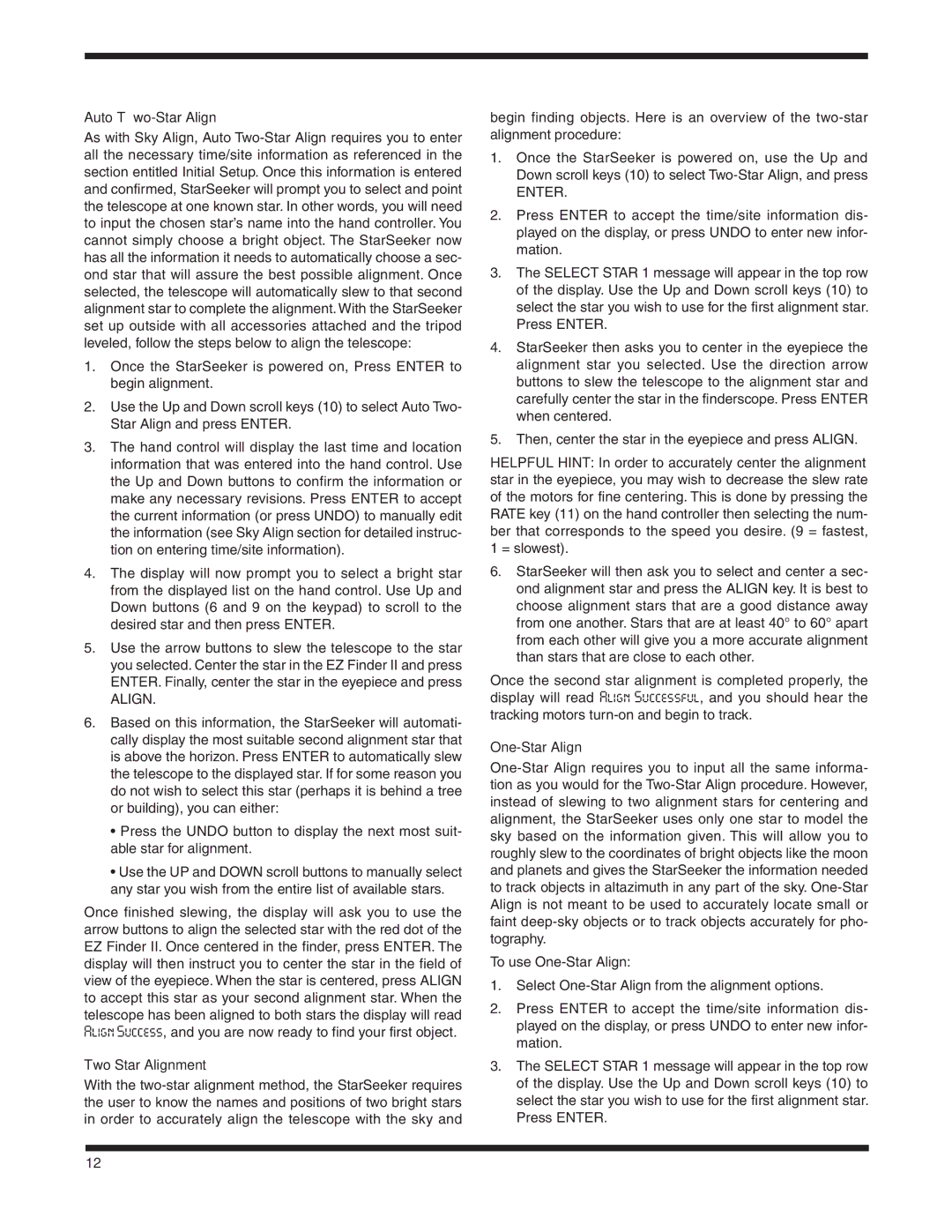Auto Two-Star Align
As with Sky Align, Auto Two-Star Align requires you to enter all the necessary time/site information as referenced in the section entitled Initial Setup. Once this information is entered and confirmed, StarSeeker will prompt you to select and point the telescope at one known star. In other words, you will need to input the chosen star’s name into the hand controller. You cannot simply choose a bright object. The StarSeeker now has all the information it needs to automatically choose a sec- ond star that will assure the best possible alignment. Once selected, the telescope will automatically slew to that second alignment star to complete the alignment. With the StarSeeker set up outside with all accessories attached and the tripod leveled, follow the steps below to align the telescope:
1.Once the StarSeeker is powered on, Press ENTER to begin alignment.
2.Use the Up and Down scroll keys (10) to select Auto Two- Star Align and press ENTER.
3.The hand control will display the last time and location information that was entered into the hand control. Use the Up and Down buttons to confirm the information or make any necessary revisions. Press ENTER to accept the current information (or press UNDO) to manually edit the information (see Sky Align section for detailed instruc- tion on entering time/site information).
4.The display will now prompt you to select a bright star from the displayed list on the hand control. Use Up and Down buttons (6 and 9 on the keypad) to scroll to the desired star and then press ENTER.
5.Use the arrow buttons to slew the telescope to the star you selected. Center the star in the EZ Finder II and press ENTER. Finally, center the star in the eyepiece and press
ALIGN.
6.Based on this information, the StarSeeker will automati- cally display the most suitable second alignment star that is above the horizon. Press ENTER to automatically slew the telescope to the displayed star. If for some reason you do not wish to select this star (perhaps it is behind a tree or building), you can either:
•Press the UNDO button to display the next most suit- able star for alignment.
•Use the UP and DOWN scroll buttons to manually select any star you wish from the entire list of available stars.
Once finished slewing, the display will ask you to use the arrow buttons to align the selected star with the red dot of the EZ Finder II. Once centered in the finder, press ENTER. The display will then instruct you to center the star in the field of view of the eyepiece. When the star is centered, press ALIGN to accept this star as your second alignment star. When the
telescope has been aligned to both stars the display will read Align Success, and you are now ready to find your first object.
Two Star Alignment
With the two-star alignment method, the StarSeeker requires the user to know the names and positions of two bright stars in order to accurately align the telescope with the sky and
begin finding objects. Here is an overview of the two-star alignment procedure:
1.Once the StarSeeker is powered on, use the Up and Down scroll keys (10) to select Two-Star Align, and press
ENTER.
2.Press ENTER to accept the time/site information dis- played on the display, or press UNDO to enter new infor- mation.
3.The SELECT STAR 1 message will appear in the top row of the display. Use the Up and Down scroll keys (10) to select the star you wish to use for the first alignment star. Press ENTER.
4.StarSeeker then asks you to center in the eyepiece the alignment star you selected. Use the direction arrow buttons to slew the telescope to the alignment star and carefully center the star in the finderscope. Press ENTER when centered.
5.Then, center the star in the eyepiece and press ALIGN.
HELPFUL HINT: In order to accurately center the alignment star in the eyepiece, you may wish to decrease the slew rate of the motors for fine centering. This is done by pressing the RATE key (11) on the hand controller then selecting the num- ber that corresponds to the speed you desire. (9 = fastest, 1 = slowest).
6.StarSeeker will then ask you to select and center a sec- ond alignment star and press the ALIGN key. It is best to choose alignment stars that are a good distance away from one another. Stars that are at least 40° to 60° apart from each other will give you a more accurate alignment than stars that are close to each other.
Once the second star alignment is completed properly, the display will read Align Successful, and you should hear the
tracking motors turn-on and begin to track.
One-Star Align
One-Star Align requires you to input all the same informa- tion as you would for the Two-Star Align procedure. However, instead of slewing to two alignment stars for centering and alignment, the StarSeeker uses only one star to model the sky based on the information given. This will allow you to roughly slew to the coordinates of bright objects like the moon and planets and gives the StarSeeker the information needed to track objects in altazimuth in any part of the sky. One-Star Align is not meant to be used to accurately locate small or faint deep-sky objects or to track objects accurately for pho- tography.
To use One-Star Align:
1.Select One-Star Align from the alignment options.
2.Press ENTER to accept the time/site information dis- played on the display, or press UNDO to enter new infor- mation.
3.The SELECT STAR 1 message will appear in the top row of the display. Use the Up and Down scroll keys (10) to select the star you wish to use for the first alignment star. Press ENTER.