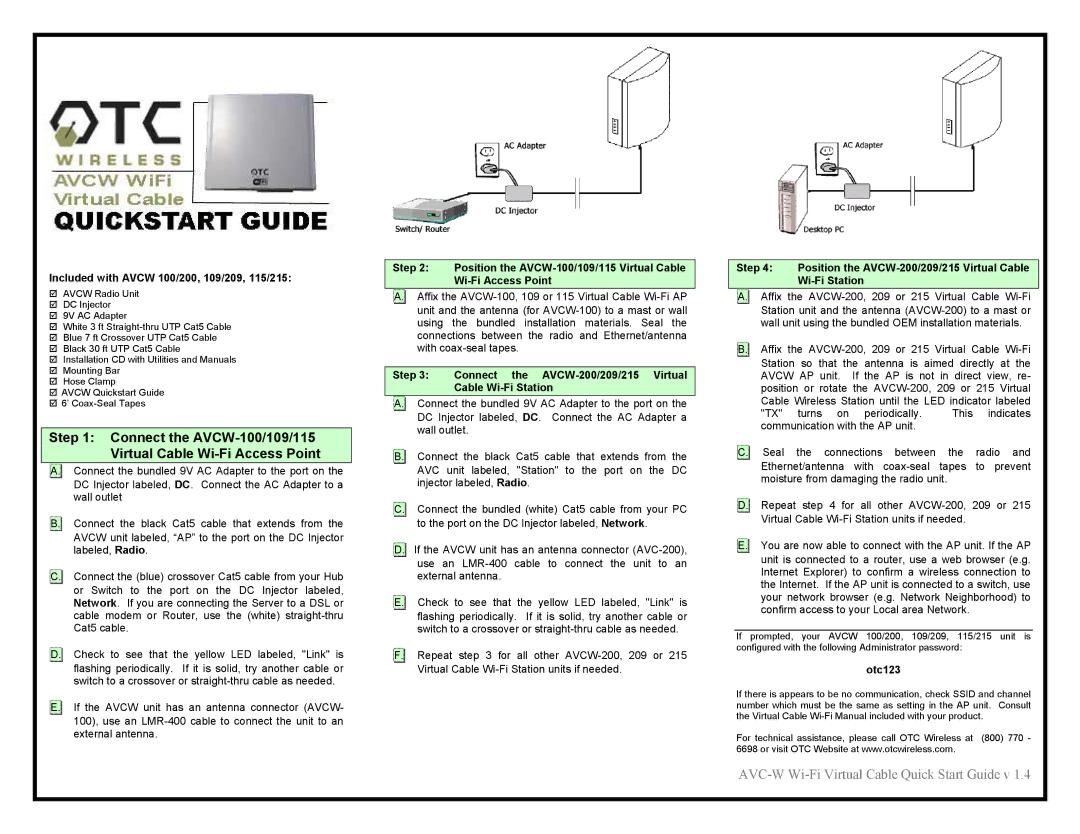AVCW 109/209, AVCW 115/215, AVCW 100/200 specifications
OTC Wireless has emerged as a key player in the wireless communication segment, offering a range of advanced solutions for various industrial applications. Among their notable products are the AVCW 100/200 and AVCW 115/215, AVCW 109/209 series, which have garnered attention for their cutting-edge features and robust performance.The AVCW 100/200 series is designed for high-performance wireless communication, emphasizing reliability and efficiency. It boasts a wide frequency range, ensuring compatibility with various devices and systems. Key features include advanced signal processing capabilities, which enhance data integrity over long distances, making it ideal for applications like remote monitoring and control. The series also integrates sophisticated encryption protocols to ensure secure data transmission, a critical aspect in today's security-conscious environment.
In addition to the AVCW 100/200, the AVCW 115/215 series enhances user experience with its intuitive interface and customizable configurations. This series is tailored for users who require specific functionalities in their wireless communications. The versatility of the AVCW 115/215 allows for seamless integration with existing infrastructure, facilitating easy upgrades without extensive reconfiguration. Moreover, this series offers extended battery life, allowing for longer operational periods in the field, which is particularly beneficial for remote or off-grid applications.
The AVCW 109/209 series focuses on compact design without compromising on performance. These devices are lightweight and easy to install, making them perfect for applications where space is a constraint. Despite their smaller size, they incorporate advanced technologies such as low-power wide-area networking (LPWAN), which enables devices to communicate over long distances while using minimal energy. This series is well-suited for IoT applications, providing excellent connectivity for smart devices.
All three series share a commitment to durability, featuring rugged housings that withstand harsh environmental conditions, including extreme temperatures and moisture. This makes them perfect for industrial use cases where reliability is paramount. Furthermore, the user-friendly software provided with these devices allows for easy monitoring and configuration, streamlining workflow for users.
In summary, the OTC Wireless AVCW series, including the 100/200, 115/215, and 109/209 models, offers advanced features, cutting-edge technologies, and robust characteristics, making them ideal choices for industrial wireless communication needs. With their focus on reliability, security, and ease of use, these devices are set to meet the evolving demands of the wireless communication landscape.