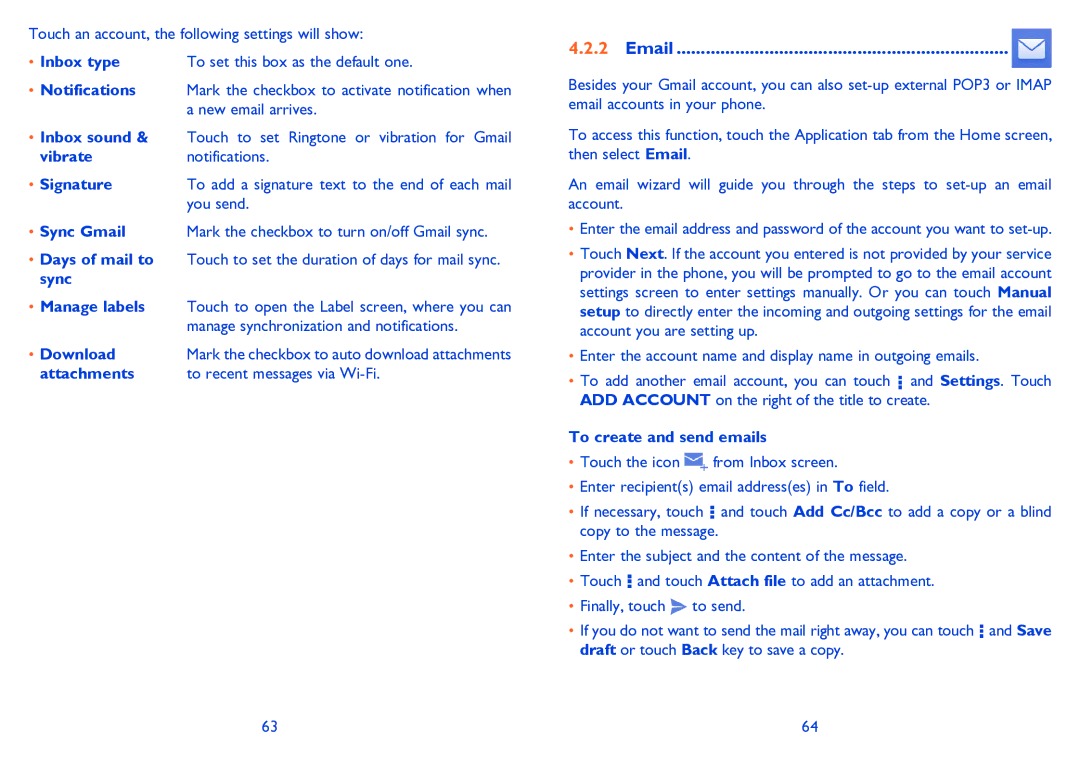Touch an account, the following settings will show:
• Inbox type | To set this box as the default one. |
•Notifications Mark the checkbox to activate notification when a new email arrives.
•Inbox sound & Touch to set Ringtone or vibration for Gmail
vibratenotifications.
• Signature | To add a signature text to the end of each mail |
| you send. |
•Sync Gmail Mark the checkbox to turn on/off Gmail sync.
•Days of mail to Touch to set the duration of days for mail sync. sync
•Manage labels Touch to open the Label screen, where you can manage synchronization and notifications.
• Download | Mark the checkbox to auto download attachments |
attachments | to recent messages via |
4.2.2Email .................................................................... ![]()
Besides your Gmail account, you can also
To access this function, touch the Application tab from the Home screen, then select Email.
An email wizard will guide you through the steps to
•Enter the email address and password of the account you want to
•Touch Next. If the account you entered is not provided by your service provider in the phone, you will be prompted to go to the email account settings screen to enter settings manually. Or you can touch Manual setup to directly enter the incoming and outgoing settings for the email account you are setting up.
•Enter the account name and display name in outgoing emails.
•To add another email account, you can touch ![]() and Settings. Touch ADD ACCOUNT on the right of the title to create.
and Settings. Touch ADD ACCOUNT on the right of the title to create.
To create and send emails
•Touch the icon ![]() from Inbox screen.
from Inbox screen.
•Enter recipient(s) email address(es) in To field.
•If necessary, touch ![]() and touch Add Cc/Bcc to add a copy or a blind copy to the message.
and touch Add Cc/Bcc to add a copy or a blind copy to the message.
•Enter the subject and the content of the message.
•Touch ![]() and touch Attach file to add an attachment.
and touch Attach file to add an attachment.
•Finally, touch ![]() to send.
to send.
•If you do not want to send the mail right away, you can touch ![]() and Save draft or touch Back key to save a copy.
and Save draft or touch Back key to save a copy.
63 | 64 |