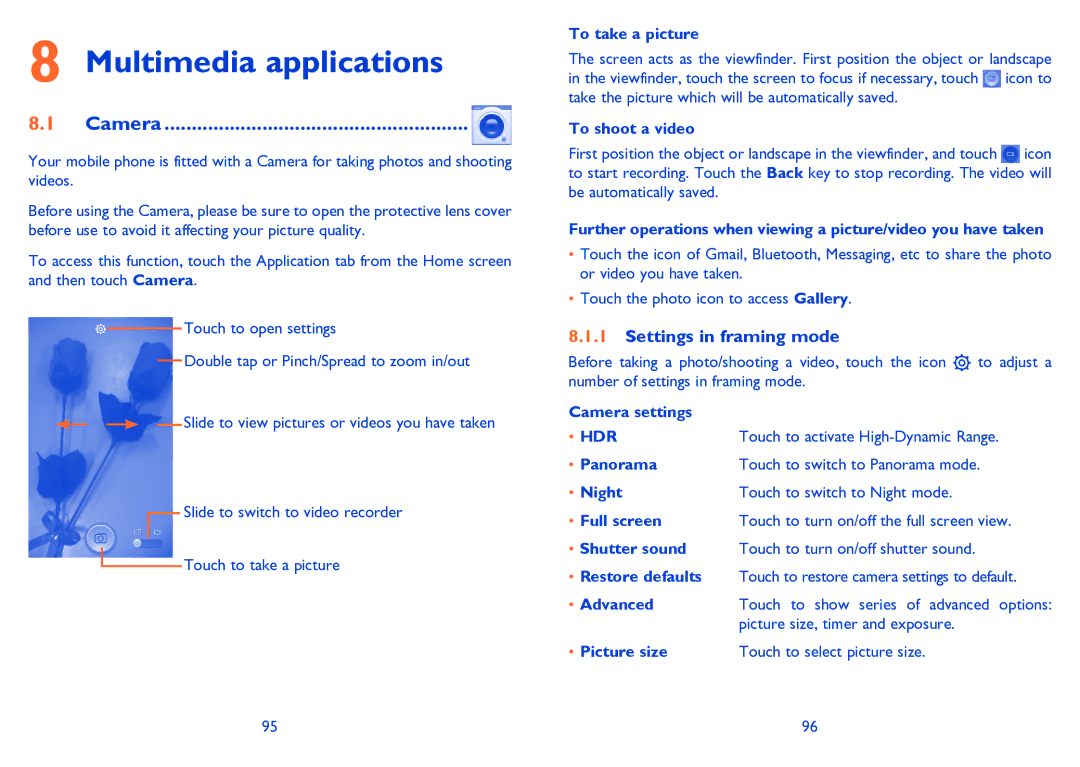8 Multimedia applications
8.1 Camera ........................................................ 
Your mobile phone is fitted with a Camera for taking photos and shooting videos.
Before using the Camera, please be sure to open the protective lens cover before use to avoid it affecting your picture quality.
To access this function, touch the Application tab from the Home screen and then touch Camera.
Touch to open settings
Double tap or Pinch/Spread to zoom in/out
Slide to view pictures or videos you have taken
Slide to switch to video recorder
![]() Touch to take a picture
Touch to take a picture
To take a picture
The screen acts as the viewfinder. First position the object or landscape in the viewfinder, touch the screen to focus if necessary, touch ![]() icon to take the picture which will be automatically saved.
icon to take the picture which will be automatically saved.
To shoot a video
First position the object or landscape in the viewfinder, and touch ![]() icon to start recording. Touch the Back key to stop recording. The video will be automatically saved.
icon to start recording. Touch the Back key to stop recording. The video will be automatically saved.
Further operations when viewing a picture/video you have taken
•Touch the icon of Gmail, Bluetooth, Messaging, etc to share the photo or video you have taken.
•Touch the photo icon to access Gallery.
8.1.1Settings in framing mode
Before taking a photo/shooting a video, touch the icon ![]() to adjust a number of settings in framing mode.
to adjust a number of settings in framing mode.
Camera settings |
|
• HDR | Touch to activate |
• Panorama | Touch to switch to Panorama mode. |
• Night | Touch to switch to Night mode. |
• Full screen | Touch to turn on/off the full screen view. |
•Shutter sound Touch to turn on/off shutter sound.
•Restore defaults Touch to restore camera settings to default.
•Advanced Touch to show series of advanced options: picture size, timer and exposure.
• Picture size | Touch to select picture size. |
95 | 96 |