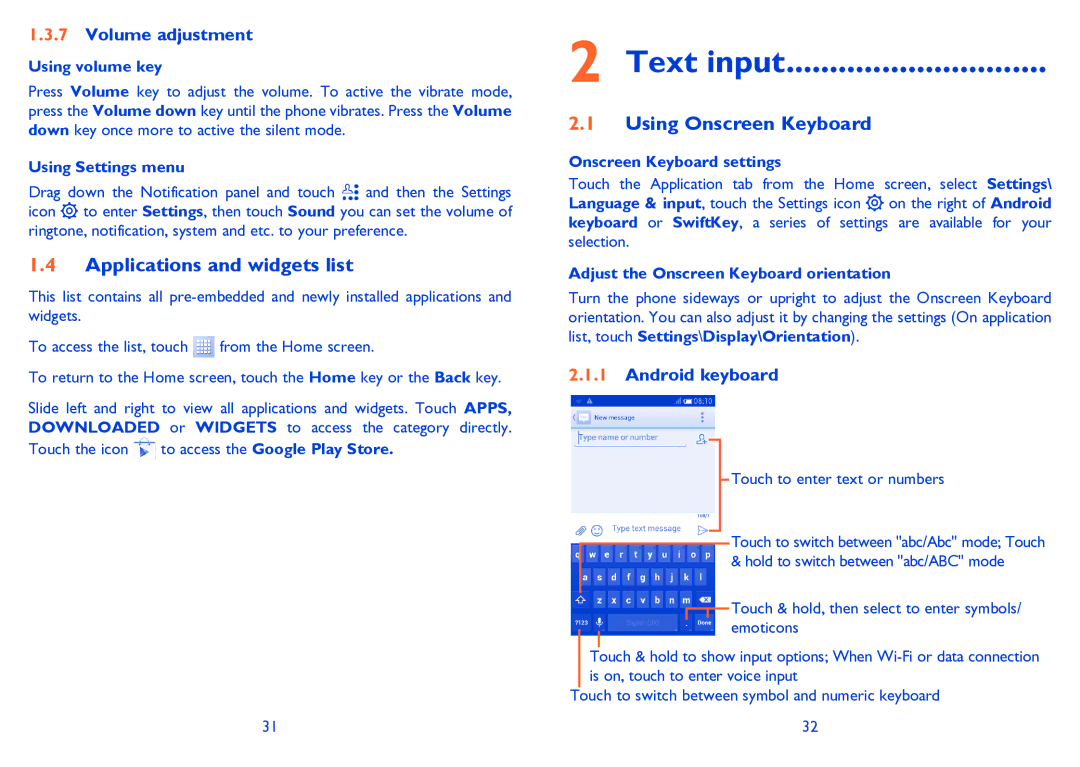1.3.7Volume adjustment
Using volume key
Press Volume key to adjust the volume. To active the vibrate mode, press the Volume down key until the phone vibrates. Press the Volume down key once more to active the silent mode.
Using Settings menu
Drag down the Notification panel and touch ![]() and then the Settings icon
and then the Settings icon ![]() to enter Settings, then touch Sound you can set the volume of ringtone, notification, system and etc. to your preference.
to enter Settings, then touch Sound you can set the volume of ringtone, notification, system and etc. to your preference.
1.4Applications and widgets list
This list contains all
To access the list, touch ![]() from the Home screen.
from the Home screen.
To return to the Home screen, touch the Home key or the Back key.
Slide left and right to view all applications and widgets. Touch APPS, DOWNLOADED or WIDGETS to access the category directly.
Touch the icon ![]() to access the Google Play Store.
to access the Google Play Store.
31
2 Text input..............................
2.1Using Onscreen Keyboard
Onscreen Keyboard settings
Touch the Application tab from the Home screen, select Settings\ Language & input, touch the Settings icon ![]() on the right of Android keyboard or SwiftKey, a series of settings are available for your selection.
on the right of Android keyboard or SwiftKey, a series of settings are available for your selection.
Adjust the Onscreen Keyboard orientation
Turn the phone sideways or upright to adjust the Onscreen Keyboard orientation. You can also adjust it by changing the settings (On application list, touch Settings\Display\Orientation).
2.1.1Android keyboard
Touch to enter text or numbers
Touch to switch between "abc/Abc" mode; Touch & hold to switch between "abc/ABC" mode
![]() Touch & hold, then select to enter symbols/ emoticons
Touch & hold, then select to enter symbols/ emoticons
Touch & hold to show input options; When
Touch to switch between symbol and numeric keyboard
32