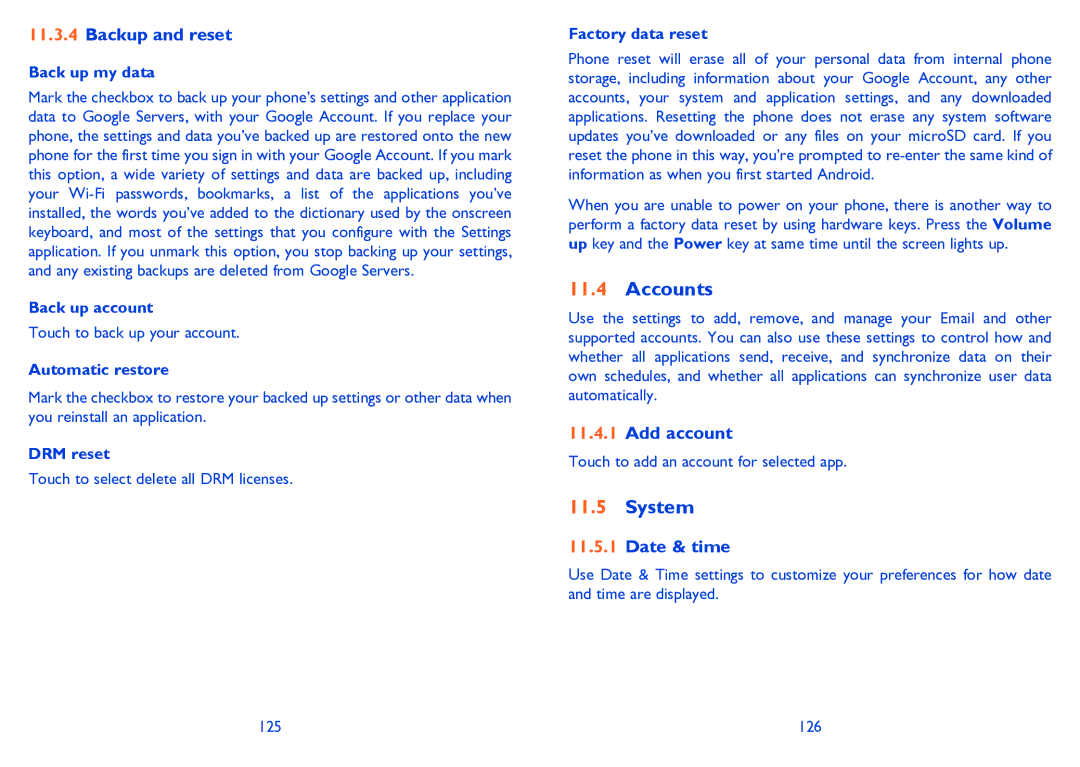11.3.4Backup and reset
Back up my data
Mark the checkbox to back up your phone’s settings and other application data to Google Servers, with your Google Account. If you replace your phone, the settings and data you’ve backed up are restored onto the new phone for the first time you sign in with your Google Account. If you mark this option, a wide variety of settings and data are backed up, including your
Back up account
Touch to back up your account.
Automatic restore
Mark the checkbox to restore your backed up settings or other data when you reinstall an application.
DRM reset
Touch to select delete all DRM licenses.
Factory data reset
Phone reset will erase all of your personal data from internal phone storage, including information about your Google Account, any other accounts, your system and application settings, and any downloaded applications. Resetting the phone does not erase any system software updates you’ve downloaded or any files on your microSD card. If you reset the phone in this way, you’re prompted to
When you are unable to power on your phone, there is another way to perform a factory data reset by using hardware keys. Press the Volume up key and the Power key at same time until the screen lights up.
11.4Accounts
Use the settings to add, remove, and manage your Email and other supported accounts. You can also use these settings to control how and whether all applications send, receive, and synchronize data on their own schedules, and whether all applications can synchronize user data automatically.
11.4.1Add account
Touch to add an account for selected app.
11.5System
11.5.1Date & time
Use Date & Time settings to customize your preferences for how date and time are displayed.
125 | 126 |