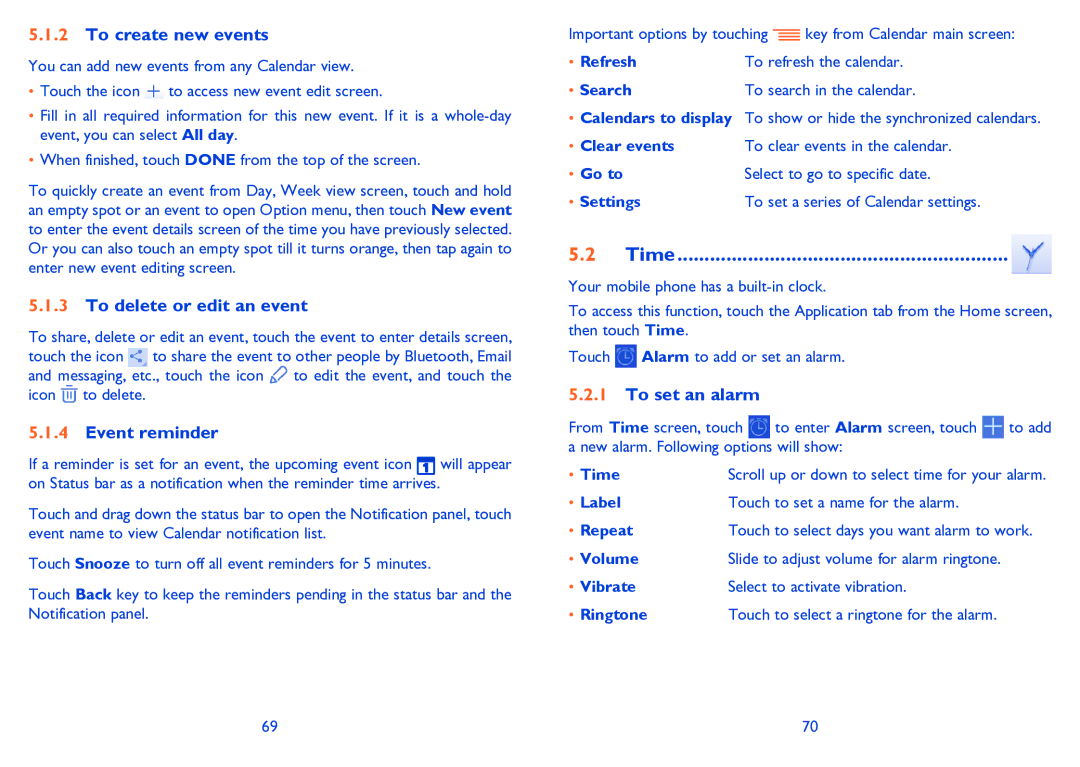5.1.2To create new events
You can add new events from any Calendar view.
•Touch the icon ![]() to access new event edit screen.
to access new event edit screen.
•Fill in all required information for this new event. If it is a
•When finished, touch DONE from the top of the screen.
To quickly create an event from Day, Week view screen, touch and hold an empty spot or an event to open Option menu, then touch New event to enter the event details screen of the time you have previously selected. Or you can also touch an empty spot till it turns orange, then tap again to enter new event editing screen.
5.1.3To delete or edit an event
To share, delete or edit an event, touch the event to enter details screen, touch the icon ![]() to share the event to other people by Bluetooth, Email and messaging, etc., touch the icon
to share the event to other people by Bluetooth, Email and messaging, etc., touch the icon ![]() to edit the event, and touch the icon
to edit the event, and touch the icon ![]() to delete.
to delete.
5.1.4Event reminder
If a reminder is set for an event, the upcoming event icon ![]() will appear on Status bar as a notification when the reminder time arrives.
will appear on Status bar as a notification when the reminder time arrives.
Touch and drag down the status bar to open the Notification panel, touch event name to view Calendar notification list.
Touch Snooze to turn off all event reminders for 5 minutes.
Touch Back key to keep the reminders pending in the status bar and the Notification panel.
Important options by touching | key from Calendar main screen: | |
• Refresh | To refresh the calendar. | |
• Search | To search in the calendar. | |
•Calendars to display To show or hide the synchronized calendars.
• Clear events | To clear events in the calendar. |
• Go to | Select to go to specific date. |
• Settings | To set a series of Calendar settings. |
5.2Time............................................................. 
Your mobile phone has a
To access this function, touch the Application tab from the Home screen, then touch Time.
Touch ![]() Alarm to add or set an alarm.
Alarm to add or set an alarm.
5.2.1To set an alarm
From Time screen, touch | to enter Alarm screen, touch | to add | |
a new alarm. Following options will show: |
| ||
• Time | Scroll up or down to select time for your alarm. | ||
• Label | Touch to set a name for the alarm. |
| |
• Repeat | Touch to select days you want alarm to work. | ||
• Volume | Slide to adjust volume for alarm ringtone. |
| |
• Vibrate | Select to activate vibration. |
| |
• Ringtone | Touch to select a ringtone for the alarm. |
| |
69 | 70 |