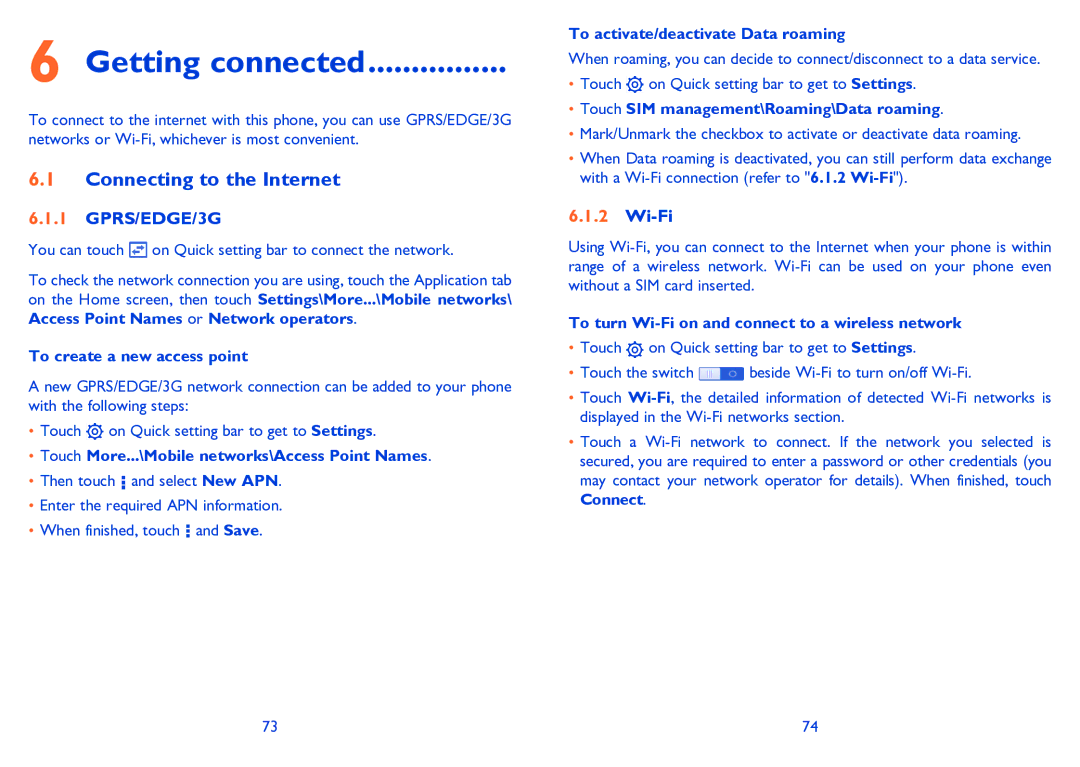6 Getting connected................
To connect to the internet with this phone, you can use GPRS/EDGE/3G networks or
6.1Connecting to the Internet
6.1.1GPRS/EDGE/3G
You can touch  on Quick setting bar to connect the network.
on Quick setting bar to connect the network.
To check the network connection you are using, touch the Application tab on the Home screen, then touch Settings\More...\Mobile networks\ Access Point Names or Network operators.
To create a new access point
A new GPRS/EDGE/3G network connection can be added to your phone with the following steps:
•Touch ![]() on Quick setting bar to get to Settings.
on Quick setting bar to get to Settings.
•Touch More...\Mobile networks\Access Point Names.
•Then touch ![]() and select New APN.
and select New APN.
•Enter the required APN information.
•When finished, touch ![]() and Save.
and Save.
To activate/deactivate Data roaming
When roaming, you can decide to connect/disconnect to a data service.
•Touch ![]() on Quick setting bar to get to Settings.
on Quick setting bar to get to Settings.
•Touch SIM management\Roaming\Data roaming.
•Mark/Unmark the checkbox to activate or deactivate data roaming.
•When Data roaming is deactivated, you can still perform data exchange with a
6.1.2Wi-Fi
Using
To turn Wi-Fi on and connect to a wireless network
•Touch ![]() on Quick setting bar to get to Settings.
on Quick setting bar to get to Settings.
•Touch the switch ![]() beside
beside
•Touch
•Touch a
73 | 74 |