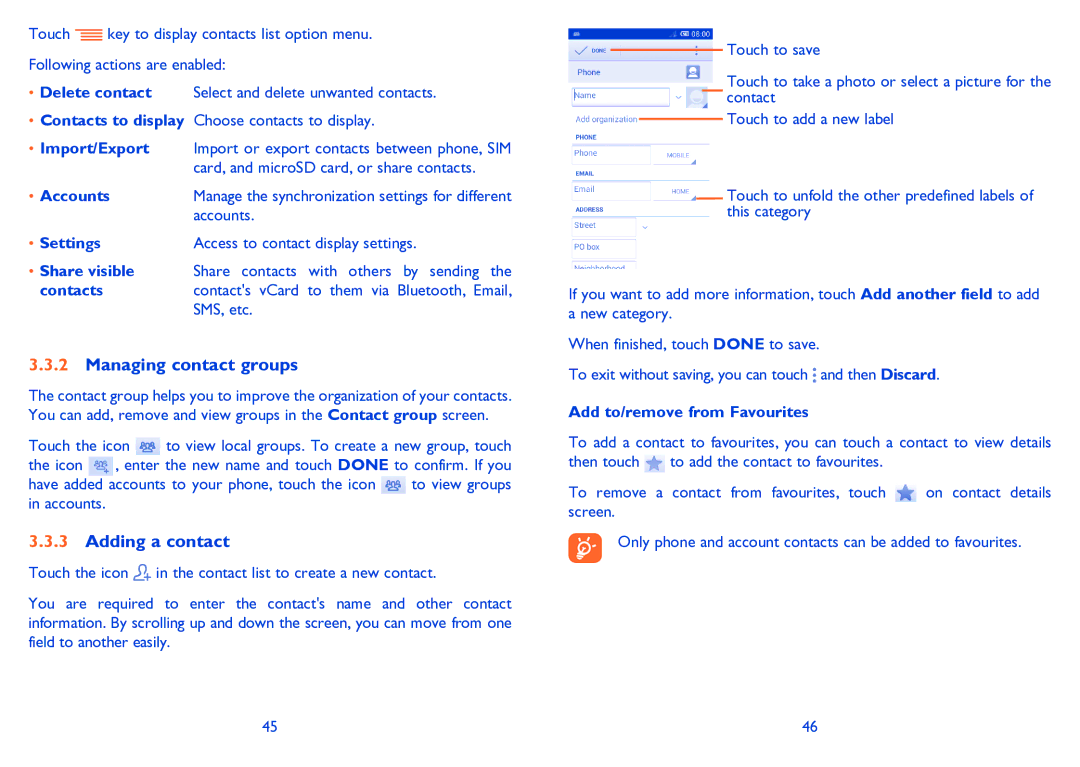Touch ![]() key to display contacts list option menu.
key to display contacts list option menu.
Following actions are enabled:
•Delete contact Select and delete unwanted contacts.
•Contacts to display Choose contacts to display.
•Import/Export Import or export contacts between phone, SIM card, and microSD card, or share contacts.
• Accounts | Manage the synchronization settings for different |
| accounts. |
• Settings | Access to contact display settings. |
•Share visible Share contacts with others by sending the
contacts | contact's vCard to them via Bluetooth, Email, |
| SMS, etc. |
3.3.2Managing contact groups
The contact group helps you to improve the organization of your contacts. You can add, remove and view groups in the Contact group screen.
Touch the icon ![]() to view local groups. To create a new group, touch
to view local groups. To create a new group, touch
the icon ![]() , enter the new name and touch DONE to confirm. If you
, enter the new name and touch DONE to confirm. If you
have added accounts to your phone, touch the icon ![]() to view groups in accounts.
to view groups in accounts.
3.3.3Adding a contact
Touch the icon ![]() in the contact list to create a new contact.
in the contact list to create a new contact.
You are required to enter the contact's name and other contact information. By scrolling up and down the screen, you can move from one field to another easily.
Touch to save
Touch to take a photo or select a picture for the contact
Touch to add a new label
Touch to unfold the other predefined labels of this category
If you want to add more information, touch Add another field to add a new category.
When finished, touch DONE to save.
To exit without saving, you can touch ![]() and then Discard.
and then Discard.
Add to/remove from Favourites
To add a contact to favourites, you can touch a contact to view details then touch ![]() to add the contact to favourites.
to add the contact to favourites.
To remove a contact from favourites, touch ![]() on contact details screen.
on contact details screen.
Only phone and account contacts can be added to favourites.
45 | 46 |