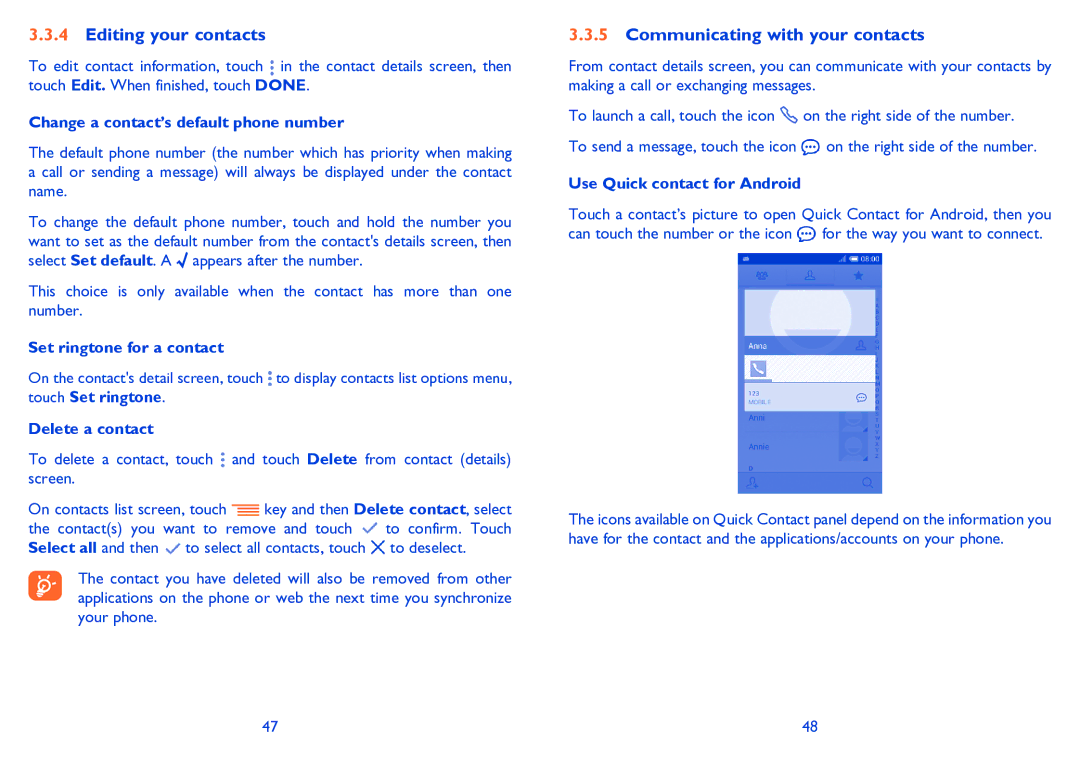3.3.4Editing your contacts
To edit contact information, touch ![]() in the contact details screen, then touch Edit. When finished, touch DONE.
in the contact details screen, then touch Edit. When finished, touch DONE.
Change a contact’s default phone number
The default phone number (the number which has priority when making a call or sending a message) will always be displayed under the contact name.
To change the default phone number, touch and hold the number you want to set as the default number from the contact's details screen, then select Set default. A ![]() appears after the number.
appears after the number.
This choice is only available when the contact has more than one number.
Set ringtone for a contact
On the contact's detail screen, touch ![]() to display contacts list options menu, touch Set ringtone.
to display contacts list options menu, touch Set ringtone.
Delete a contact
To delete a contact, touch ![]() and touch Delete from contact (details) screen.
and touch Delete from contact (details) screen.
On contacts list screen, touch ![]() key and then Delete contact, select
key and then Delete contact, select
the contact(s) you want to remove and touch ![]() to confirm. Touch Select all and then
to confirm. Touch Select all and then ![]() to select all contacts, touch
to select all contacts, touch ![]() to deselect.
to deselect.
The contact you have deleted will also be removed from other applications on the phone or web the next time you synchronize your phone.
3.3.5Communicating with your contacts
From contact details screen, you can communicate with your contacts by making a call or exchanging messages.
To launch a call, touch the icon ![]() on the right side of the number. To send a message, touch the icon
on the right side of the number. To send a message, touch the icon ![]() on the right side of the number.
on the right side of the number.
Use Quick contact for Android
Touch a contact’s picture to open Quick Contact for Android, then you can touch the number or the icon ![]() for the way you want to connect.
for the way you want to connect.
The icons available on Quick Contact panel depend on the information you have for the contact and the applications/accounts on your phone.
47 | 48 |