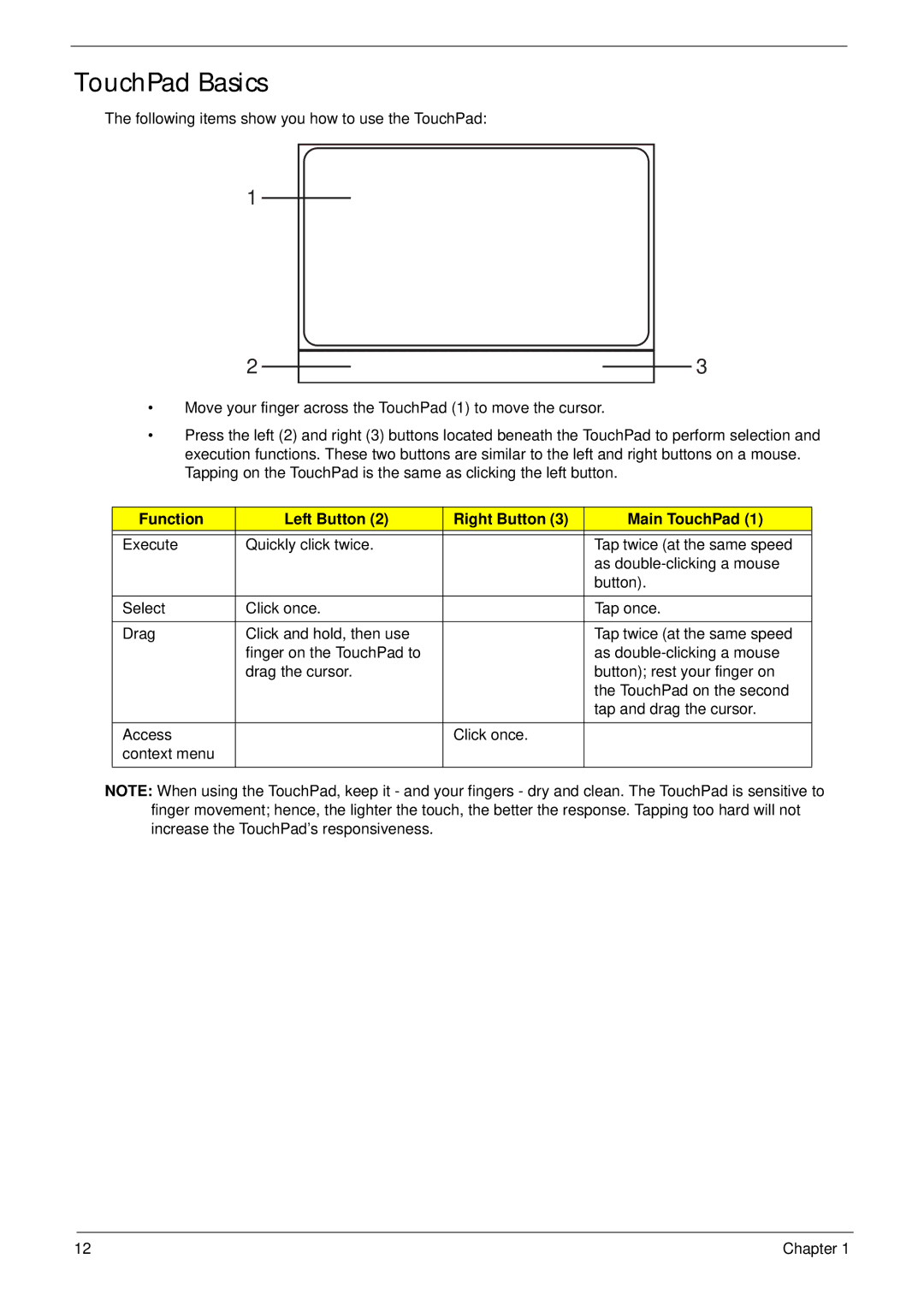LJ61 specifications
The Packard Bell LJ61 is a versatile laptop designed to meet the needs of everyday computing and multimedia entertainment. Known for its sleek design and solid performance, the LJ61 stands out in the competitive laptop market with a unique blend of features that cater to both casual users and more demanding tasks.One of the primary characteristics of the Packard Bell LJ61 is its display. With a 15.6-inch screen, the laptop offers a vibrant resolution that enhances the visual experience. The LED backlight technology provides sharp colors and better contrast, making it ideal for watching movies or working on photo editing tasks. The larger screen size also allows for improved multitasking, providing enough space to comfortably view multiple applications.
Under the hood, the LJ61 is equipped with various processor options, including Intel and AMD configurations. Depending on the specific model, users can expect performance levels suitable for daily tasks such as browsing the web, streaming videos, or working on documents. The choice between different processors means that buyers can select the version that best meets their performance needs and budget.
Memory and storage options further enhance the LJ61’s appeal. Many configurations come with 4GB of RAM, which is adequate for most everyday applications, while some higher-end models may offer up to 8GB. Additionally, the laptop features a hard drive with storage options ranging from 500GB to 1TB, providing ample space for files, applications, and multimedia content.
The laptop is designed with connectivity in mind. It comes equipped with multiple USB ports, HDMI output, and an SD card reader, allowing users to connect a variety of peripherals and external devices. Wireless connectivity options such as Wi-Fi and Bluetooth are also integral features, enabling seamless access to the internet and connectivity with other devices.
Battery life is another consideration, and the LJ61 is built to keep users mobile. While battery performance can vary based on usage, the laptop aims to provide enough power to last through several hours of typical usage.
Overall, the Packard Bell LJ61 combines a stylish design with functional features that cater to a wide variety of users. Its balance of performance, display quality, and connectivity options make it a solid choice for students, professionals, and casual users alike. Whether for work or leisure, the LJ61 is designed to enhance the computing experience.