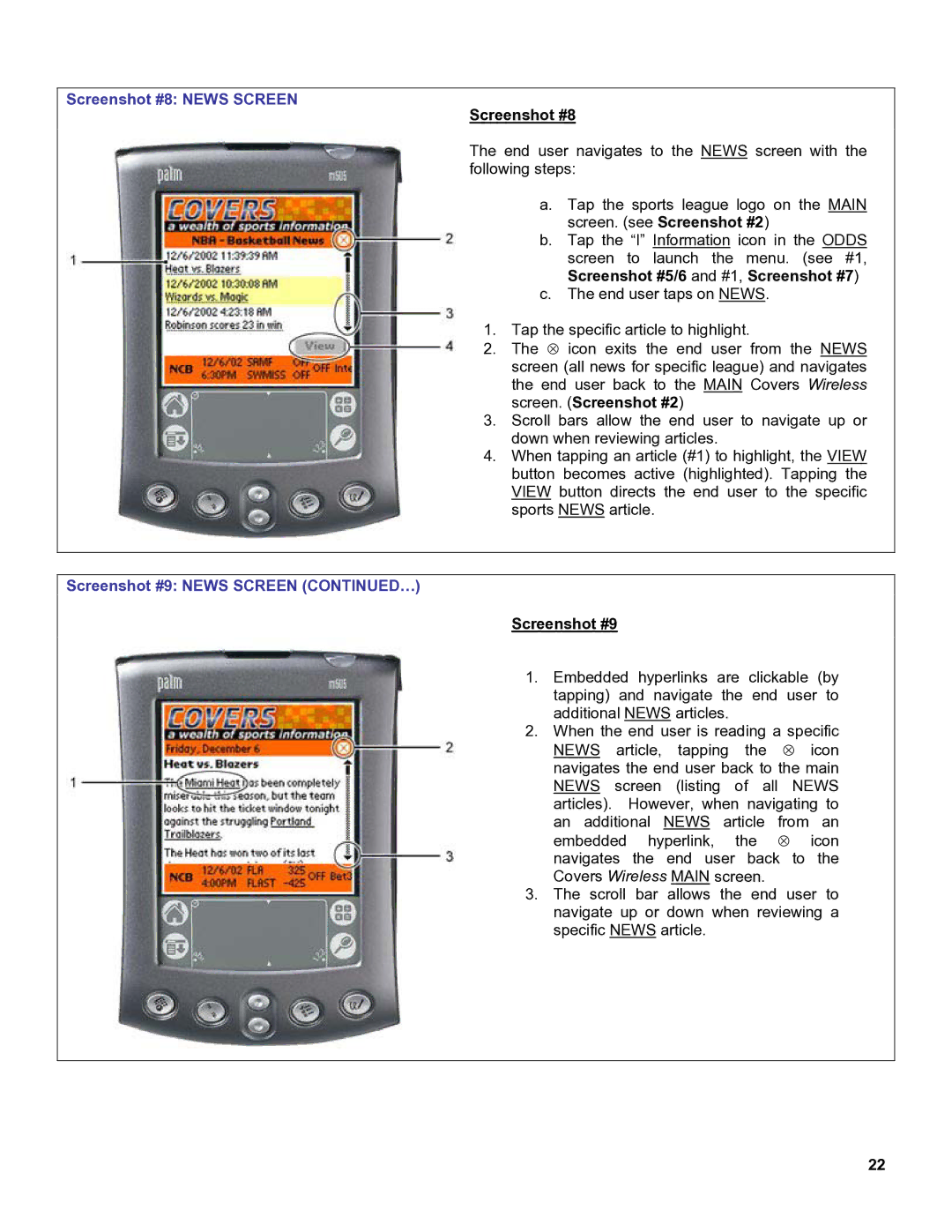OS Devices specifications
Palm OS devices, integral to the evolution of mobile computing, emerged in the late 1990s, characterized by their unique operating system and innovative features. The Palm OS, developed by Palm, Inc., was specifically designed for handheld devices and PDAs (Personal Digital Assistants), establishing a foundation that would influence many subsequent mobile operating systems.One of the key features of Palm OS devices was their user-friendly interface. The system employed a simple, menu-driven navigation scheme that utilized a stylus for interaction on a touchscreen display. This touchscreen capability was pioneering at the time, allowing users to effortlessly navigate through applications and settings. The devices often featured a compact design, with physical buttons for shortcuts, enhancing usability.
Palm OS devices were renowned for their productivity applications. The Calendar, Contacts, and To-Do List applications helped users organize their tasks and schedules efficiently. Additionally, the inclusion of third-party applications through the Palm Software Development Kit (SDK) allowed for the expansion of functionality, giving rise to a diverse ecosystem of apps that catered to various user needs, from finance to entertainment.
Another notable characteristic of Palm OS was its synchronization capabilities. Users could connect their devices to desktop computers via USB or serial connections to sync data, ensuring that their information remained updated across devices. The introduction of the Palm HotSync technology simplified this process, allowing users to transfer contacts, emails, and documents with ease.
In terms of hardware, Palm OS devices typically boasted small screens, ranging from 160x160 pixels to larger 320x320 pixel displays in later models. Most devices were powered by ARM processors, known for their efficient performance and low power consumption, enabling longer battery life — a crucial factor for mobile users.
Connectivity options also advanced with Palm OS devices. While early models primarily relied on infrared communication, later iterations introduced features such as Bluetooth and Wi-Fi, facilitating easier data transfer and internet access. This evolution allowed users to stay connected and productive while on the go.
Overall, the legacy of Palm OS devices lies in their emphasis on usability, portability, and integration with personal productivity tools. Their influence can still be seen in modern smartphones and mobile applications, marking them as pivotal players in the development of portable technology.