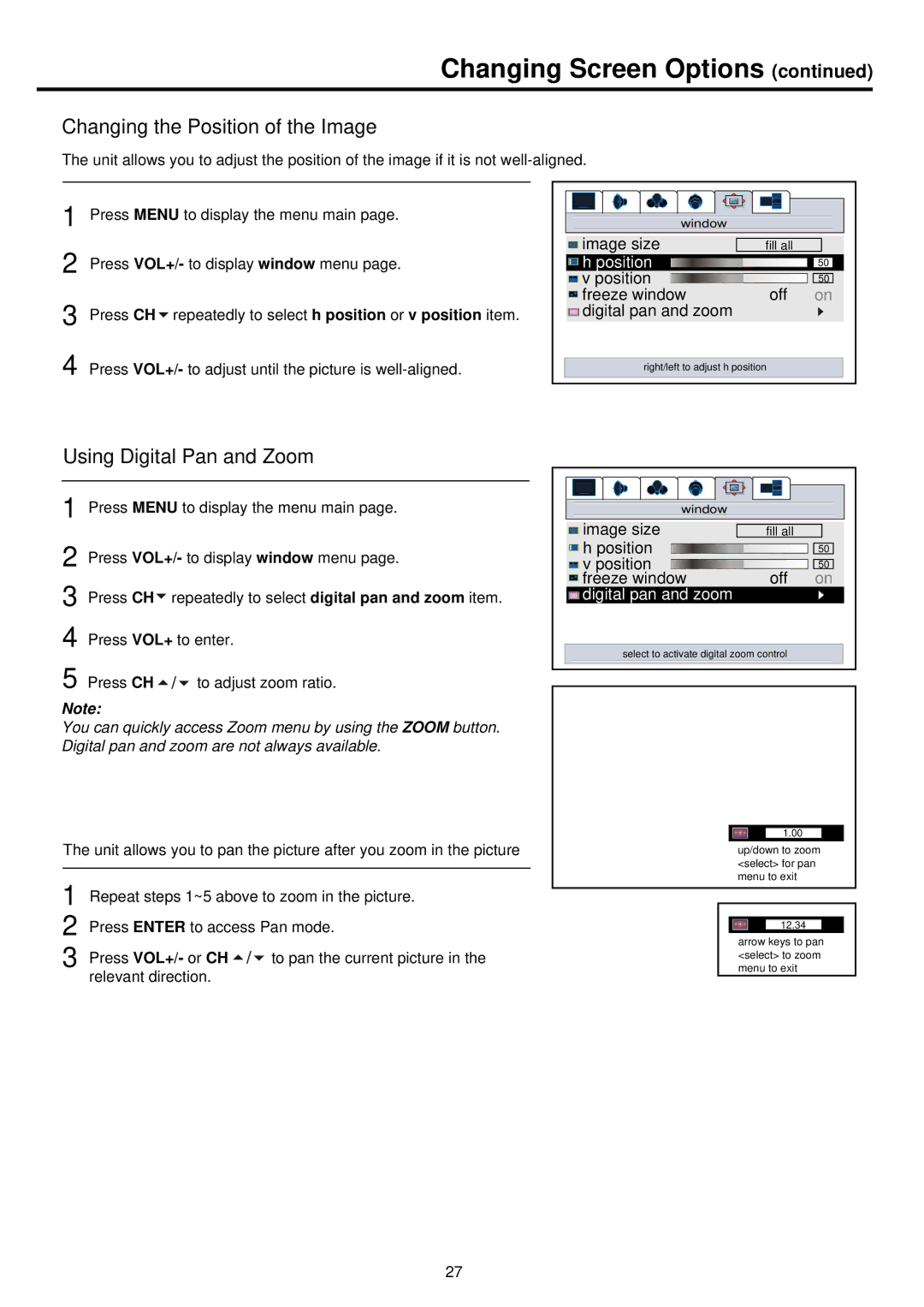Changing Screen Options (continued)
Changing the Position of the Image
The unit allows you to adjust the position of the image if it is not
1
2
3
4
Press MENU to display the menu main page.
Press VOL+/- to display window menu page.
Press CH![]() repeatedly to select h position or v position item.
repeatedly to select h position or v position item.
Press VOL+/- to adjust until the picture is
window |
|
|
image size | fill all |
|
h position |
| 50 |
v position | off | 50 |
freeze window | on | |
digital pan and zoom |
|
|
right/left to adjust h position |
| |
Using Digital Pan and Zoom
1 Press MENU to display the menu main page.
2 Press VOL+/- to display window menu page.
3 Press CH![]() repeatedly to select digital pan and zoom item. 4 Press VOL+ to enter.
repeatedly to select digital pan and zoom item. 4 Press VOL+ to enter.
5 Press CH ![]()
![]()
![]() to adjust zoom ratio.
to adjust zoom ratio.
Note:
You can quickly access Zoom menu by using the ZOOM button. Digital pan and zoom are not always available.
The unit allows you to pan the picture after you zoom in the picture
1 Repeat steps 1~5 above to zoom in the picture.
2 Press ENTER to access Pan mode.
3 Press VOL+/- or CH ![]()
![]()
![]() to pan the current picture in the relevant direction.
to pan the current picture in the relevant direction.
window |
|
|
image size | fill all |
|
h position |
| 50 |
v position | off | 50 |
freeze window | on | |
digital pan and zoom |
|
|
select to activate digital zoom control |
| |
1.00
up/down to zoom <select> for pan menu to exit
12.34
arrow keys to pan <select> to zoom menu to exit
27