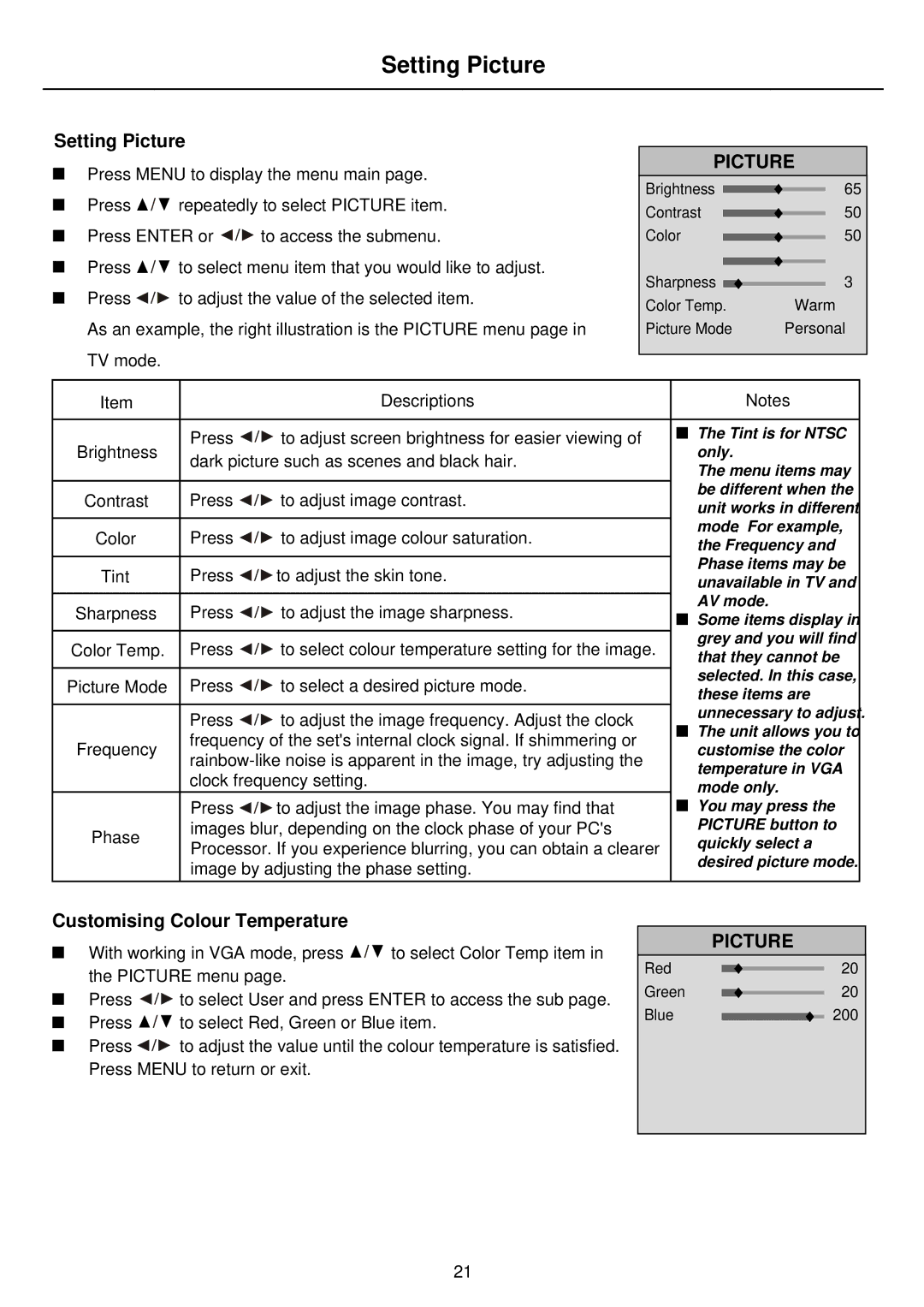PDP5010 specifications
The Palsonic PDP5010 is a remarkable plasma television that combines innovative technology with everyday usability, making it a compelling choice for consumers seeking quality entertainment experiences in their homes. With its sleek design and impressive specifications, the PDP5010 successfully captures the essence of modern viewing pleasures.One of the standout features of the Palsonic PDP5010 is its large screen size, boasting a 50-inch display that offers an immersive viewing experience. This makes it an excellent option for watching movies, sports, and playing video games. The plasma panel technology utilized in the PDP5010 ensures vibrant colors, sharp contrasts, and deep blacks, enhancing the overall picture quality. The wide viewing angles characteristic of plasma televisions allow viewers to enjoy consistent color accuracy and brightness, even when viewed from the side.
Additionally, the PDP5010 is equipped with a high resolution, typically at 1366 x 768 pixels, which provides clear and detailed images that hold up well even in fast-paced scenes. This resolution is particularly beneficial for displaying high-definition content, allowing users to experience enhanced clarity and detail whether streaming shows, watching Blu-ray discs, or playing next-gen consoles.
Audio quality is another key characteristic of the Palsonic PDP5010. It features built-in speakers that deliver satisfactory sound output, ensuring that the audio complements the outstanding visuals. To enhance the audio experience further, the PDP5010 can easily connect to external sound systems or soundbars for more powerful sound performance.
Connectivity options are vital in the modern digital age, and the PDP5010 provides multiple inputs. With several HDMI ports, a component video input, and USB ports, users can seamlessly connect various devices such as gaming consoles, DVD players, and streaming devices, making it versatile for any home entertainment setup.
Energy efficiency is also considered, with features that help reduce power consumption compared to older television models. This not only contributes to lower electricity bills but also reflects a commitment to environmental responsibility.
In conclusion, the Palsonic PDP5010 is a well-rounded plasma television that excels in delivering high-quality visuals, commendable audio, and a range of connectivity options. Its combination of advanced plasma technology and user-friendly features makes it a standout choice for individuals and families looking to enhance their home viewing experience.