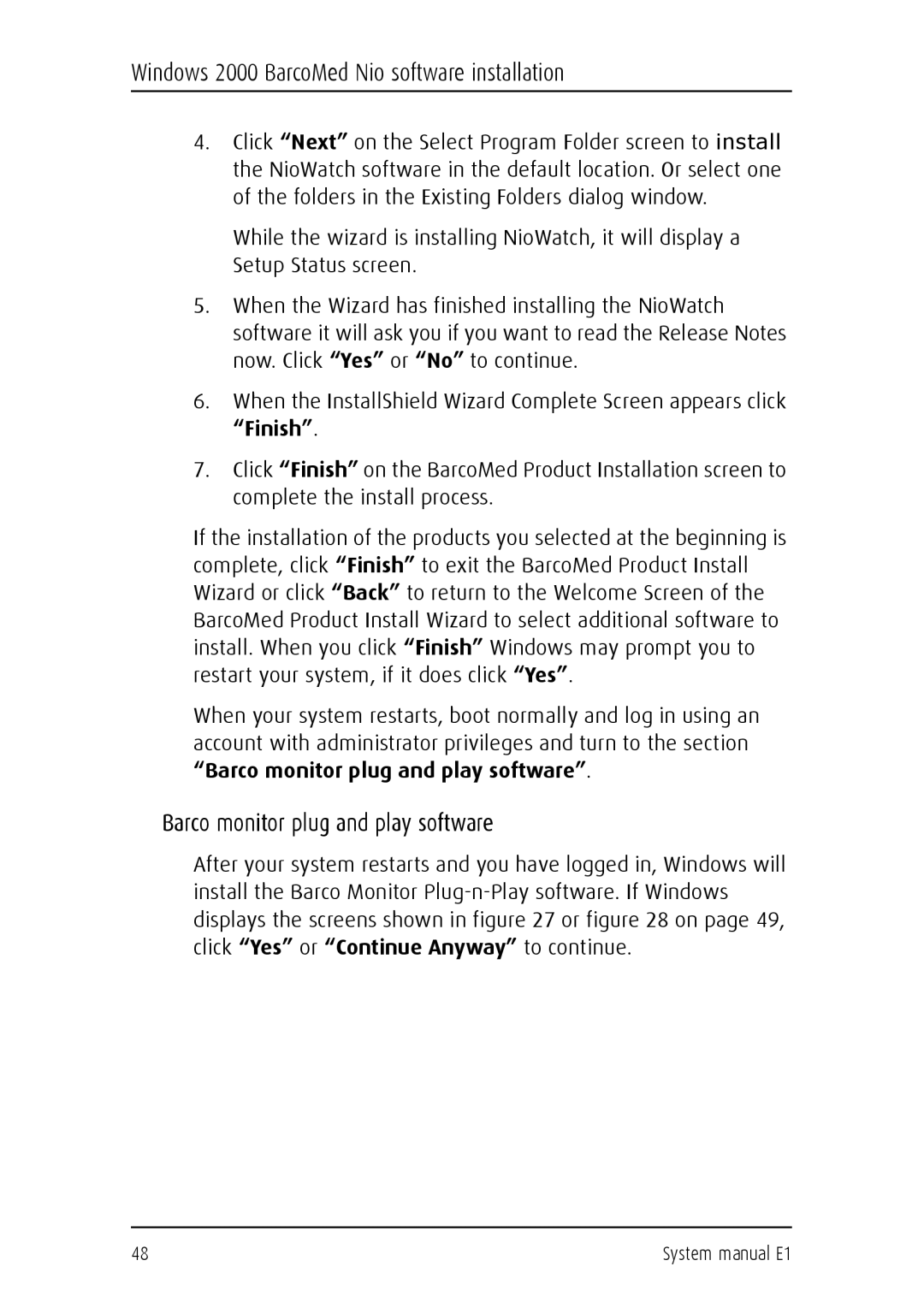
Windows 2000 BarcoMed Nio software installation
4.Click “Next” on the Select Program Folder screen to install the NioWatch software in the default location. Or select one of the folders in the Existing Folders dialog window.
While the wizard is installing NioWatch, it will display a Setup Status screen.
5.When the Wizard has finished installing the NioWatch software it will ask you if you want to read the Release Notes now. Click “Yes” or “No” to continue.
6.When the InstallShield Wizard Complete Screen appears click “Finish”.
7.Click “Finish” on the BarcoMed Product Installation screen to complete the install process.
If the installation of the products you selected at the beginning is complete, click “Finish” to exit the BarcoMed Product Install Wizard or click “Back” to return to the Welcome Screen of the BarcoMed Product Install Wizard to select additional software to install. When you click “Finish” Windows may prompt you to restart your system, if it does click “Yes”.
When your system restarts, boot normally and log in using an account with administrator privileges and turn to the section “Barco monitor plug and play software”.
Barco monitor plug and play software
After your system restarts and you have logged in, Windows will install the Barco Monitor
48 | System manual E1 |