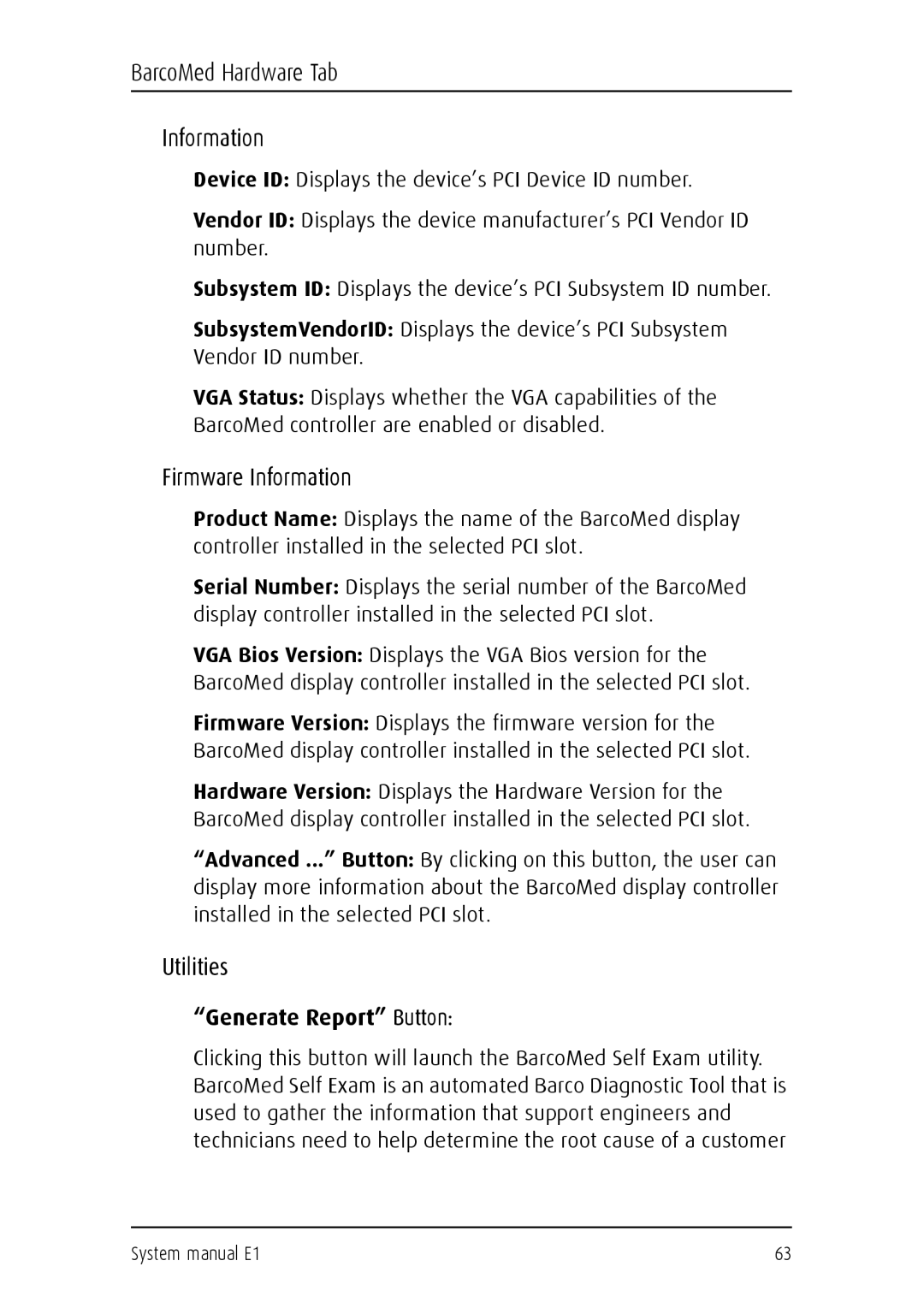BarcoMed Hardware Tab
Information
Device ID: Displays the device’s PCI Device ID number.
Vendor ID: Displays the device manufacturer’s PCI Vendor ID number.
Subsystem ID: Displays the device’s PCI Subsystem ID number.
SubsystemVendorID: Displays the device’s PCI Subsystem Vendor ID number.
VGA Status: Displays whether the VGA capabilities of the BarcoMed controller are enabled or disabled.
Firmware Information
Product Name: Displays the name of the BarcoMed display controller installed in the selected PCI slot.
Serial Number: Displays the serial number of the BarcoMed display controller installed in the selected PCI slot.
VGA Bios Version: Displays the VGA Bios version for the BarcoMed display controller installed in the selected PCI slot.
Firmware Version: Displays the firmware version for the BarcoMed display controller installed in the selected PCI slot.
Hardware Version: Displays the Hardware Version for the BarcoMed display controller installed in the selected PCI slot.
“Advanced ...” Button: By clicking on this button, the user can display more information about the BarcoMed display controller installed in the selected PCI slot.
Utilities
“Generate Report” Button:
Clicking this button will launch the BarcoMed Self Exam utility. BarcoMed Self Exam is an automated Barco Diagnostic Tool that is used to gather the information that support engineers and technicians need to help determine the root cause of a customer
System manual E1 | 63 |